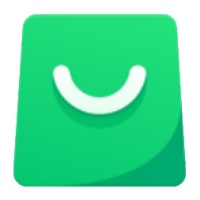Win10 inherits the lock screen function on Win8 and Win8.1 systems, but this function is more popular on tablets, and many users are disgusted on PCs. So how to cancel the lock screen in Win10? Just modify the registry.
How to operate
1. Open the registry editor ("How to open the registry of Win10 system");
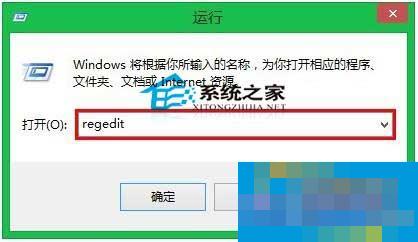
2. Find these paths in the Registry Editor window and open them in order: HKEY_LOCAL_MACHINESOFTWAREPoliciesMicrosoftWindows; then right-click the Windows folder option, select "New" and "Item" inside, and rename this item to "Personalization";
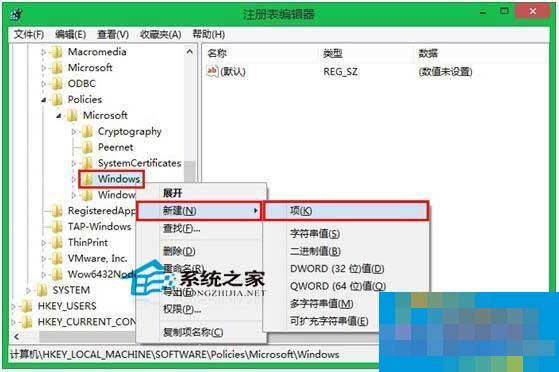
3. After "Personalization" is created, right-click "New"-"DWORD (32-bit) Value" in the window on the right, and change this value to "NoLockScreen";
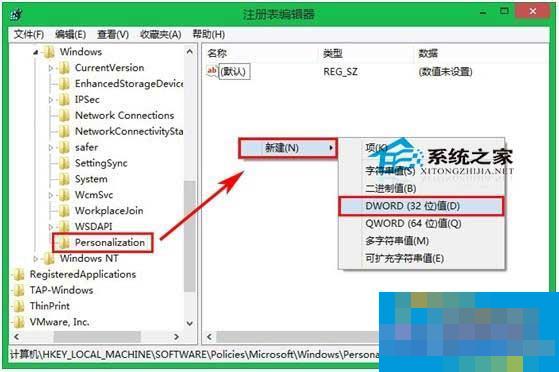
4. Double-click with the left button to open the "NoLockScreen" value, change the "numeric data" inside to "1", and then click the "OK" button below to save. Then exit the Registry Editor and close the lock screen.
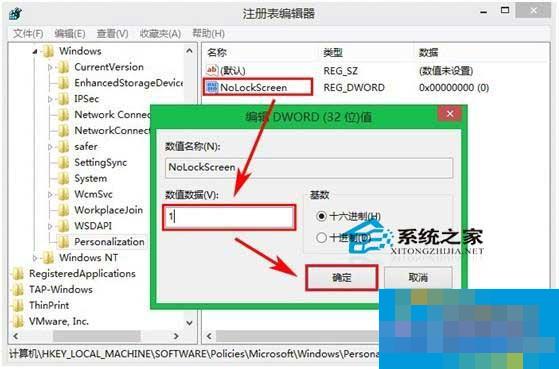
Whether you are a tablet user or a PC user, if you feel that the lock screen function makes logging in troublesome, then modify the registry to cancel it.