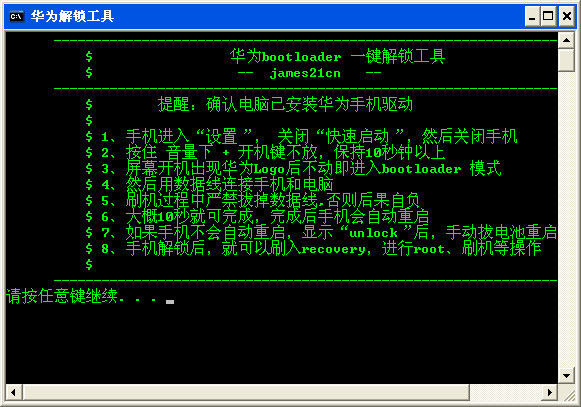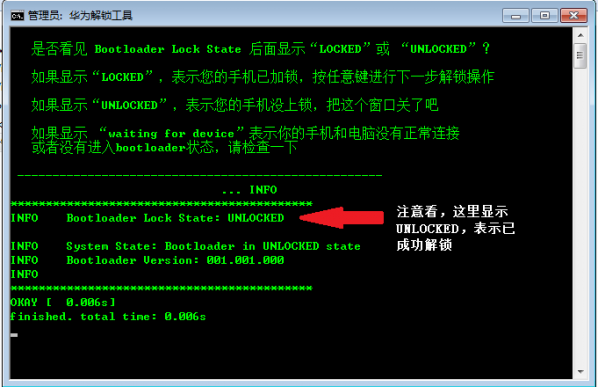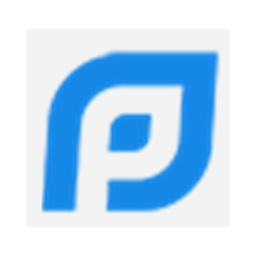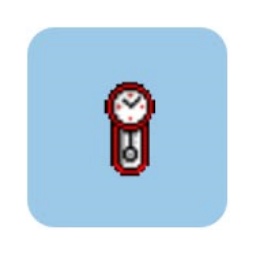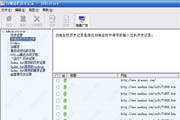Because the bootloader of Huawei C8825D is locked by default to prevent users from flashing the phone or obtaining root permissions, it must be unlocked before entering recovery to flash or root, so this tool can play this role. Friends who like Huawei's one-click unlocking tool, come to Huajun Software Park to download and experience it!
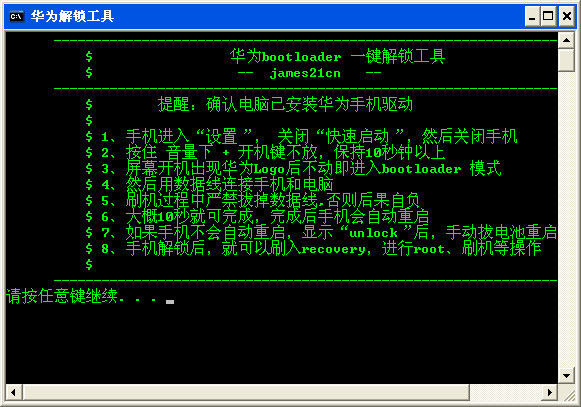
How to use
1. Please go to the Huawei unlocking website to apply
If you have not received the unlock password for a long time, please call 4008308300 for consultation
2. After obtaining the unlock code, how to use the one-click unlock tool?
Note: Before unlocking your phone, please back up your user data in advance. After the phone is successfully unlocked, it will automatically restore to factory settings and lose the Widevine function.
Step One: Preparation
Please complete the following three preparations
1. Install the mobile phone driver correctly on the PC.
2. The unique unlock password for your phone has been obtained.
3. Download the unlocking tool.
Step 2: Unlock operation
1. The phone enters fastboot mode:
First, completely shut down the phone (note that you need to first turn off the "Quick Start" function in the settings menu, or unplug the battery after shutting down, and then reinsert it after more than 2 seconds), then press the volume down button and the power button at the same time, and hold for more than 10 seconds, staying on the first screen of the boot screen with the Huawei logo, thus entering fastboot mode.
2. Execute the unlocking tool:
In fastboot mode, connect your phone and PC via USB cable. Then run the unlocking tool on your computer (unlock.bat or the one-click unlocking tool are the same.), then follow the prompts and enter the 16-digit unlock code, for example: 1234567812345678.
3. Wait for the phone to be unlocked:
After entering the unlock password, the phone will automatically restart. If the password is correct, the phone will enter the factory reset mode. After the factory reset is completed, the phone will automatically restart and complete the entire unlocking operation. If the user enters incorrect password information, the phone will restart directly and enter the IDLE interface.
4. How do you know if the unlocking is successful?
After entering the unlock code, if you see a robot background displayed on your phone and Format prompts for each partition, the unlock is successful.
You can also use the one-click unlock tool to check, as shown in the figure:
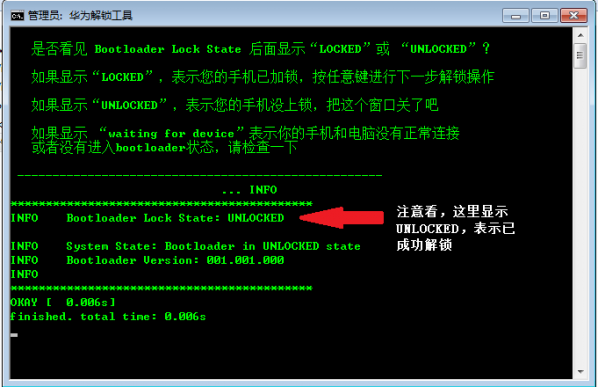
Remarks:After successfully unlocking, if the user wants to re-lock the phone to use Google's Widevine function, he or she needs to do the following: First, restore the phone version to Huawei's official release version through the SD card upgrade method; then, enter fastboot mode and type the command fastboot oem lock ****************. The phone will automatically restart and then set the phone to "RELOCKED" state. In this way, you can use the google Widevine function normally.
Frequently Asked Questions about Huawei One-Click Unlock Tool
What should I do if my phone cannot connect to my computer?
Make sure the USB debugging mode is turned on on the phone and use the original data cable to connect the phone to the computer. If the connection is unsuccessful, try to replace the data cable or check whether the USB interface of the computer is normal.
Having trouble getting the unlock code?
The unlock code is the key to unlocking your phone. Users need to go to the Huawei unlocking website to apply for an unlock code and make sure to enter the correct IMEI number and SN number. If you do not receive the unlock code for a long time, you can call Huawei customer service hotline for consultation.
Huawei one-click unlock tool update log:
1. Fixed several bugs;
2. Optimize details;
Huajun editor recommends:
A very good system assistant. The editor also uses this software. It is powerful, green and safe. This site also provides .NET, Cloud Machine Manager, .NET, etc. for you to download.