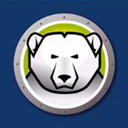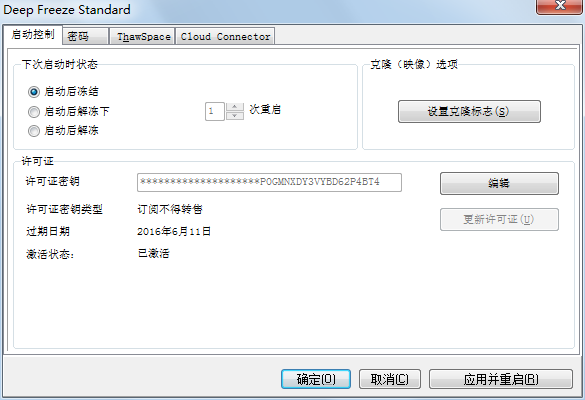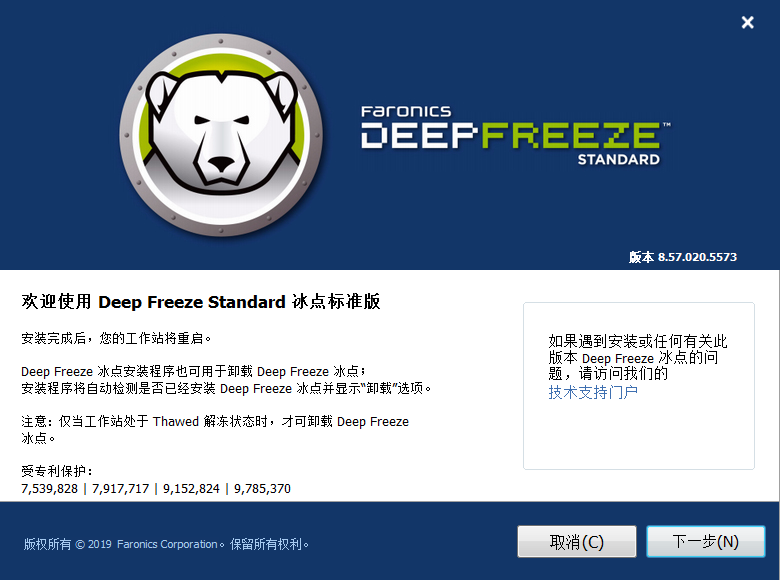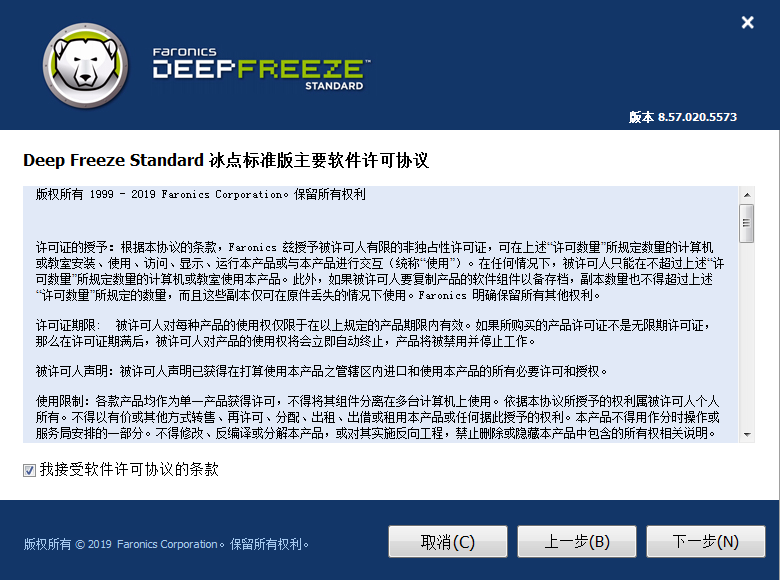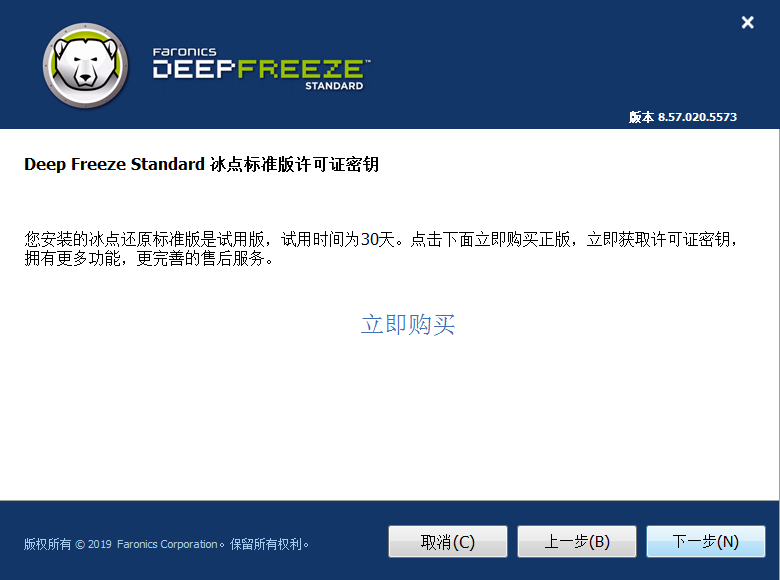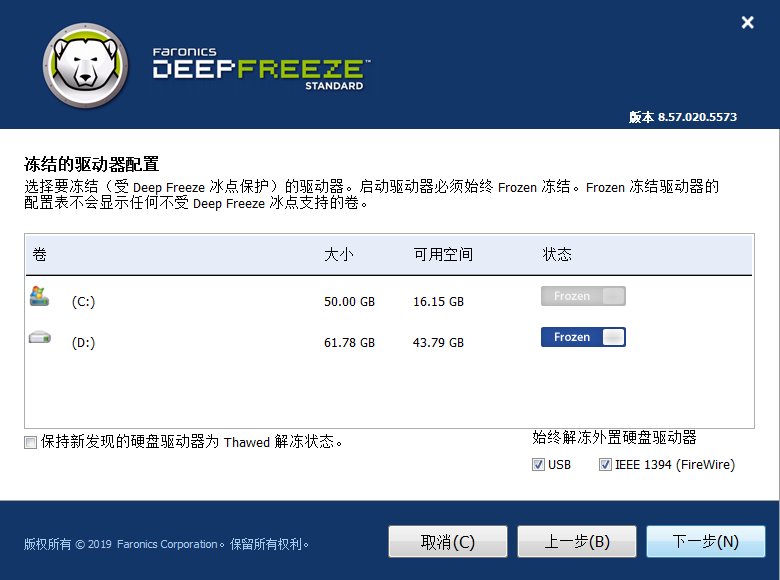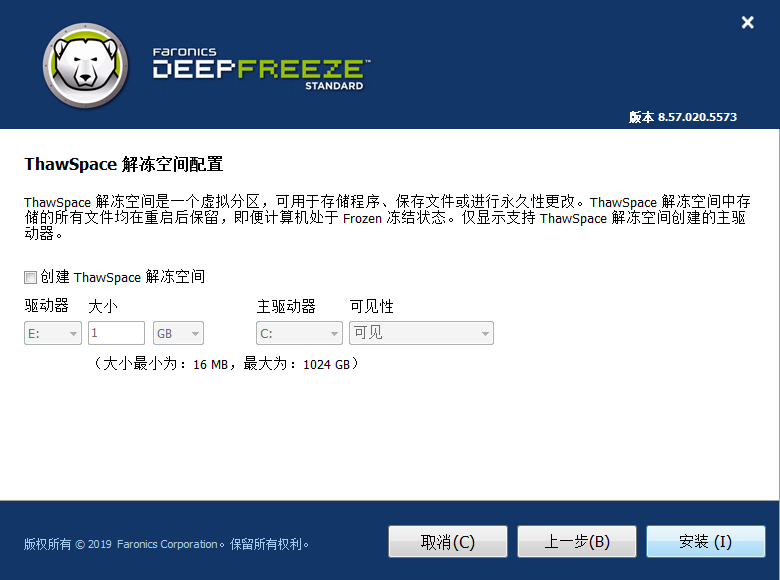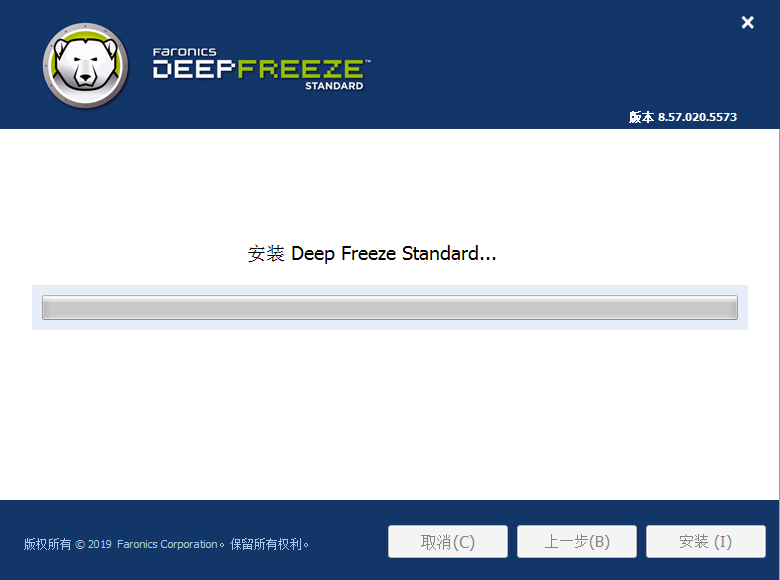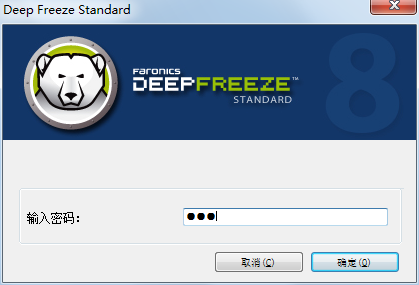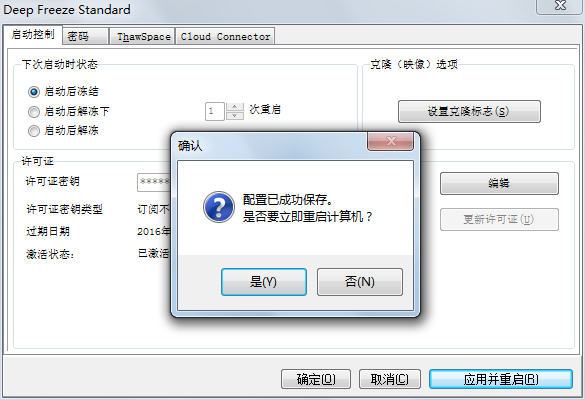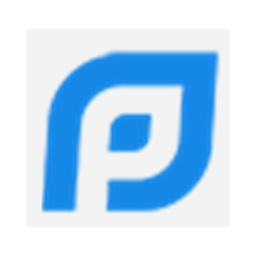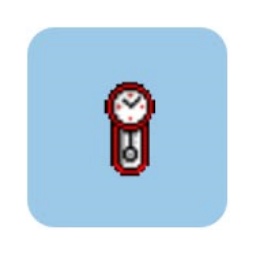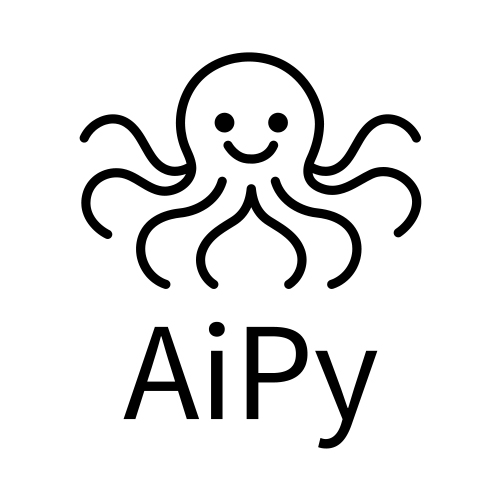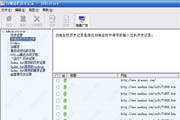Freezing Point Restore Wizard Standard Edition is the safest and fastest system restoration software produced by Faronics. It only requires one-click restart to automatically restore the system to its original state and protect the system from being changed. Freeze Point Restore Wizard can restore instantly in real time. It provides an ultimate computer protection solution, completely changing the way IT experts and home users protect the environment of small computers. Freeze Point Restore Wizard Standard Edition keeps computers looking new every time they are used.

Features of Freezing Point Restore Wizard software
Resist external virus interference and effectively protect system integrity
One-click restart function to easily restore the computer to its original state
Centralized management of multiple computers to make IT work a piece of cake
Effectively protect important system data from damage and ensure computer security
Freeze Point Restore Wizard Software Functions
Easy deployment
After Freezing Point Restore is downloaded and installed, it can be implemented through two deployment options. Freeze Wizard can be deployed as an image recovery solution or as a local quiet installation file.
It is not affected by reboots and can be achieved by using the free Faronics Data Igloo, which allows you to redirect user profiles, folders, and registry keys to the dissolved drive.
Eliminate troubleshooting difficulties
arise arises a 100% availability can be guaranteed with just an easy restart. Whether you have just downloaded some virus-ridden software, visited an infected site, or accidentally changed some configuration, you don't need to worry. As long as
With Freeze software installed, when things get out of hand, you only need to restart your computer and it will be restored to its ideal configuration.
Enhance your security protection
This solution makes your computer immune to common problems such as malware and accidental changes. In addition to the operating system, Bing software can also protect your master boot record from rootkit infections, making your security line truly impenetrable.
Freezing Point Restore Wizard installation steps
1. Download the compressed package of Freezing Point Restore Wizard Standard Edition from Huajun Software Park. After decompressing, double-click the exe file to enter the installation interface and click Next
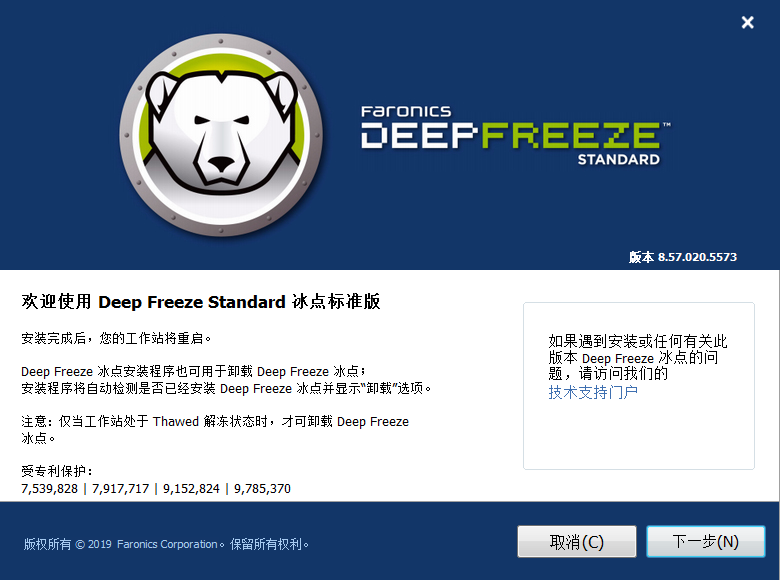
2. View the license agreement, check "I accept the terms of the software license agreement" and click "Next"
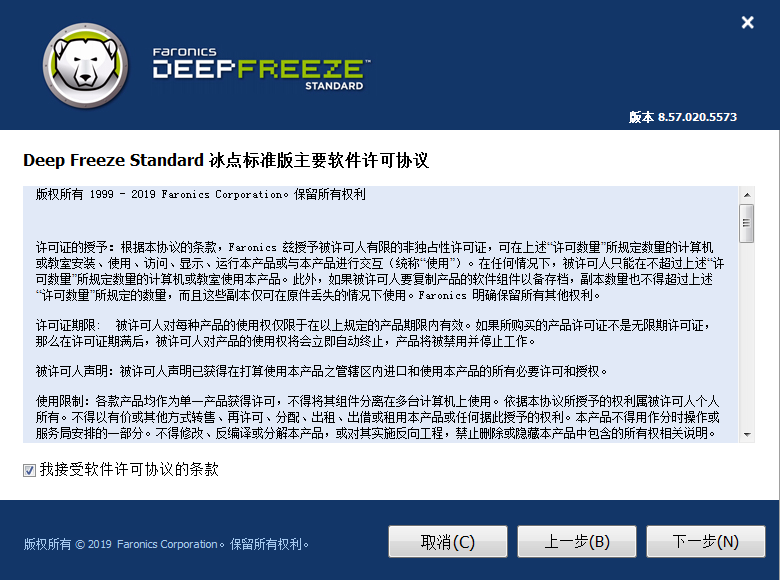
3. Click Next
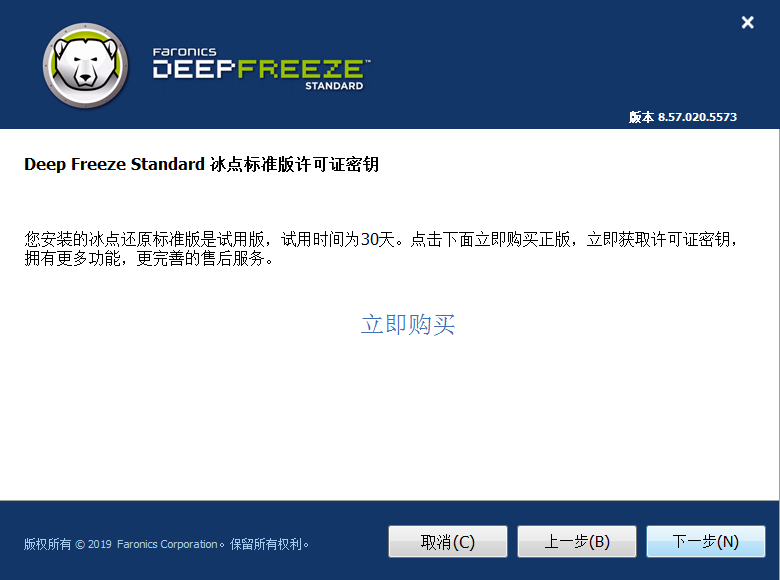
4. View the frozen drive configuration and click Next
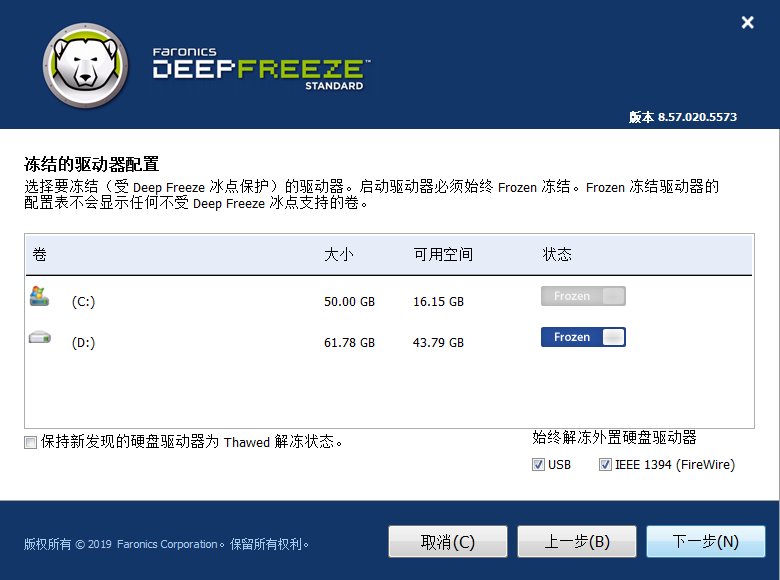
5. Click "Install" directly
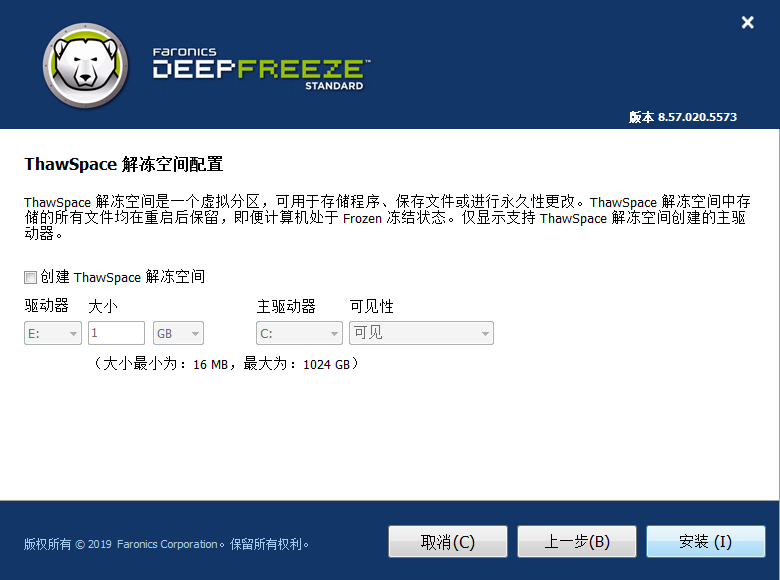
6. Wait for the installation of Freezing Point Restore Wizard Standard Edition to complete and restart, and the software will run.
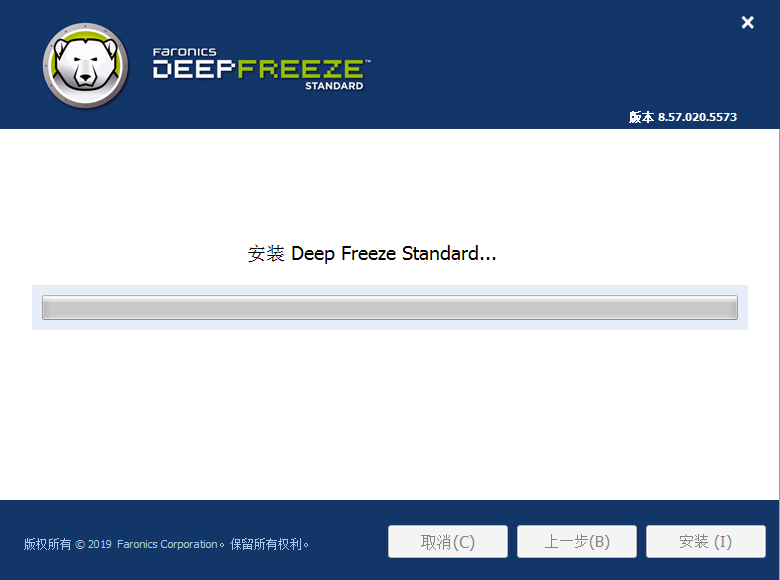
How to use Freezing Point Restore Wizard
Freezing point reduction freezing tutorial
1. Open the software. We can use many methods to open the software. Hold down the shift key and click on the ice point icon. When the freezing point icon has a red X, it means the computer is in a defrosted state. For details, please refer to the article: How to open the Freeze Point Restore Wizard interface?
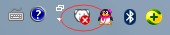
2. After clicking the icon, a dialog box pops up, requiring us to enter a password. This password was set when we installed it.
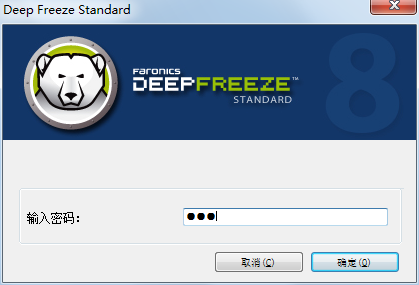
3. After entering the password, the Ice Point user interface pops up. In the startup control state, we have 3 choices. If we decide to restore the computer, choose to freeze after startup.
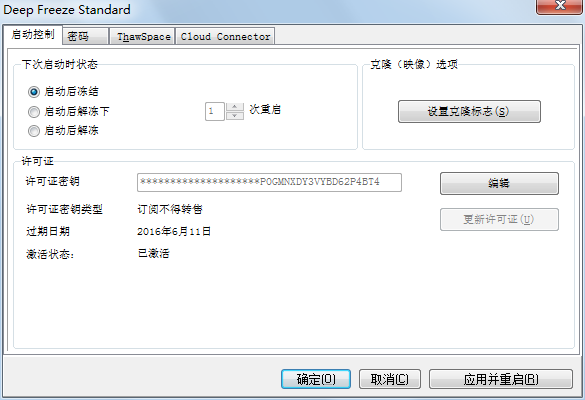
4. After selecting, click Apply and Restart. If we click OK, it means we will restart by ourselves. At this time, we must back up the files in the computer! Because after restarting, the computer will return to the state before Freeze was installed.
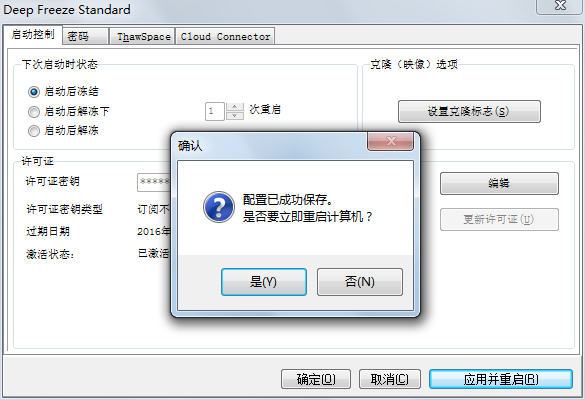
5. After the computer restarts, we can observe that the red X on the freezing point icon is gone, as shown below:

This means that our computer is in a frozen state. Now any operations we perform on the computer will disappear after restarting. The editor reminds everyone that you must pay attention to file backup when the freezing point is in a frozen state!
Freezing Point Restore Wizard Frequently Asked Questions
How to solve the problem that the Freeze Point Restore Wizard Standard Edition icon is not displayed?
1. Copy the specified file for repair
In fact, the problem of the ice point icon not being displayed is mostly caused by the operator accidentally deleting it. It may also be caused by the persi0.sys. file in the C: path being damaged.
The solution is very simple. We only need to check whether the persi0.sys file exists under the path C:. If this file does not exist, we only need to copy the persi0.sys file and put it under C:.
Find a U disk, then find the corresponding path from another computer where Freezing Point software is installed, copy the persi0.sys file and put it under the corresponding path. Remember to perform this operation after turning off restore.
2. Reinstall and repair
For the situation where the Freezing Point software icon does not display, we can reinstall it to solve the problem. First, we need to press F8 to open the XP system dos state while restarting the computer, and then type the fdisk /mbr command to restart the computer.
Next, open the Freezing Point installation program. At this time, the uninstallation screen will appear. The word uninstall will appear on the dialog box. Follow the prompts to uninstall and reinstall.
3. Redo persi0.sys
For experts, you can re-create persi0.sys to solve this fault, but this must be done by experts. Regarding the Freezing Point Restore icon, its icon is inconsistent in different states.
Having said this, I believe many users already have a clearer understanding of the use of Xftp software. Especially in the process of connecting to the server, Xftp can better realize the use of the server. Of course, the role of Xftp is not only that, but also has more operating skills that can bring convenience to users, which requires us to continue to learn.
Freeze Point Restore Wizard update log
1. Support Windows 10 feature updates
2. Recovery improvements for Windows updates
3. Exclude system drives from deep freeze protection
4. Full support for NVME drives
5.Support ISCSI driver
Huajun editor recommends:
Freezing Point Restore Wizard Standard Edition supports centralized management of multiple computers, making IT work a piece of cake. The editor personally tested it and can use it with confidence. In addition, Huajun Software Park provides you withUSBCleanerIt’s also a pretty good software, you might as well download it and give it a try if you need it! The editor is waiting for you in wind and rain!