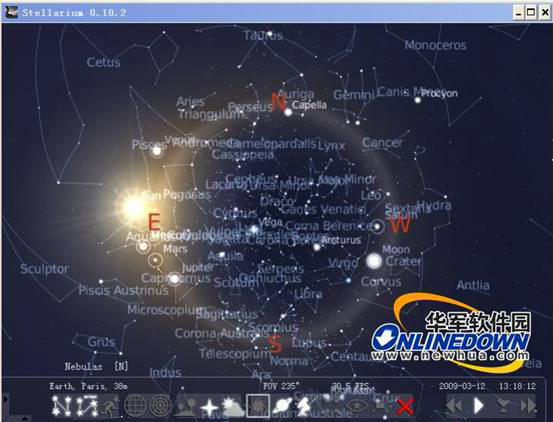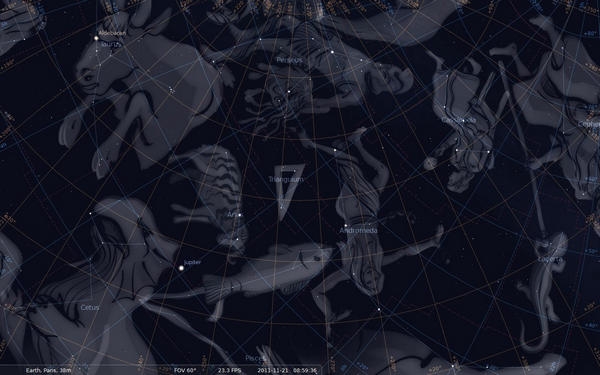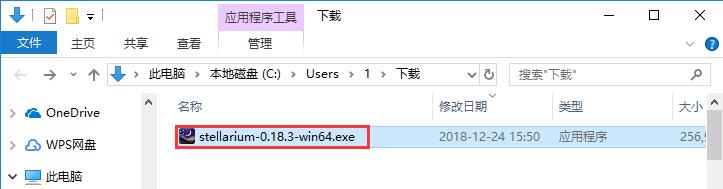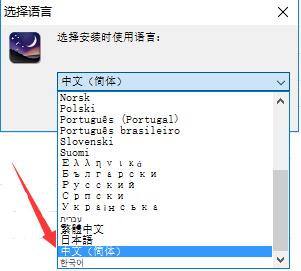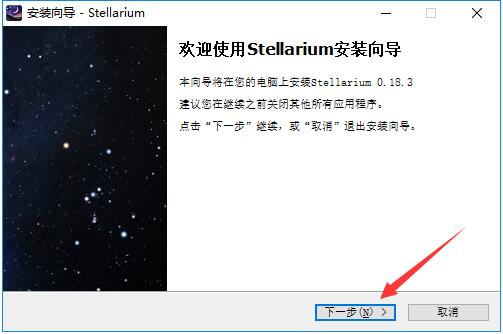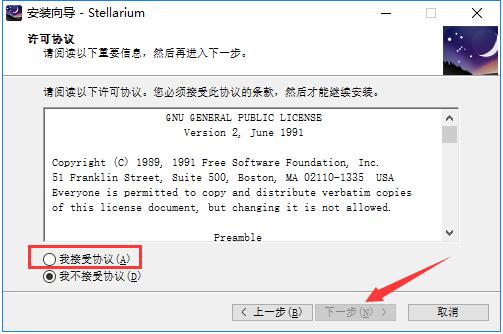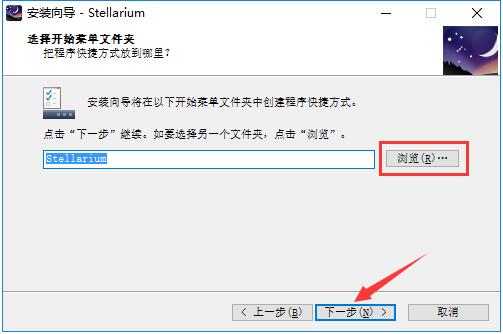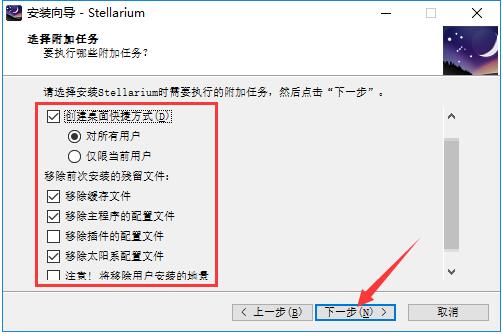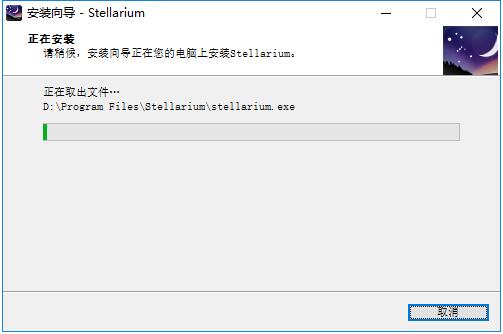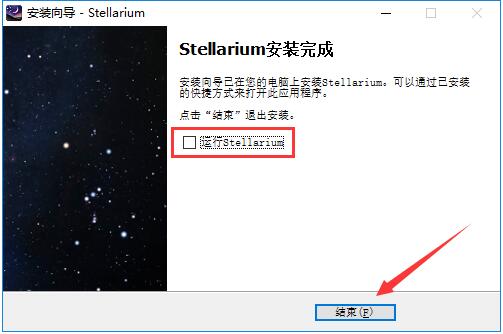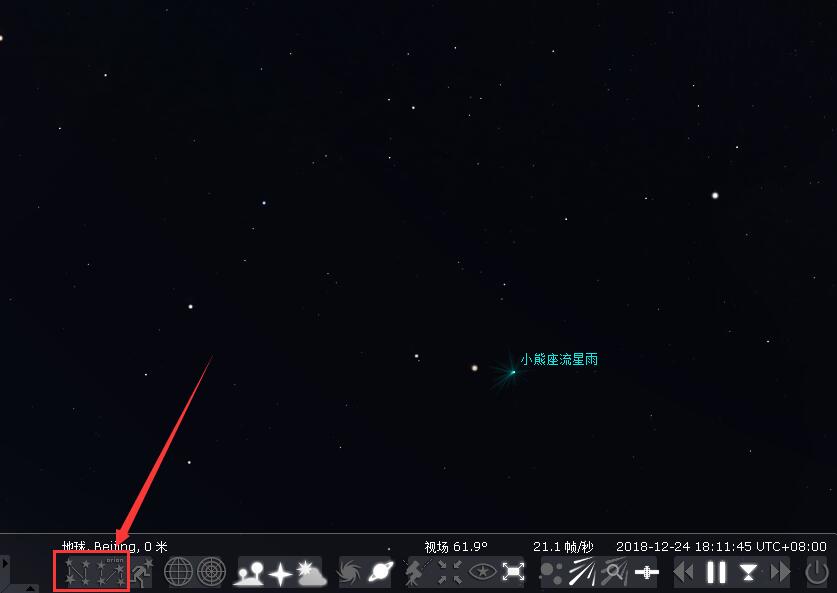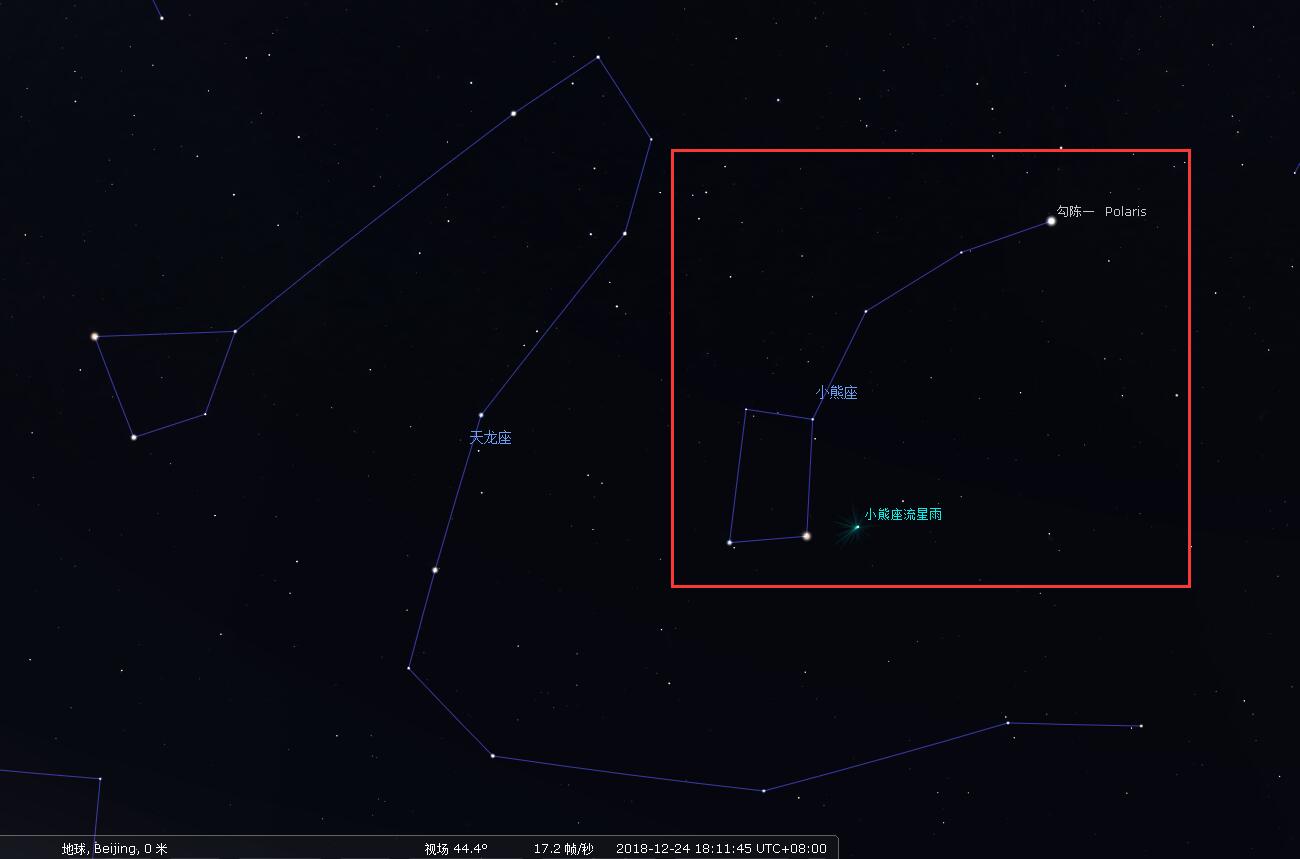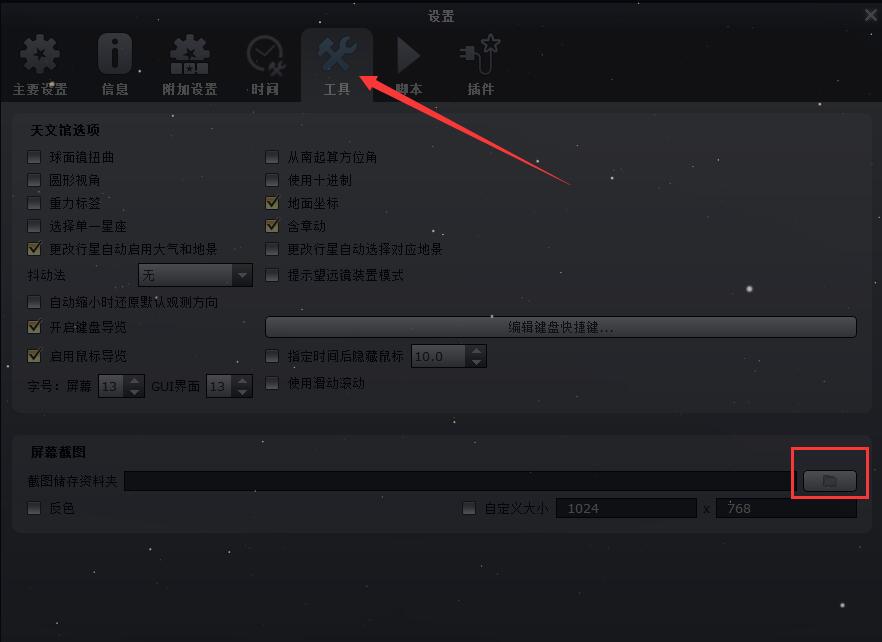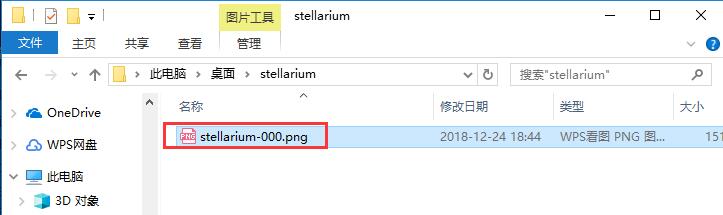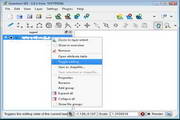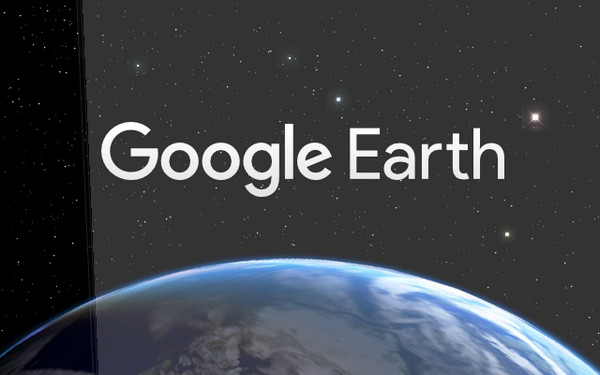Stellarium is an astronomy software that can simulate stars. Users can use Stellarium to observe all the well-known stars and galaxies currently known. Stellarium can calculate the coordinates of stars and display the corresponding stars. It is very powerful. Friends who love astronomy should not miss it.

Stellarium basic functions
1. Stellarium supports multiple operating systems: supports Linux/Unix, Windows and MacOSX and other platforms
2. The built-in functions are powerful, and the viewing effect is the same as that observed by an astronomical telescope.
3. Stellarium is an open source software
4. Support real-time display
5. Completely Chineseized

Stellarium installation steps
1. Download the Stellarium software package from Huajun Software Park and double-click with the left mouse button to open the installation file.
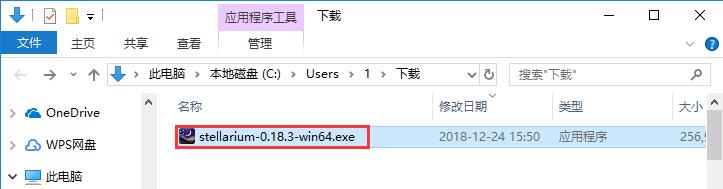
2. After entering the installation program, click on the selection box to select the language used by the installation wizard, and click "OK" after selection.
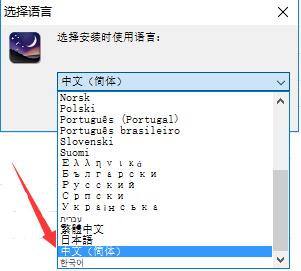
3. Enter the installation wizard, confirm that the software version is 0.18.3, and then click "Next".
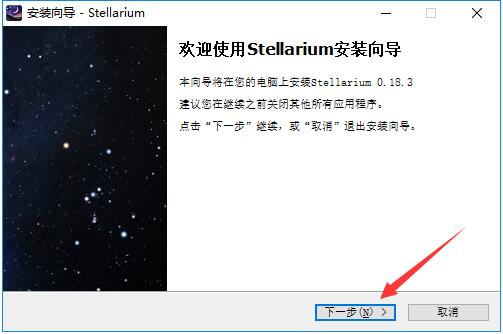
4. Read the software-related license agreement. If you have no objection, use the left button of the mouse to click "I accept the agreement" in the lower left corner, and then click "Next".
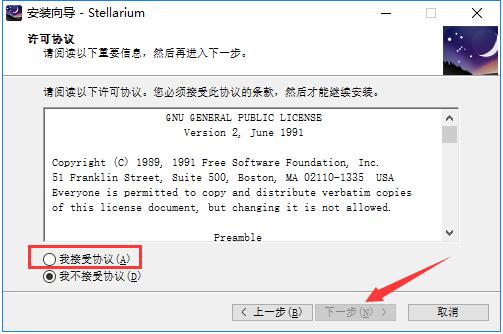
5. Click "Browse" to select the installation directory of Stellarium. It is not recommended to install on the C drive. If there are too many files on the C drive, it will affect the running speed of the computer. After selecting, click "Next".

6. Click "Browse" to select Stellarium's start menu folder. Under normal circumstances, keep the default selection, and then click "Next".
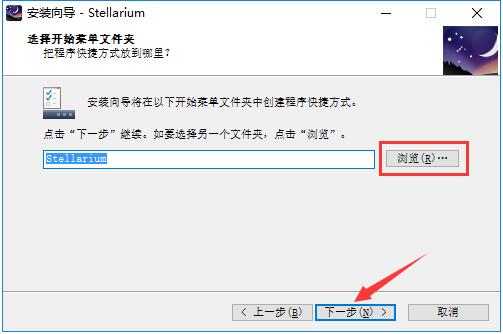
7. Select the required installation add-ons for Stellarium, click to check in front of the required items, and then click "Next".
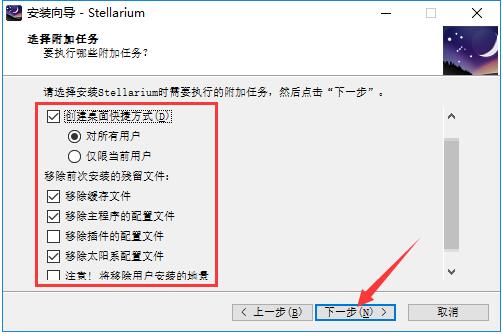
8. Confirm the installation information and click the "Install" button to start the installation.

9. The installation process of Stellarium takes about 5 minutes, please wait patiently.
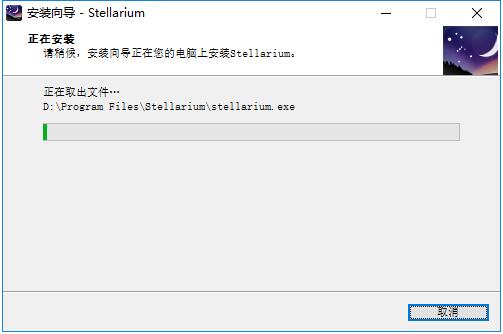
10. After the installation is completed, it will automatically jump to the installation completion interface. If you need to use Stellarium immediately, check the "Run Stellarium" option and click the "End" button below.
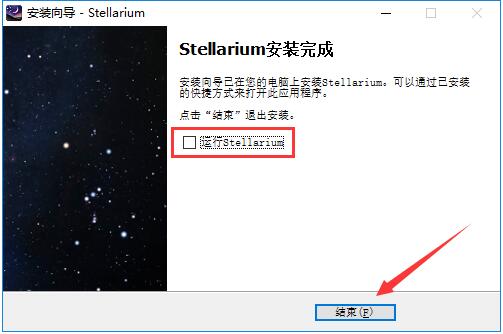
How to use Stellarium
How does Stellarium find the Big Dipper?
1. Open the installed Stellarium. You can see a lot of named stars in the software interface. So how to find the Big Dipper?

2. Place the mouse cursor against the lower left edge of the screen. An additional toolbar will appear. Click the "Constellation Connection" and "Constellation Label" buttons as shown in the picture.
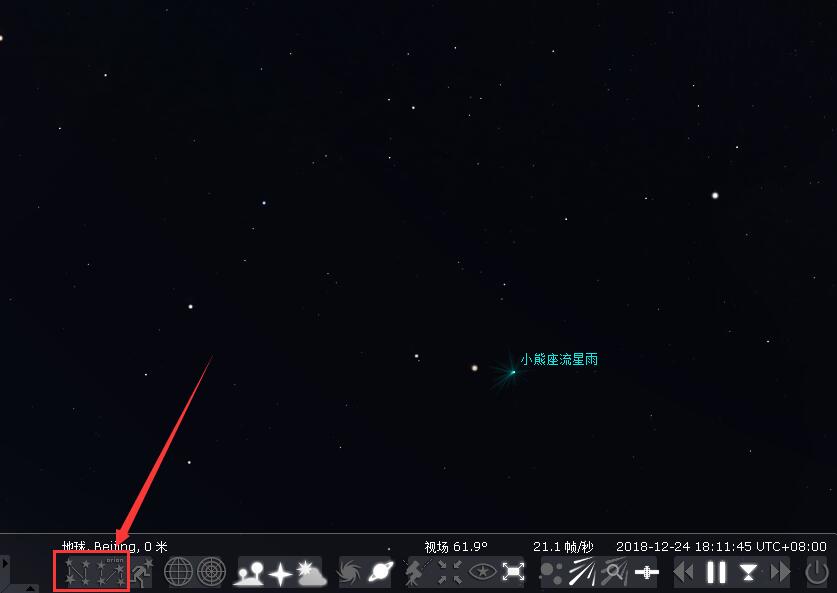
3. After finding the Ursa Minor constellation, you can easily see the shape of the Big Dipper. Isn’t it very simple? Come and try it.
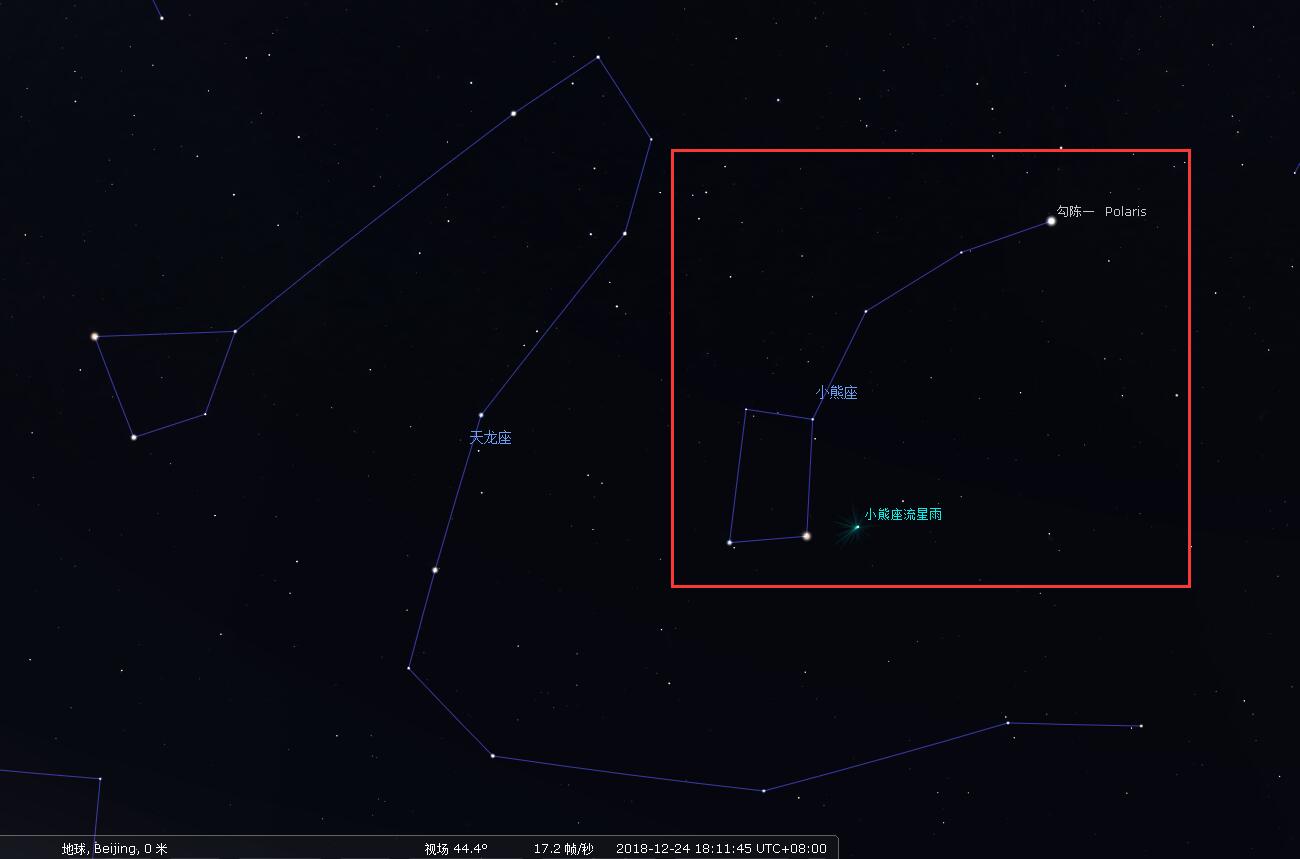
Stellarium related questions
How to take screenshots in Stellarium?
1. Open the installed Stellarium, click the "F2" button on the keyboard to open the software settings window, then use the left button of the mouse to click to switch to the "Tools" tab, and click the folder icon as shown in the figure to select the directory where the screenshots are stored. After selecting, close the settings window and click the "Ctrl" + "S" key combination to take a screenshot.
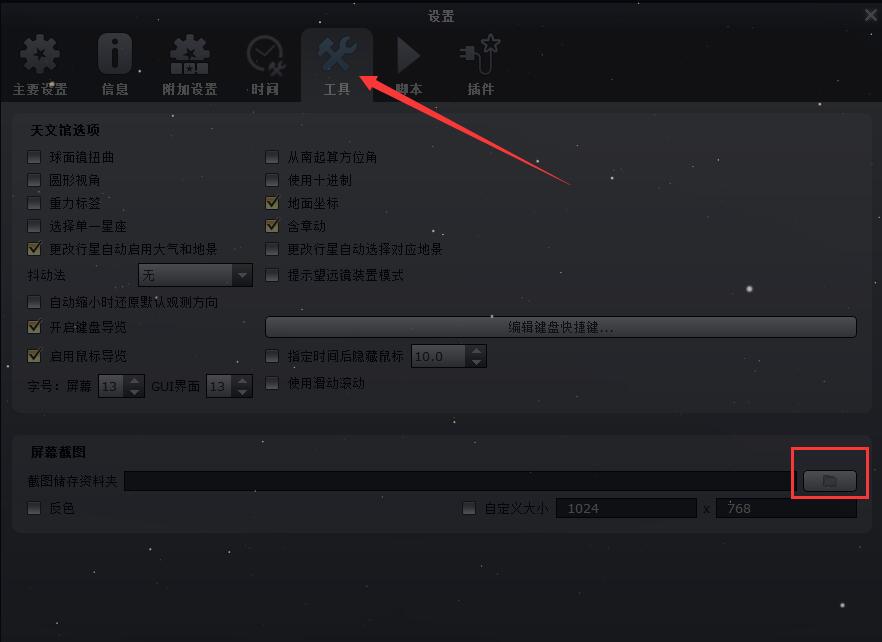
2. Then open the storage folder you set before, and you can find the captured pictures in it. Come and try it.
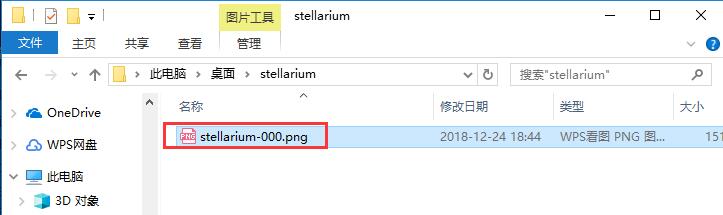
Stellarium FAQ
Starts with a black screen or no response
Performance: After successful installation, a black screen appears when starting Stellarium, or the program becomes unresponsive and cannot enter the main interface.
Causes and solutions
Graphics card driver issues: The graphics card driver is out of date or incompatible, which may cause Stellarium to be unable to render images properly. You can download and install the latest version of the graphics card driver from the graphics card manufacturer's official website.
Improper resolution setting: The resolution setting of the software does not match the monitor, which may cause abnormal startup. You can try to enter safe mode at startup (if there is a relevant option) and adjust the resolution settings; or after normal startup, adjust the resolution in the software settings.
Software conflict: There is a conflict with other software, causing Stellarium to fail to start normally. You can close other unnecessary programs, especially software related to graphics rendering and astronomy, and then start Stellarium again.
Stellarium update log
1. The GUI has been reconstructed and updated.
2. Refactored the code related to the solar system.
3. The plug-in code function has been upgraded and improved.
Huajun editor recommends:
After understanding it, do you think Stellarium is more powerful? The software is still being updated and will definitely give you constant surprises. Come and download it. If you are not used to this software, you might as well try Google Earth, SkyMap Pro and other software. I hope you like it!