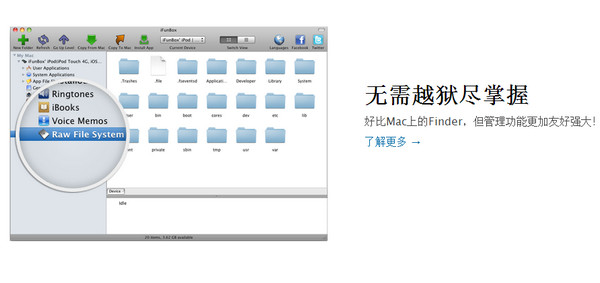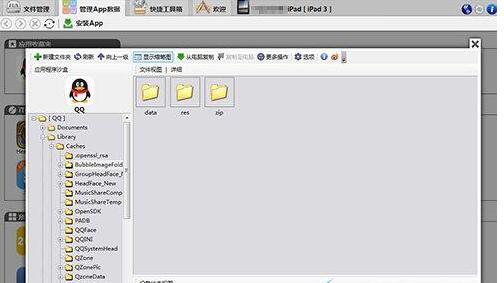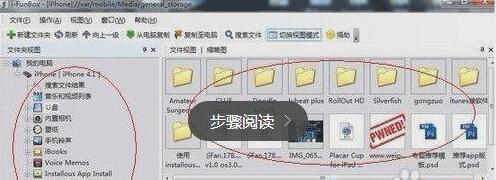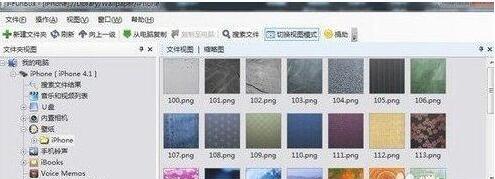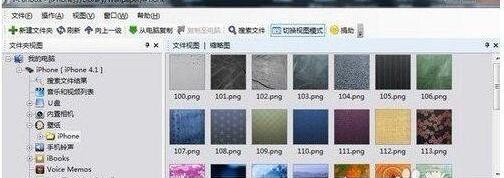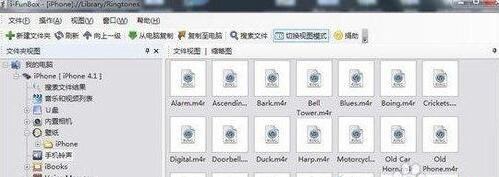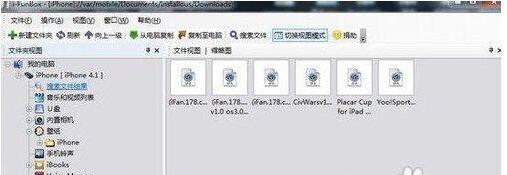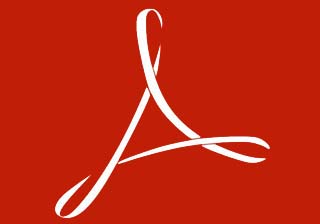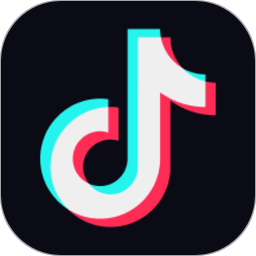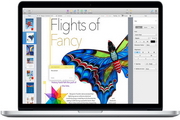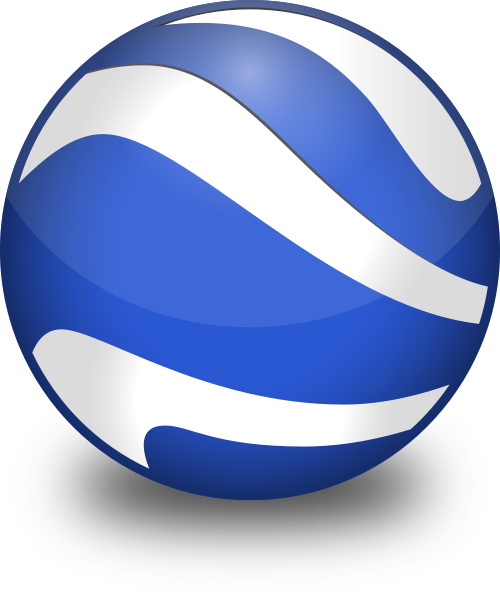iFunBox Mac version is the preferred iPhone, iPad and iPod Touch management tool in Apple's official computer Mac system. iFunBox is a universal file management software for iPhone and other Apple products. Browse and manage files and directories on iPhone, iPad, and iPod touch in a window similar to Windows Explorer, allowing various Apple devices to share resources with each other, allowing you to easily upload movies, music, e-books, desktops, photos, and applications. It can also turn your iPhone into a USB flash drive, which is convenient for carrying files. iTunes support is required.
iFunBox Mac version function introduction
Powerful resource manager, your IOS device can quickly browse the root directory file system without jailbreaking, and supports batch moving and copying of folders. Supports quick preview of photo thumbnails, changes system configuration files, cleans junk cache, and changes operator logo and Springboard theme.
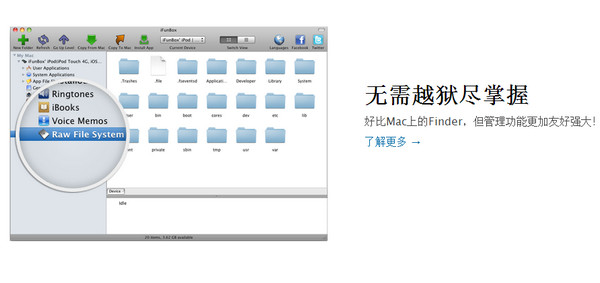
It is 100% safe to install/uninstall .ipa files. It is super convenient to enter the application sandbox, easily obtain/replace game archives, crack files and chat history, and use the shared file function to easily upload the movies you want to watch and the music you want to listen to.

Powerful data transfer function, data transfer speed up to 20MB per second.

How to use iFunBox Mac version?
1. If the iFunBox software has not been installed on your computer, you first need to download and install iFunBox
After downloading and installing the iFunBox Mac version software on the computer, we first open the software and connect the iPhone to the computer through a data cable. After waiting for a while, we can see a tree-like iPhone file list on the left side of the iFunBox software. This means that the iPhone and iFunBox software are successfully connected, as shown below:
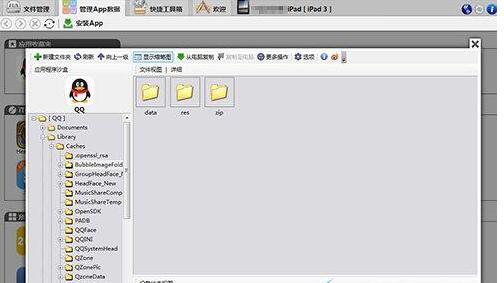
2. As shown above, on the left side of the iFunBox software interface, we can see the tree diagram of each file inside the iPhone smartphone. This is the same as Windows Explorer and folders. Afterwards, we can copy files and add related files through simple drag and drop operations.
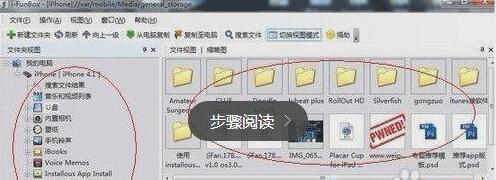
3. As shown in the picture above, due to the clear directory relationship, it is easy for us to find the relevant directories we need. For example, we can find the folder directory where photos and screenshots are saved on the mobile phone. We can also save these photos or screenshots to the computer, which is very convenient, as shown below:
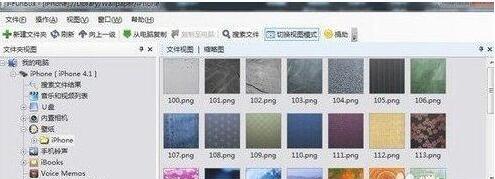
4. Using the iFunBox Mac version software, you can also change the mobile phone wallpaper very easily. The method is to directly place the picture in the wallpaper area on the right, and the software will automatically convert it to a resolution that can be used by the iPhone. What needs to be noted here is that the Phone will not recognize wallpapers with Chinese names. The safest way is to rename them to a three-digit number or a name such as numbers and letters.
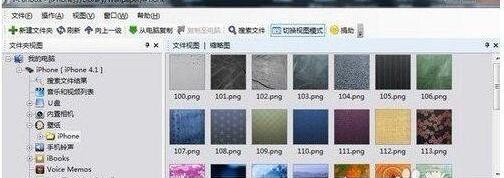
5. I believe iPhone ringtones are where many friends struggle. Since iPhone ringtones only support the m4r file format, which means that the MP3 music we are most familiar with currently cannot be directly used as iPhone ringtones. However, we can use related software to convert the mp3 format into m4r files, and then use the iFunBox software to directly copy the converted songs to the iPhone ringtone folder directory, which is also very convenient.
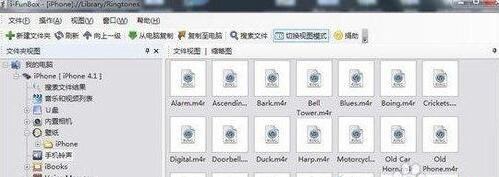
6. Finally, I will introduce to you a more practical installous function of iFunBox. We can put the downloaded cracked version of the software in this directory, and then use the installous application to install this program on the mobile phone, which can avoid the pain of synchronizing with iTunes, which is very convenient.
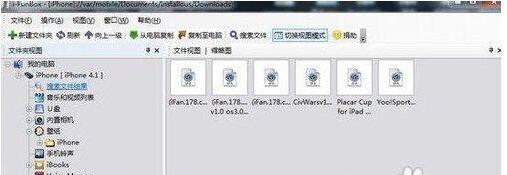
What should I do if the iFunBox Mac version cannot connect to my mobile phone?
Solution 1: Copy this (SQLite3.dll) to the ifunbox directory, SQLite3.dll path:
If it is not installed, you can click the link below to install it.
64-bit systems:
C:Program Files (x86)Common FilesAppleApple Application Support
32-bit systems:
C:Program FilesCommon FilesAppleApple Application Support. This computer tested the above method and successfully connected to ifunbox.
Solution 2: Drag Apple Application Support to ifunbox.
The ultimate solution: copy ifunbox to the following directory:
64-bit systems:
C:Program Files (x86)Common FilesAppleApple Application Support
32-bit systems:
C:Program FilesCommon FilesAppleApple Application Support
That's it, but there is another simple mistake that many friends may make. Sometimes if the phone is turned off, then ifunbox will definitely not be able to connect to the phone. It must be turned on.
Editor's summary
|
Through the above introduction, we can not only know that iFunBox Mac version software is a very excellent iPhone computer client management software. Generally, using this software can help us better manage mobile phone files and install software, etc. Currently, people use this software more to back up system files, such as backing up photos, contacts, ringtones, etc. It is very convenient to back up to the computer. This is the graphic tutorial for using ifunbox. I hope you will like it.
|