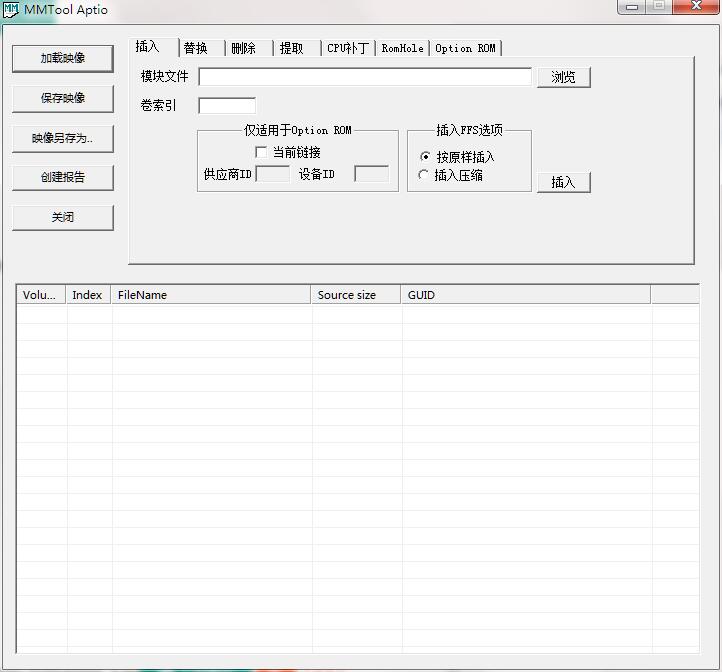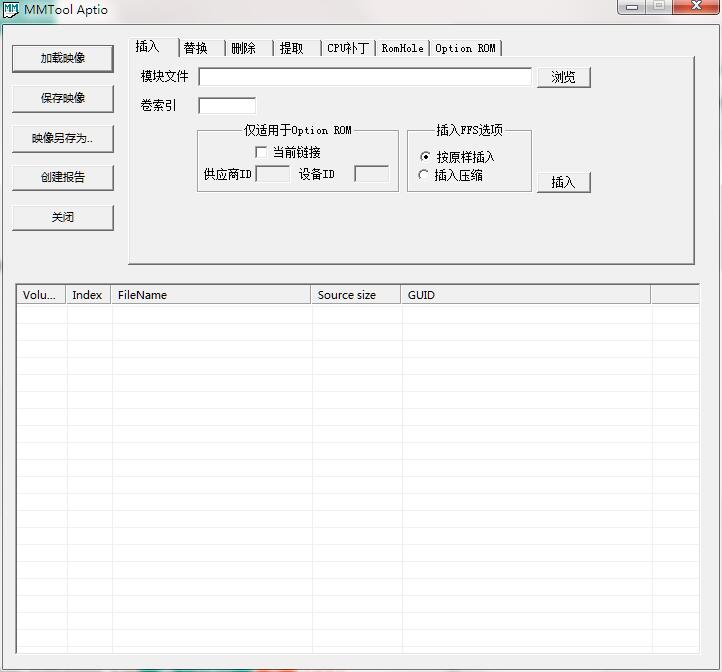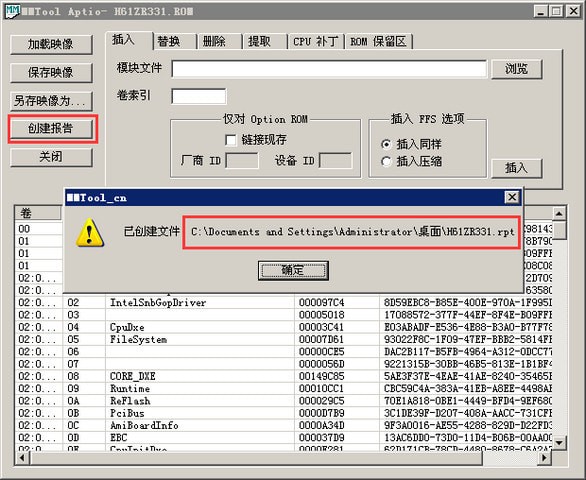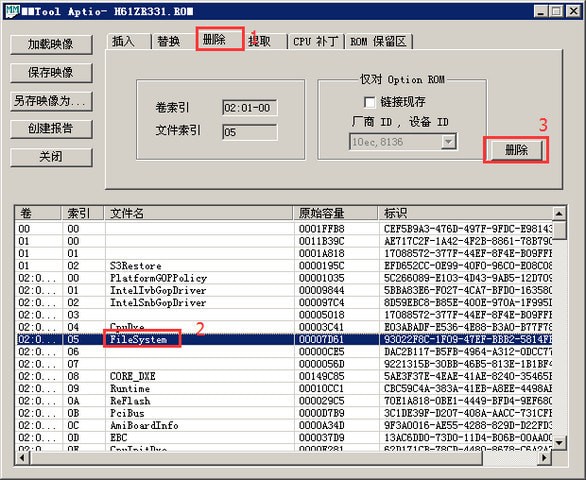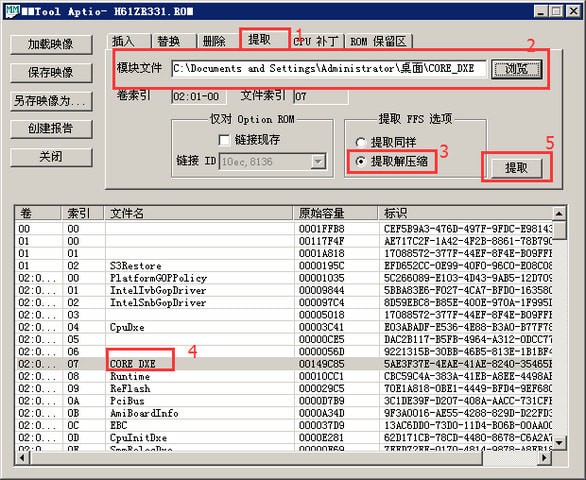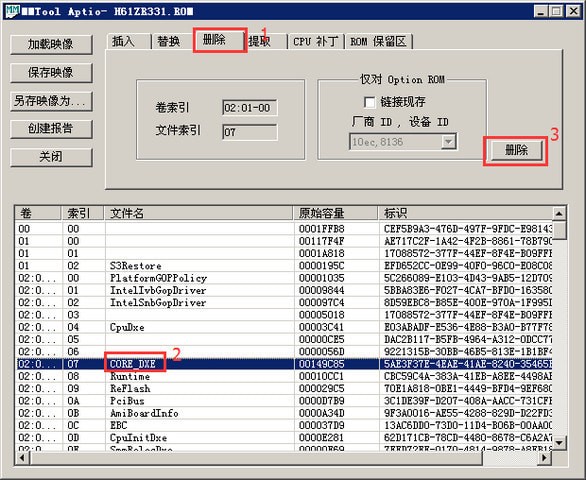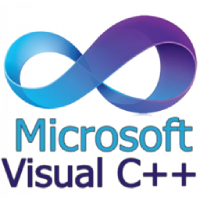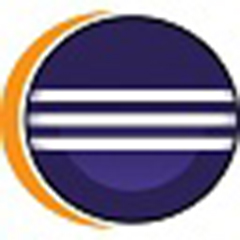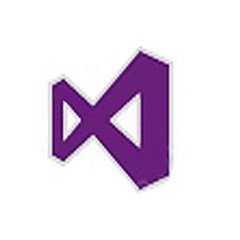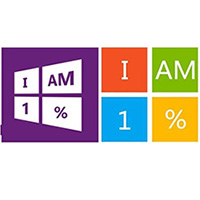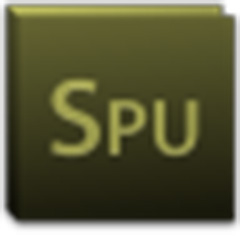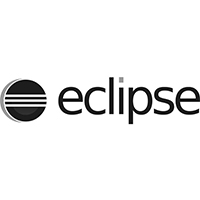MMToolThe latest version is a brush specially designed for computer motherboardsBIOS tools. The official version of MMTool can help users insert, replace, delete, extract BIOS resources and other operations, and is compatible with most current brands and models.motherboardequipment. MMTool software supports AMIBIOS with core v6/v7/v8. After modification, save the BIOS image file and flash it to the motherboard BIOS, which is very convenient. Huajun Software Park provides you with free download of MMTool2025. Friends who like MMTool come to Huajun Software Park to download and experience it!
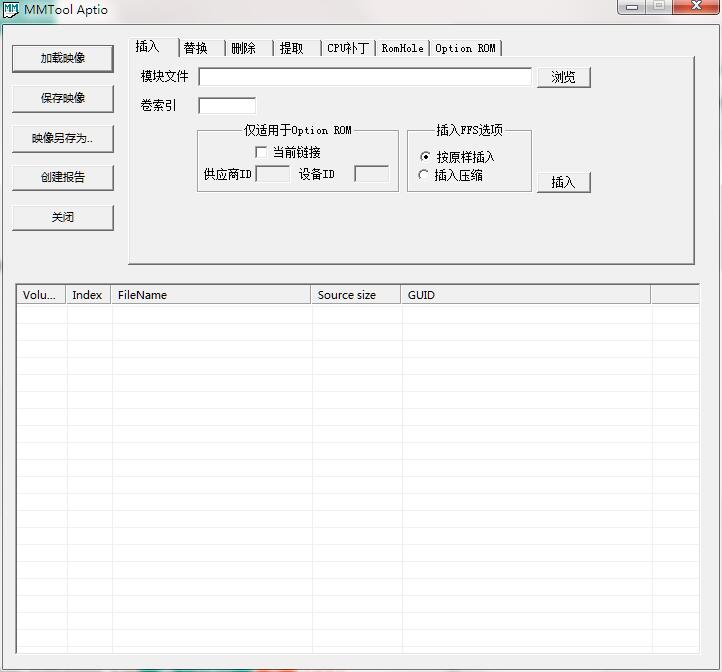
MMTool function introduction
BIOS modification and update
Firmware loading: Directly load the official BIOS firmware, and support downloading the latest version from the motherboard's official website.
Module operation: Insert, replace or delete BIOS resources, such as adding NVMe modules to older motherboards to support high-speed solid-state drives.
Firmware saving: After modification, save it as a new BIOS image file, and support the save as function for backup.
Hardware compatibility adjustments
NVMe support: By inserting an NVMe module, motherboards that do not support NVMe can recognize and use NVMe solid-state drives to improve system performance.
UEFI adaptation: After confirming that the motherboard supports UEFI, you can adjust the BIOS settings to optimize the startup process.
Diagnosis and Optimization
System diagnosis: Provides hardware status detection tools to help users locate startup failures or hardware unrecognition problems.
Performance optimization: Improve system operating efficiency by adjusting BIOS parameters (such as overclocking, power management).
Additional features
Batch processing: Supports batch operations on multiple files to improve maintenance efficiency.
Report generation: Create a BIOS analysis report, detailing information such as firmware content and remaining space.
MMTool software features
BIOS editing function
Module management: Supports adding, deleting or replacing BIOS modules (such as drivers, firmware or microcode), allowing users to customize BIOS content.
Firmware compatibility: Compatible with FAT, FAT32, NTFS, exFAT and other file systems, supports ROM format firmware, and can be customized and modified.
Hardware adaptation: Special support for AMI BIOS series, the motherboard can be adjusted to support new hardware such as NVMe solid-state drives.
User friendly design
Chinese interface: Provides a full Chinese operation interface, and guided processes (such as creating reports and extracting modules) reduce the threshold of use.
Backup and recovery: Supports BIOS backup and one-click recovery to ensure data security during modification and avoid the risk of system crash.
Security and stability
Dynamic permission control: Confirm permissions before modifying BIOS to prevent misoperation.
Virus scanning: Built-in virus scanning and killing function to ensure the security of firmware files.
Multi-language support
It provides English and Chinese versions to adapt to different user needs, and optimizes the interface display for Win10 system.
MMTool usage tutorial
1. Preparation work:
1. First, confirm whether your motherboard supports Ozmosis. In theory, AMI's Bios supports it.
2. Download the motherboard BIOS firmware of the corresponding model. You can use tools such as Master Lu to check the motherboard model, and then go to the official website to download.
3. Download the editing tool MMtool win10 Chinese version to edit your motherboard BIOS firmware.
4. A USB flash drive (FAT32 format), used to flash the firmware.
2. Start the operation:
1. After completing the above preparations, open the downloaded firmware, unzip it, and change the suffix to .ROM.
Use MMtool to load your BIOS firmware. The editor uses the Biostar H61MLC2 motherboard firmware as a demonstration.
2. After loading, click Create Report, and the tool will generate an rpt file with the same name as the firmware in the same directory as the firmware.
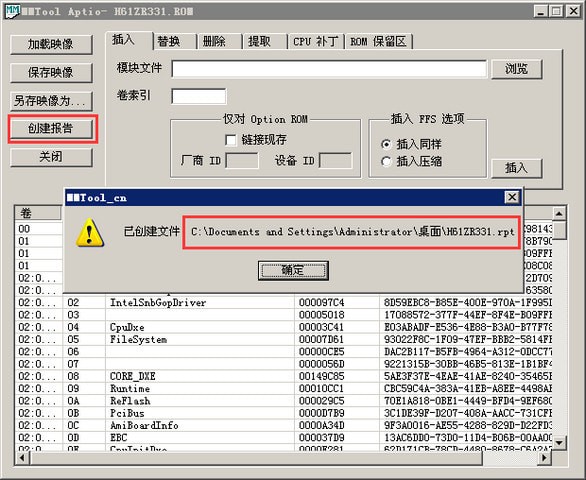
3. Use notepad++++ or use basic to open this file and find the above Firmware Volume: 03. Take a look at Bytes Free
The remaining space, this value is the capacity that the firmware can be written to. Ozmosis requires at least 570kb of space to insert the most basic program.

4. If there is insufficient space, you can delete the FileSystem module, because Ozmosis comes with a file to replace this module.
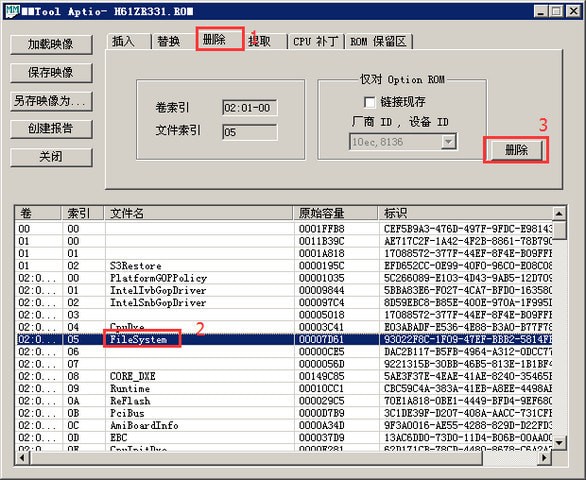
5. Compress the CORE_DXE module.
6. Click Extract to select CORE_DXE and extract the module file by extracting and decompressing.
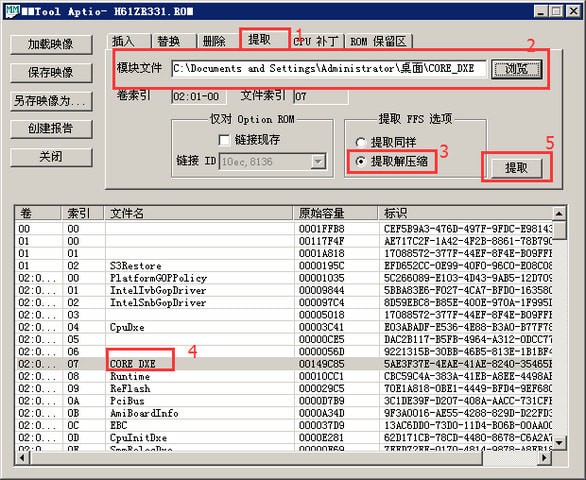
7. Click on the delete option and delete CORE_DXE.
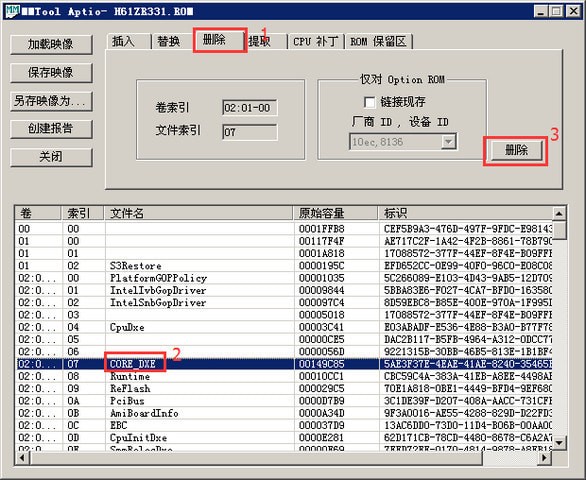
8. Click Insert, insert the CORE_DXE module in the form of insertion compression, and click to save the firmware.

9. Insert the necessary Ozmosis module files.

10. Finally, click to save the firmware. This completes the production project. The next step is to flash the BIOS. The input method of each brand of motherboard is also different. For Biostar, you can use the official tool to flash it, or you can put it in the root directory of the USB flash drive (fat32 format), and press F12 when booting.
MMTool FAQ
BIOS file not recognized
Solution: Make sure the BIOS file is complete and matches the motherboard model and BIOS version. Additionally, check whether MMTool supports the format of the current BIOS file.
Unable to save after modifying BIOS
Solution: When saving the BIOS file, make sure the save path does not contain Chinese characters and the file name and extension are correct. Also, check if there is enough disk space to save the modified BIOS file.
MMTool update log
1. Optimized some functions
2. Solved many unbearable bugs
Huajun editor recommends:
Say goodbye to junk software, MMTool is a green and safe software, the editor has personally tested it! Our Huajun Software Park is dedicated to serving everyone. This site also has Tarma QuickInstall, appmaker, and cloud machine manager for you to download!