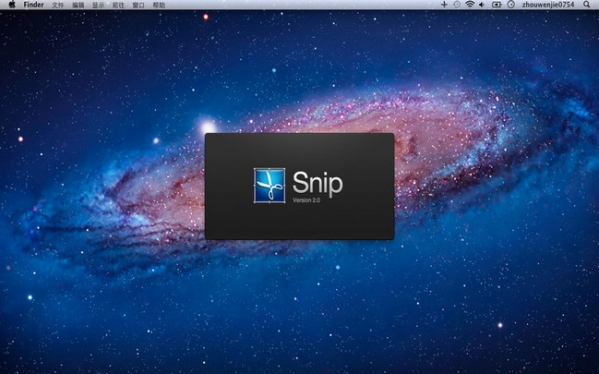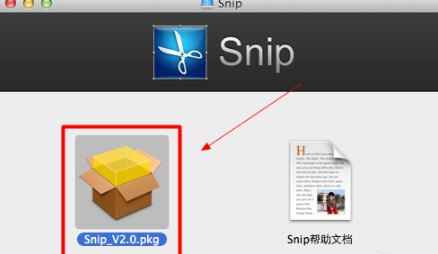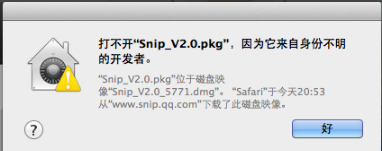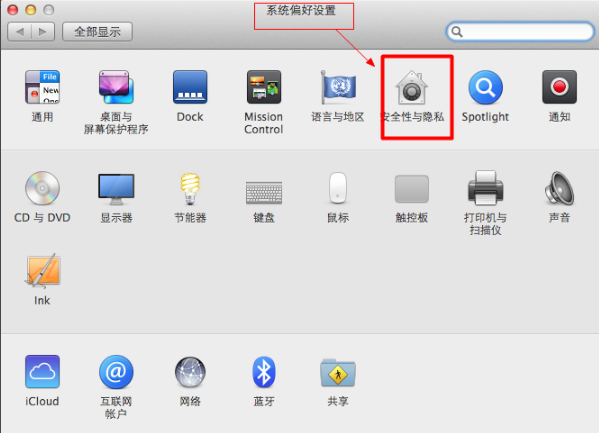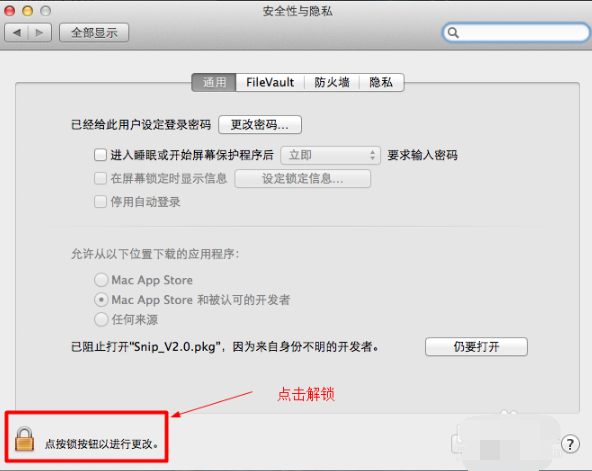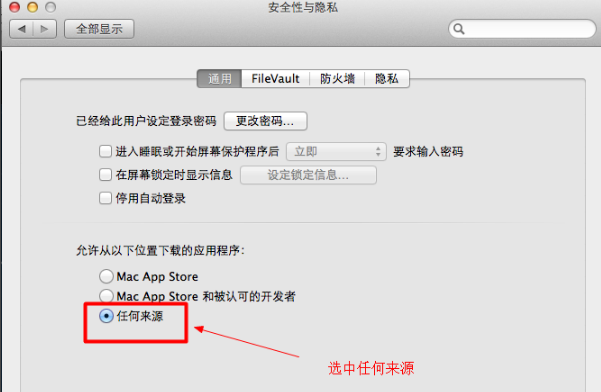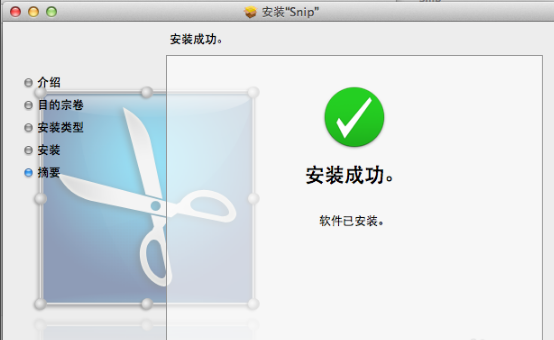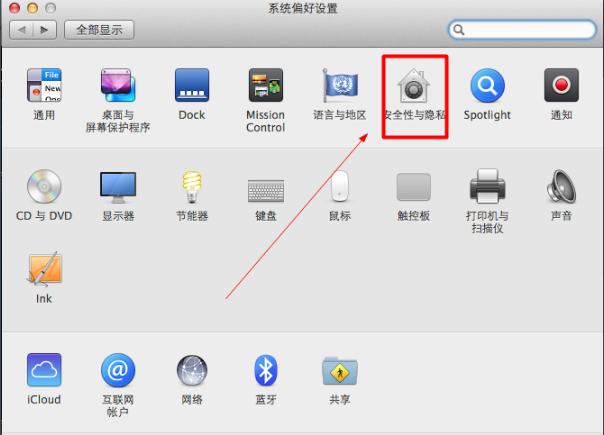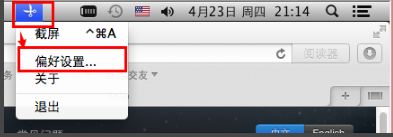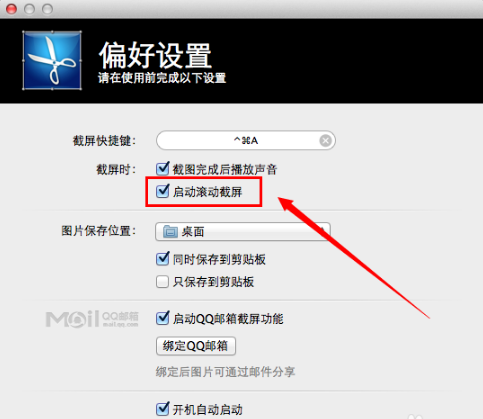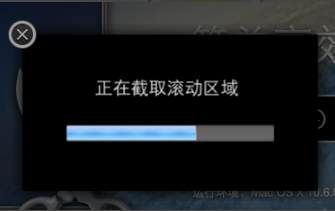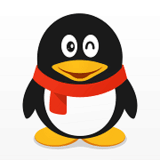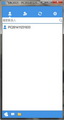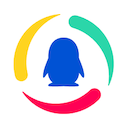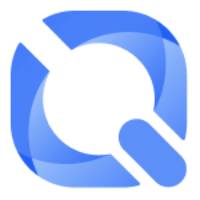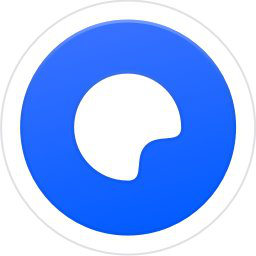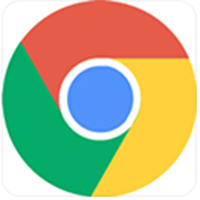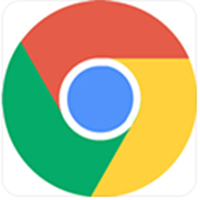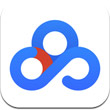snip for mac is a mac scrolling screenshot software. When using Tencent snip, you can capture a designated area or a fixed window area. After the capture, you can drag and zoom. snip supports adding rectangles, ellipses, arrows, brushes, text and other marks. snip supports saving to local and copying to the clipboard.
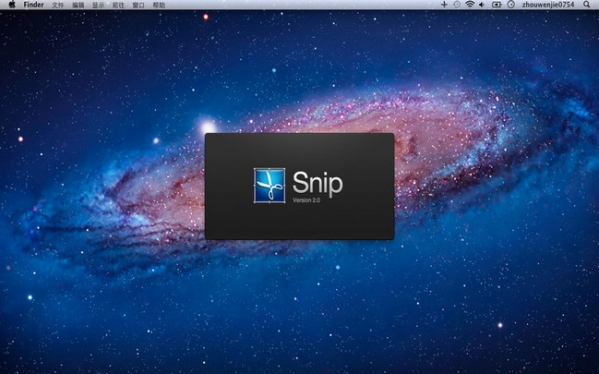
Tencent snip function introduction
Scroll screenshot for perfect presentation
When browsing a long page, Snip can still easily capture the entire page. Enable scrolling screenshots in [Preferences]. When taking a screenshot, select the window area and just click the mouse, and the entire page will be perfectly presented.
Note: Snip downloaded from the Mac App Store does not support scrolling screenshots.
Email sharing, don’t wait for a moment
Wonderful screenshots are often shared with friends. Bind QQ mailbox, you can share the screenshot via email with one click. Make sharing faster and easier.
Retina display support
Tencent snip supports higher resolution and truly displays every detail of the content. Snip keeps your screenshots "original" for great viewing on your Retina display.
Automatically identify windows
In addition to manually selecting the screenshot area, Snip can also automatically identify each window on the desktop. During the screenshot process, when the mouse moves to the window area, the recognized window will be highlighted. At this time, you only need to click the mouse to completely select the recognized window area.
Rich, re-editable markup
Snip provides rich markup functions, including rectangles, circles, arrows, text, and graffiti. These marks are available in different thicknesses and colors. Not only that, if you are not satisfied after you make the mark, you can also change the mark again, adjusting their position, size and color until you are satisfied.
Associated with QQ mailbox
You can also use the screenshot function when using QQ mailbox under Mac OS! You only need to check the "Associate with QQ mailbox" option in Snip's settings panel, and Snip will install the corresponding browser plug-in for you.
Tencent snip installation and usage methods
1. First download the snip for mac scrolling screenshot software from this site. After downloading, directly double-click to open "Snip_V2.0_5771.dmg", and then double-click to install it.
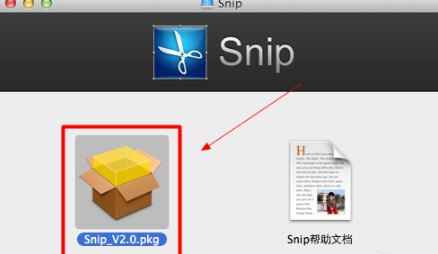
2. If the pop-up window shown below pops up when you double-click to install, then you also need to set up your mac system.
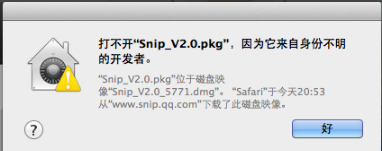
3. The security mechanism of the Mac system does not allow the installation of applications downloaded directly from the Internet by default. The setting method is as follows: 1. Open "System Preferences" 2. Click "Security and Privacy" 3. Click to select "Any Source Option"
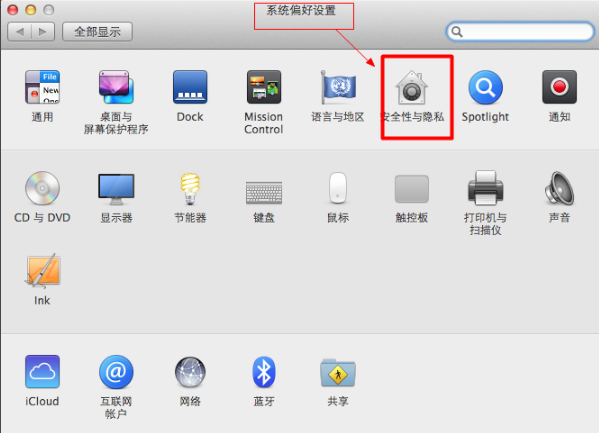
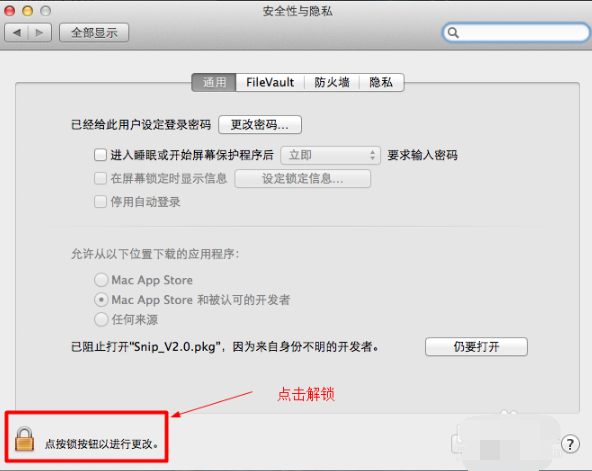
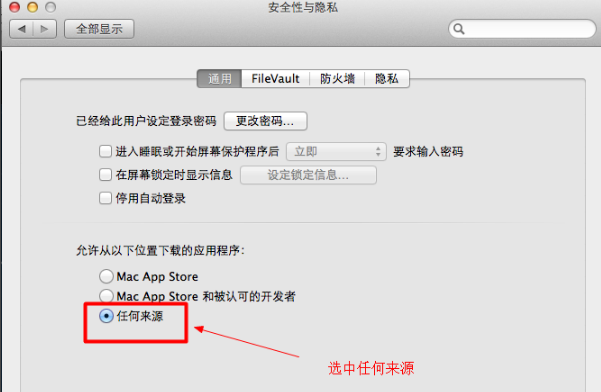
4. Next you can continue to install snip and continue directly according to the operation.
5. After the installation is completed, the "Preferences" button will automatically pop up. At this time, scrolling screenshots cannot be set for the time being. This is because of the security mechanism of the Apple system.

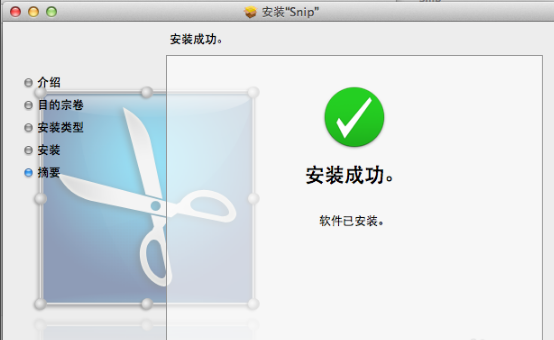
6. Let’s open “System Preferences” again
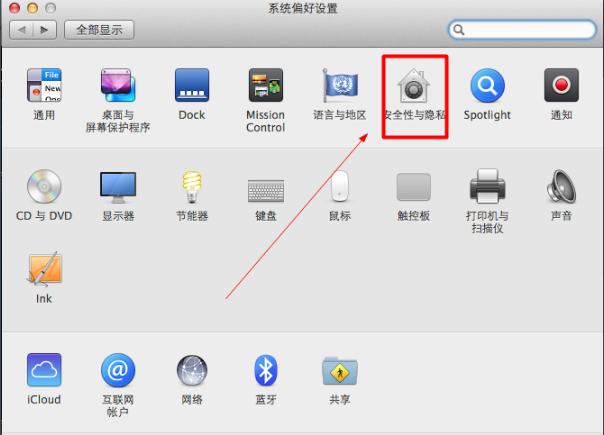
7. Click to enter "Security and Privacy", then click the "Privacy" option, find the "Accessibility" item, then unlock it and allow snip

8. In this way, snip can set scrolling screenshots. If you do not follow the above settings, setting scrolling screenshots will not take effect.
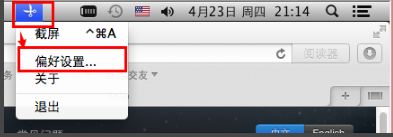
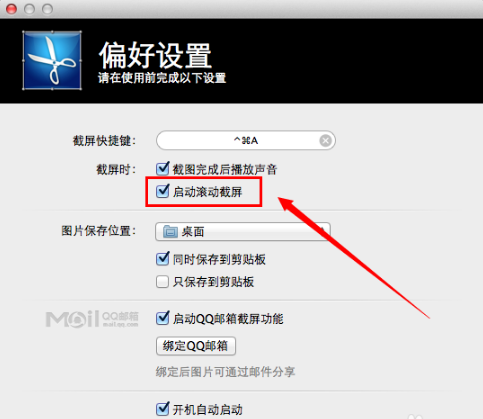
9. The key is how to use the scrolling screenshot function. I didn’t know how to use it at the beginning. After a little exploration, I figured out: First, the object you want to screenshot must have a scrolling area, such as taking a long web page, and then start taking a screenshot. Click with the left mouse button instead of dragging with the left mouse button.
10. When you click, a pop-up window like the one below will pop up. When the progress bar is finished, it will automatically take a screenshot.
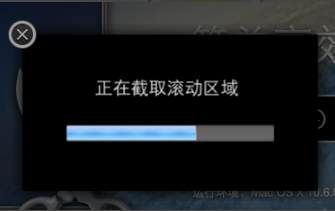
Tencent snip precautions
The object of Snip screenshot must have a scroll area
When Snip takes a screenshot, click the left mouse button instead of dragging while holding down the left mouse button.
Tencent snip FAQ
1. How to share Snip screenshots via email?
Bind your QQ email account in Snip's [Preferences], select the area when taking a screenshot, and click the share icon to jump to the writing page for email sharing.
2. How does Snip operate on multiple graphic markers at the same time?
Hold down the shift key to select multiple graphic markers at the same time. Once selected, you can move, zoom, and other operations.
3. What shortcut key operations does Snip support?
The shortcut key operations supported by Snip include screenshot (Control+Command+A), undo (Command+Z), and undo (Command+Shift+Z).
4. Where are the pictures saved after Snip screenshots?
Saved on desktop by default. You can also modify the image saving location in [Preferences].
5. What graphic marks can be added when taking Snip screenshots?
Snip supports rich graphic marks, including rectangles, ellipses, arrows, brushes, and text graffiti.
Comparison of Tencent snip similar software
Sword Soft Screenink for Mac
SwordSoft Screenink lets you easily take screenshots and add annotations. It has powerful capture tools, whiteboard, screen color picker, screen magnifier and more, you can use all these tools freely. SwordSoft Screenink can save to BMP, JPG, JPEG and PNG formats.
GrabIt For Mac
GrabIt is an auxiliary tool on the Mac platform that integrates the functions of a screenshot tool and a sticky note tool. I don’t know whether this is a small software that introduces the concept of sticky notes into the screenshot function, or a small tool that introduces the concept of screenshots into the sticky function. The idea is very novel. The captured picture will automatically float on the desktop like a sticky note, and then it can be saved or deleted.
Both software are screenshot tools for the Mac platform. Each has its own characteristics and powerful functions. Users can choose the appropriate software to download and use according to their own needs.
Tencent snip update log
1. snip adopts native architecture; smaller in size and faster in speed
2. snip supports Retina display
3. Support sharing screenshots through QQ mailbox
4. snip enhances editing functions
Huajun editor recommends:
The editor of Huajun Software Park has compiled and collected software that you may like, such as Kaikeyun, Mac OS X, CrossOver Pro For Mac, etc. You can download them from this site.