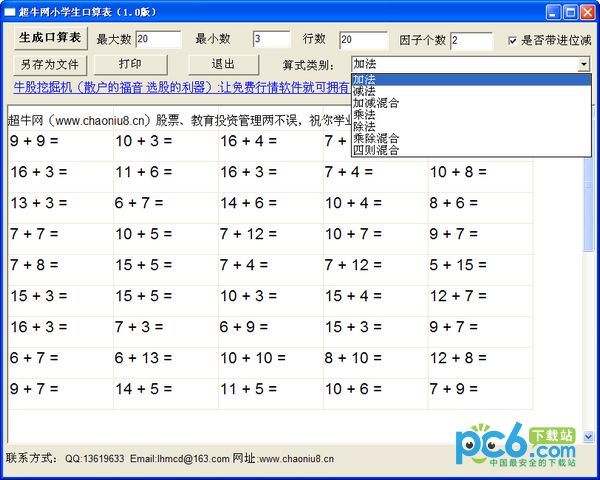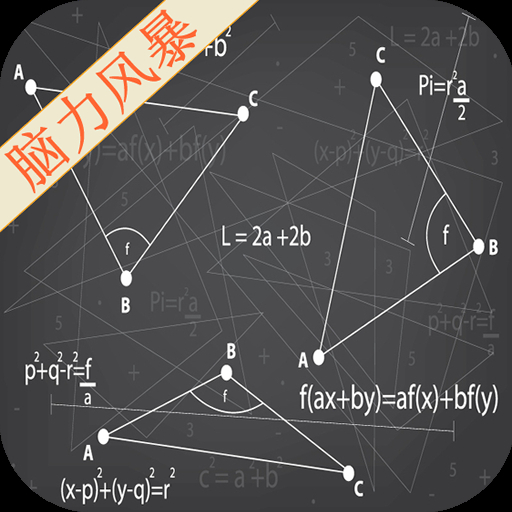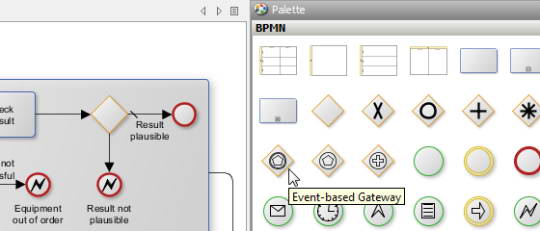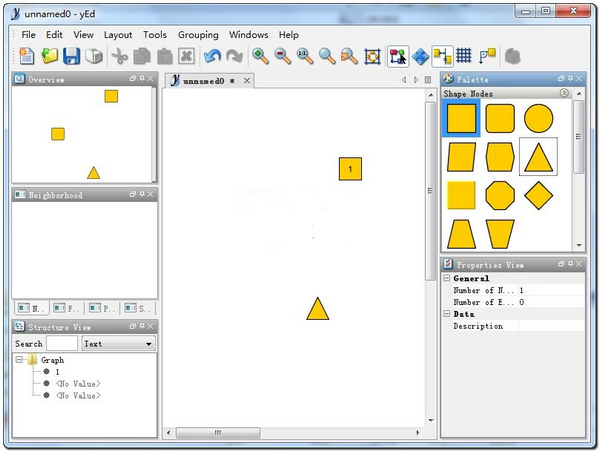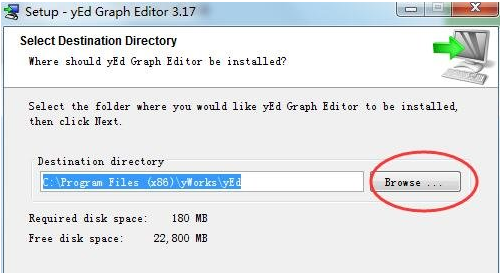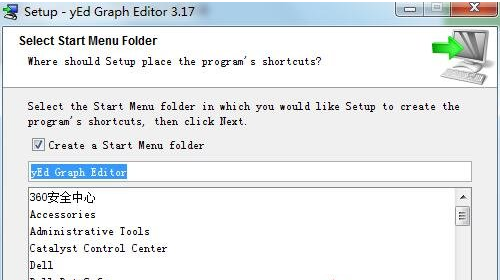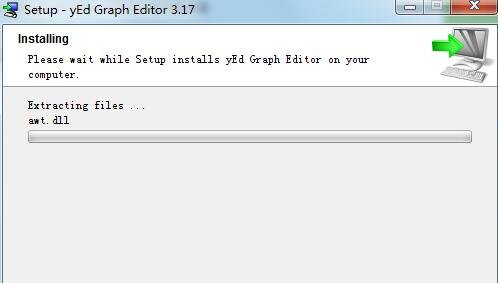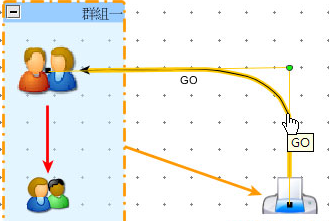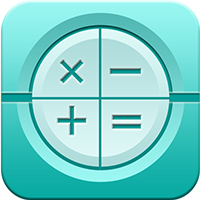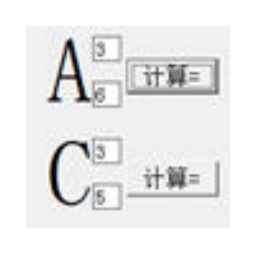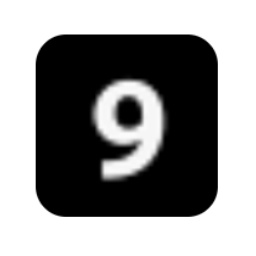yEd Graph Editor is a powerful flow chart drawing software. yEd Graph Editor can create various diagrams such as flow charts, UML diagrams, intent diagrams, graphics and network structure diagrams, etc., and provides complete flow chart drawing functions. Choose from a wide range of layout designs to automatically configure your charts. You can save, print or export charts to popular formats such as WMF, JPEG, GIF, XML, PNG or SVG.
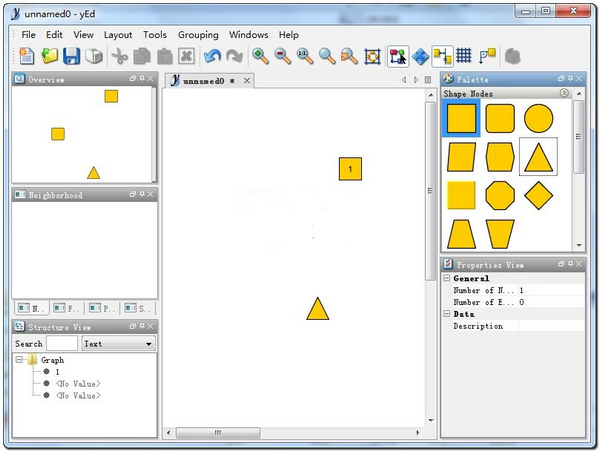
yEd Graph Editor software introduction
yED Graph Editor provides a set of operation interfaces for drawing flow charts, which can draw flow charts very conveniently. Just imagine, if we want to develop something that describes a state machine for the project, and then let the planner connect it according to his own needs, and finally transform it into instructions that the program can recognize.
In this way, during logic development, planners can adjust the logic part under the instructions and condition sets provided by the program, and it is very intuitive. (PS: yED is just an introduction. If you want to use some other flowchart or UML tools, it is also possible. The method of using UML to build flowchart tools is mentioned in The Essence of Game Programming)
Unfortunately, yEd Graph Editor does not provide plug-in extension capabilities, which hindered our hopes and almost dashed them. However, by analyzing the data saved in yEd Graph Editor, we can easily find the rules. Therefore, we can write a set of tools to interpret this output, thus smoothly transforming it into our own needs.
In fact, the previous step is enough to meet the needs. However, XML-based parsing may take up a lot of CPU time when loading data. If you really find it unacceptable, then the python master can appear again. We write a simple script tool to transform the data into more intuitive and easy-to-use data.
yEd Graph Editor creates flowcharts, UML diagrams, intent diagrams and other types of diagrams, graphs and network diagrams. Choose from a wide range of layout designs to automatically configure your charts. You can save, print or export charts to popular formats such as WMF, JPEG, GIF, XML, PNG or SVG.
yEd Graph Editor software features
yEd Graph Editor is completely free and supports win7. When drawing, each "graph element part" connection has a magnetic function, which is very convenient. yEd is a small software, and it does not have data processing functions. I often use it to draw process diagrams, mind maps, etc.
yEd Graph Editor installation steps
1. Download the yEd Graph Editor software package from this site, unzip it and double-click the installation file. The welcome installation interface will pop up, click [next]
2. Read the installation agreement, check "I accept..." and click [next]
3. Select the yEd Graph Editor software installation directory. The default is C drive. If you want to modify it, click "browse" and continue [next]
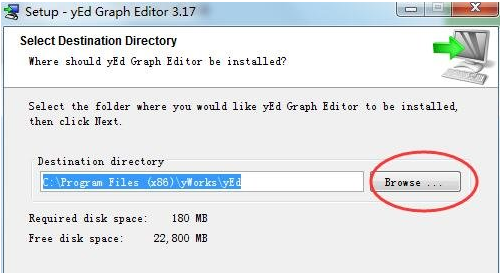
4. Set the software start menu shortcut, the default is enough, click [next]
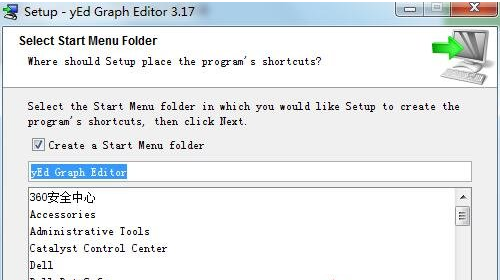
5. Select the installation component, default, and click Next
6. Select additional tasks, check according to your needs, and click [next]
7. The yEd Graph Editor software is being installed, please wait patiently for the installation to complete.
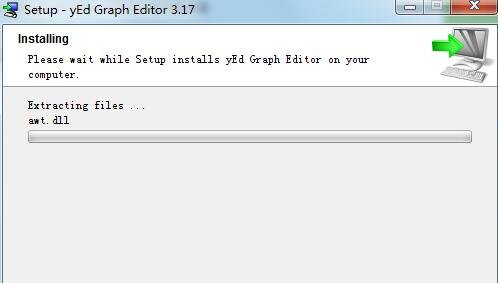
8. yEd Graph Editor installation is completed
yEd Graph Editor parameter setting method
Select the "Parameter Window" on the left side of the object in the yEd Graph Editor software to display various parameters that can be set. In order to see it more clearly, you can close other panels to make more space for the parameter panel. Parameter settings generally consist of four types of parameters:
1. General, the coordinates, size, filling of the object, and the color and line style of the border;
2. Label text (Label), settings of text labels on objects, background color, text position, alignment, font, rotation and whether
3. Set ICON icon;
4. Data, URL connection and descriptive text;
Flowchart (Flowchart), this category may be different according to different objects, generally it is a supplementary setting, for example, shadow
There are two fill colors (Fill Color) in the "General" settings, and setting them both is gradient fill. Text position (Placement) is an important parameter. The default is Smart Free. If you want to freely move the text label in the object, you can set it to "Free" here, so that you can move it freely after selecting the text label. Line wrapping of the label text in the object can be achieved by pressing "control+return".
Moving objects is generally done by directly dragging the mouse. To accurately control the position, you can adjust the X and Y coordinate values in the parameters. When the connection object is selected, the parameter setting items will be slightly different. There are additional settings for the shape of the starting point and end point of the line. Everything else is basically the same.
How to use yEd Graph Editor
1. Select a graph in the yEd Graph Editor software, hold down the left mouse button and drag it to the arranged position;
2. Use the mouse wheel to zoom in or out of the picture;
3. Click on the blank space of the picture and a connecting line will appear. It is very simple;
4. DELETE unwanted graphics;
5. Hold down shift to compose the picture and form a picture group;
6. Can be modified at will.
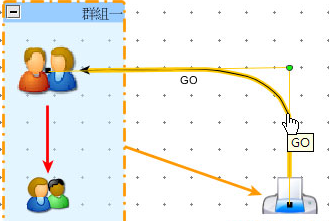
yEd Graph Editor usage tips
1. Add objects and connecting lines
1. Clicking directly on the canvas will add the default object locked in the mold (blue highlighted shape). In order to improve efficiency, you can also select an object in the mold and double-click it to set it to the default shape.
2. Shapes other than the default object can be dragged directly from the mold panel to the canvas. Select the object and press the return key or double-click directly to edit the text label of the object. Sliding with three fingers on an object to other objects is to add connecting lines. Note that the object does not need to be selected here. Sliding with three fingers after selection is to move the object. In other words, as long as the pointer is on an object, you can slide three fingers to other objects to add connecting lines to them. When the pointer is on the connection line, sliding with three fingers at this time is to add the connection node and stretch it.
3. Select the connecting line (highlighted in yellow), right-click and select "Edit Label" to add a text label to the connecting line. The selected text label can move freely around the connecting line.
2. Moving and scaling of the canvas
1. Move two fingers up and down to zoom the canvas (up to zoom out and down to zoom in). Hold down the command key and three fingers to move the canvas. If you do not press the command key, you will circle the object.
2. In terms of zooming and positioning, sometimes the navigation window on the left is better to control than the touchpad, because on the touchpad, you have to rely on the speed of two fingers to control the zoom ratio, and it is easy to over-zoom.
3. To specifically move the canvas, you can also enter the navigation mode through the "Navigation Mode" icon or "??K" on the toolbar, and slide with three fingers to control the movement of the canvas. In actual operation, it is of little significance to specifically switch to the navigation mode. The navigation window is used more frequently.
4. In the "Adjacent Objects" window, you can also select objects and position them on the canvas. If you know the name of the object, you can also directly select the object through the "Organization Window" on the left to position it.
3. Edit and modify the mold
1. Right-click in the mold panel and select "Convert to Document" to convert the mold to a document;
2. Edit specific objects in the editor and arrange them in order;
3. Enter the "Palette Manager" management interface from the menu "Edit - Manager Palette...";
4. Create a new category "New Section" to save your own molds;
Select your newly created category from the list of available templates, and then click "Adopt from Document", so that the objects in the current document will be added to your new category, which can be called from the template panel.
Comparison of similar software with yEd Graph Editor
Edraw flow chart making software
Edraw flowchart making software is a professional drawing software used to draw various flowcharts. Edraw flowchart making software also has cross-platform, cloud storage, and sharing functions. The operation interface of Edraw flowchart creation software is similar to that of Office flowchart creation software Visio, but the operation is simpler, the functions are more powerful, and it is easier to visualize, analyze and communicate complex information.
Swift flowchart creation software
Swift Flowchart Making Software is a small and powerful mind mapping and flowchart drawing software. It can be used to draw various professional business flow charts, program flow charts, organization charts, data flow charts, workflow charts, etc. The software is simple and easy to use, which can help users explain design ideas more conveniently and quickly, and effectively improve work efficiency.
diagram designer
diagram designer Chinese version is a lightweight ER diagram drawing tool. This vector image editor prepares flowcharts, charts and sliding exhibitions. Includes a customizable template and palette, simple diagram plotter, and support for compressed file formats.
The above software are all flow chart production software, each with its own characteristics and powerful functions. Users can choose the appropriate software to download and use according to their own needs.
yEd Graph Editor update log
1. This version of yEd Graph Editor supports BPMN 2.0, optimizes memory usage, and GEDCOM import supports reading information containing non-alphanumeric IDs.
2. Introducing a new "SmartFree" label mode, which supports more powerful text label alignment and automatic rotation support, while enhancing GEDCOM to support ANSI
Huajun editor recommends:
Looking around, there are software similar to this software everywhere on the Internet. If you are not used to the yEd Graph Editor software, you might as well try the Judao Junior High School Physics VR 3D Virtual Simulation Laboratory (demo version), Yi Copybook, Batch Butler and other software. I hope you like it!