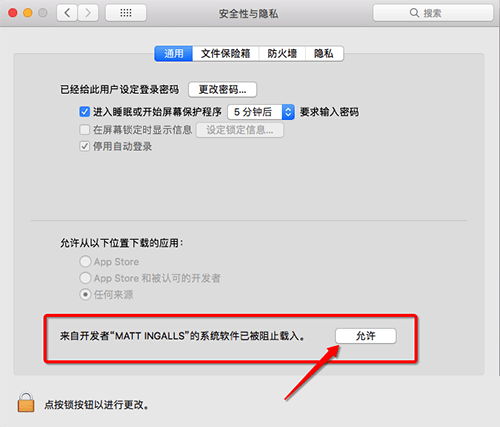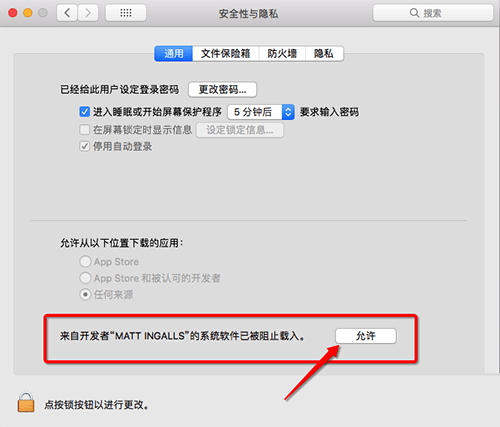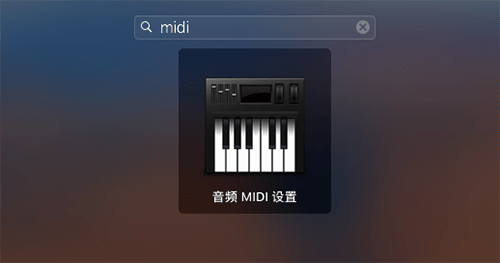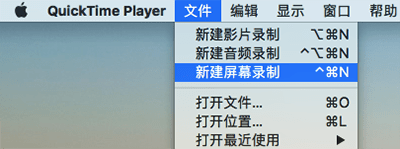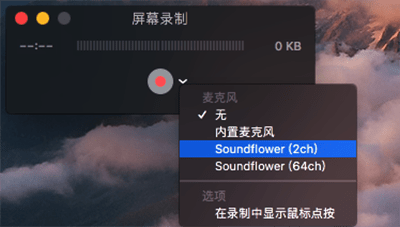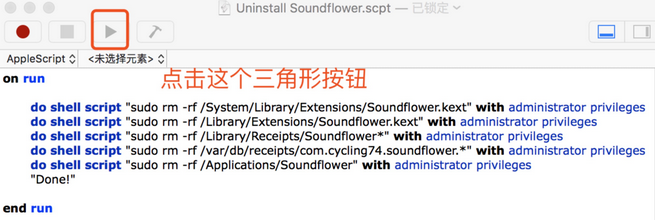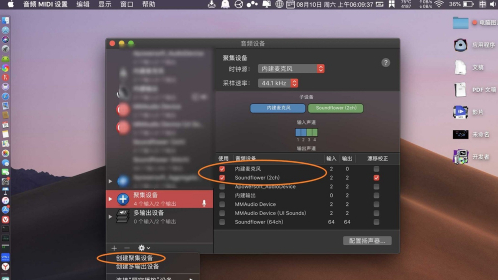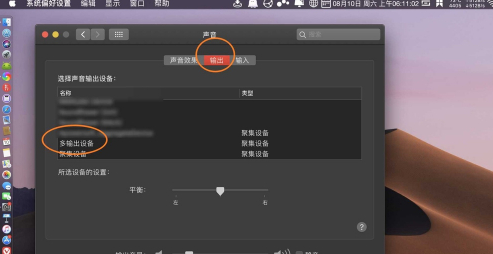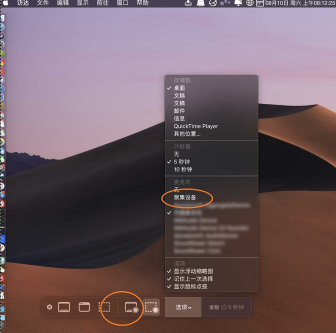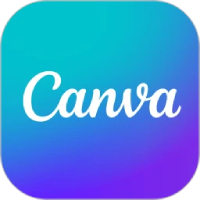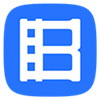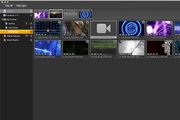Soundflower official version
The official version of Soundflower is a screen recording audio tool on the Mac platform. Soundflower is a virtual audio data transmission software. To put it simply, it is a virtual mixer. Soundflower can also help us capture the sound on the system, not just the sound input from the external microphone. Huajun Software Park provides the download service of Soundflower software. To download other versions of Soundflower software, please go to Huajun Software Park!

Soundflower software features
Many users need to record system sounds or capture screen recordings of sounds and videos at the same time, such as making a homemade software explanation video with a soundtrack, or capturing a music video seen online, or simply recording the sound currently playing on the system. At this time, you will find that Quicktime and other screen recording software cannot capture the system sound and can only capture the sound of the external microphone. This is because there is no similar MIX in Windows
Stereo audio equipment. But now with the help of Soundflower, we can capture any system sound under Mac system.
Soundflower Notes
During the installation of Soundflower, the system will prompt you to change the settings. We click "Allow" in the pop-up "System Preferences" to complete the installation. (If "System Preferences" does not pop up, we can open it ourselves. After clicking Allow, the previous installation program may prompt that the installation failed. At this time, we can install it again.)
If after downloading the software (please make sure that the downloaded .dmg file is complete, otherwise the file will be damaged and cannot be opened when opening the file), when opening the .dmg file it prompts "from an untrusted developer" and cannot open the software, please select "Any Source" in "System Preferences - Security and Privacy - General - Allow applications downloaded from the following locations".
How to use Soundflower
1. First download and install Soundflower Mac version
During the installation of Soundflower, the system will prompt you to change the settings. We click "Allow" in the pop-up "System Preferences" to complete the installation. (If "System Preferences" does not pop up, we can open it ourselves. After clicking Allow, the previous installation program may prompt that the installation failed. At this time, we can install it again.)
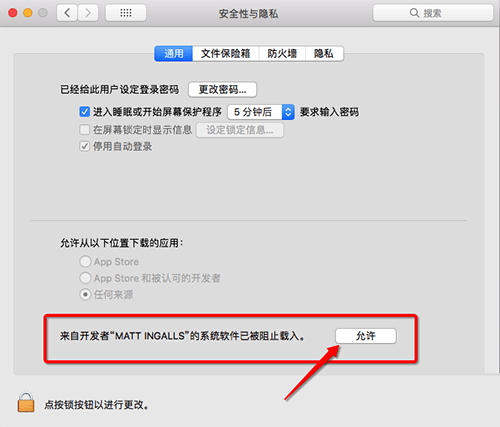
Run Uninstall in the resource package
Soundflower.scpt can uninstall old versions of Soundflower. Click the "Play" button to execute the script (at this time you will be asked to enter the system password, which is the lock screen password), and you can uninstall the old version of Soundflower in the system, if you have installed it before. Please restart your computer after execution.

2. Click the small rocket icon "Launch Pad" at the bottom of the system interface. Enter "midi" in the search bar above the interface that appears to find the audio MIDI settings and open it.
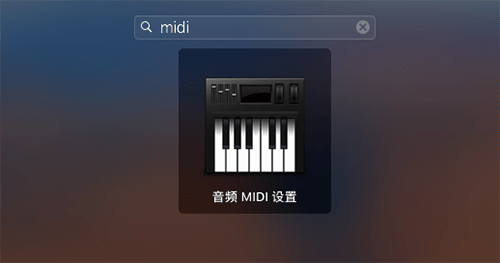
3. Click the plus sign and select "Create multiple output device". Create a multiple output device

4. Check "Built-in output" and Soundflower(2ch)

5. Now open "System Preferences" - "Sound". You can now see that the output devices include Soundflower 2ch and 64ch, as well as the multi-output device you just created.
Please select the multi-output device we created in the output device

Select Soundflower (2ch) in the input device

Here are a few reminders:
a. Before switching the output device, please adjust the system volume first, because once you switch the device, you will not be able to change the volume.
b. If you set the output device to Soundflower 2ch, you will not be able to hear the sound when recording audio or video later. But the recorded video has sound.
c. If you set the output device to our new multi-output device, then unlike b, you can also hear the sound yourself. This is also the reason why I established multiple output devices in the previous step.
6. Run Quicktime Player (take Quicktime Player as an example), select File (menu)->New Screen
Recording (new recording), create a new screen recording.
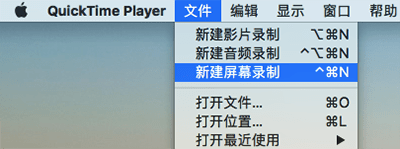
There is a small button next to the record button, click it and select Soundflower (2ch). Now click the Quicktime recording button to start capturing audio and video.
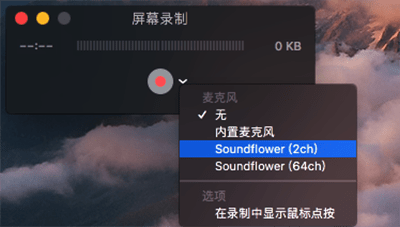
Soundflower FAQ
Question: How to uninstall soundflower?
Answer: 1. First download the plug-in from the official website. Yes, you heard it right. Download the installation package again.

2. Double-click to open as follows: select the last file and open Uninstall Soundflower.scpt
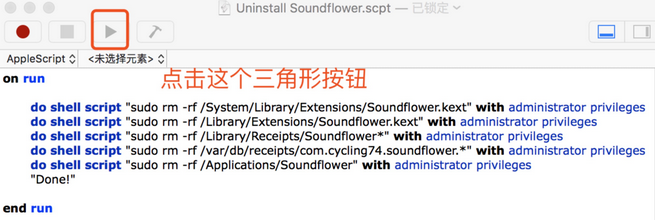
3. The following picture appears, and click the triangle button selected in the picture

4. After clicking the triangle button, a box for you to enter your password will pop up. Enter your computer’s lock screen password. After entering the password, done! will appear!

5. After completing the above, restart the computer. Then that's it
Question: How to set up soundflower live audio?
Answer: Find MIDI and click to start other.

Click on Audio MIDI and click +.

Select multiple output devices and check two items.

Click + again to select Create Focusing Device, check two items, and set. Then click Settings.
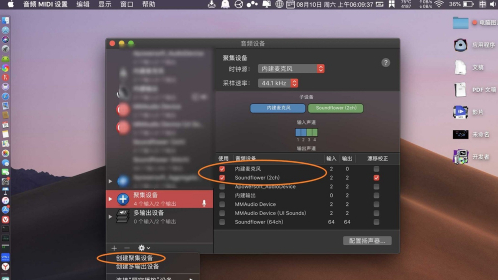
Click on the sound, click on the input.

Click to focus on the device and click on Output to select the multi-output device.
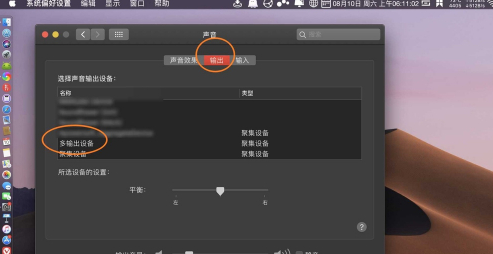
If you want to record sound, then shift+cmmand+5, click Options, select the gathering device, and click the Record button. Then you can record sounds outside the screen and within the system.
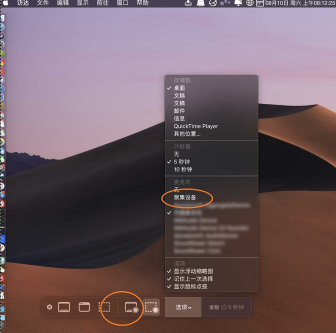
Comparison of similar software
GoldWaveIt is a powerful digital music editor and an audio tool that integrates sound editing, playback, recording and conversion. It can also perform format conversion and other processing on audio content. It is small in size but not weak in functionality. It can open quite a few audio files, including WAV, OGG, VOC,
IFF, AIFF, AIFC, AU, SND, MP3, MAT, DWD, SMP,
Audio file formats such as VOX, SDS, AVI, MOV, APE, etc. You can also extract sound from CD or VCD or DVD or other video files.
Audio editing expertIt is an audio editing software with simple operation and powerful functions. The green version of the official website of Audio Editing Expert is a collection of super audio tools that covers audio format conversion, audio merging, audio interception, volume adjustment, ringtone production and other functions.
Huajun editor recommends:
Soundflower is a virtual audio data transmission software. To put it simply, it is a virtual mixer. It also helps us capture the sound on the system, not just the sound coming from the external microphone input. Stable performance, no bundling, green and safe, truly a conscientious software!