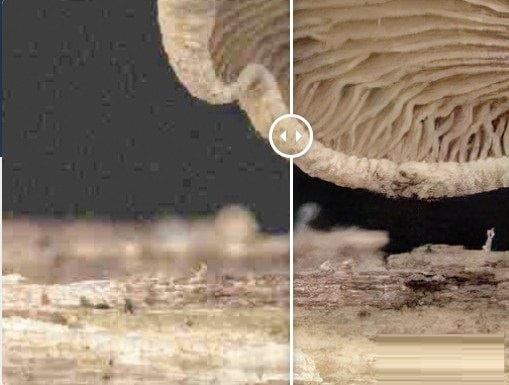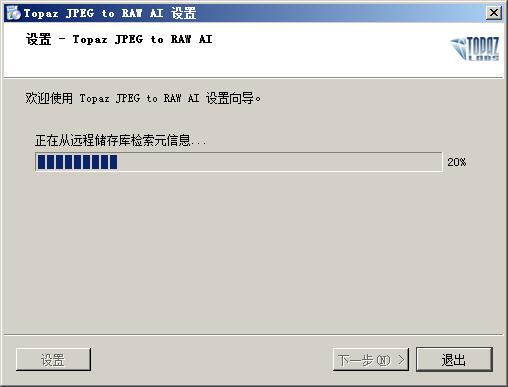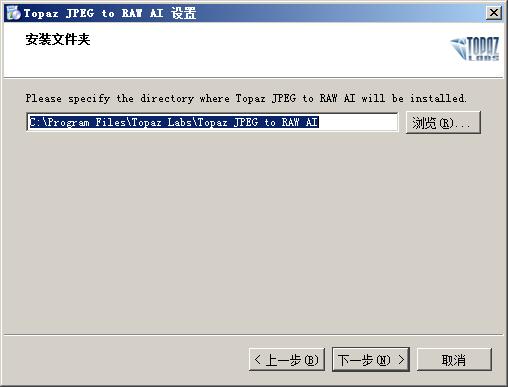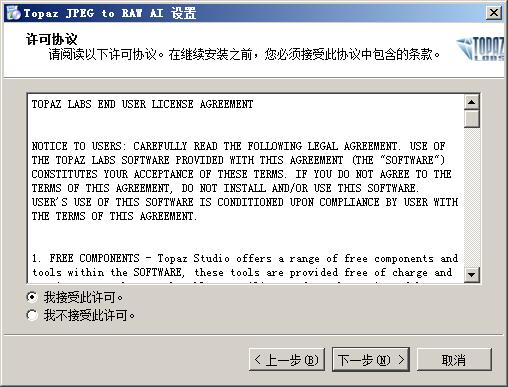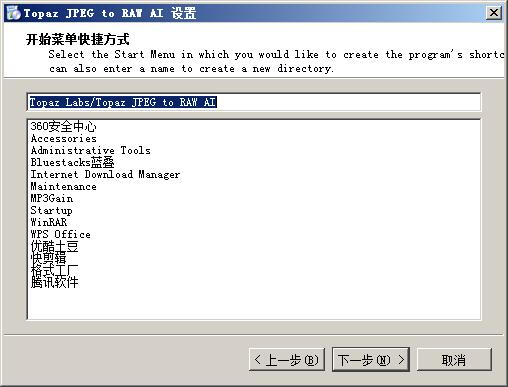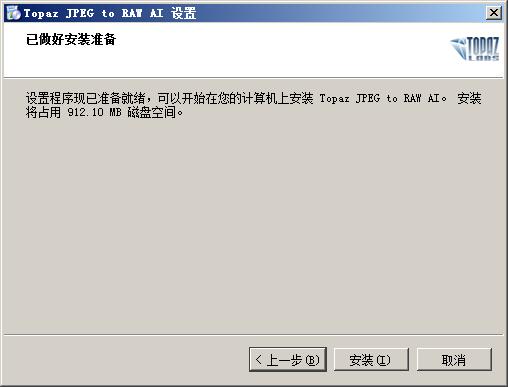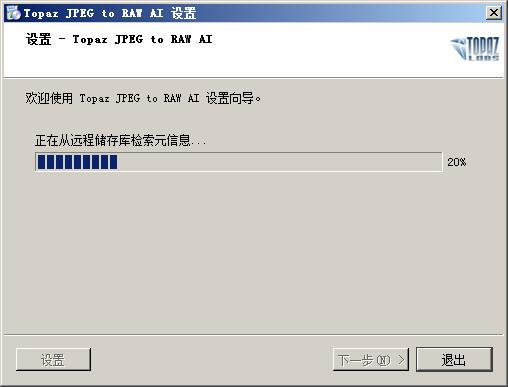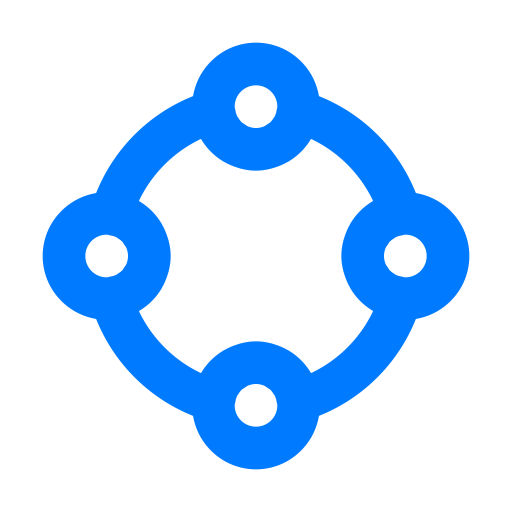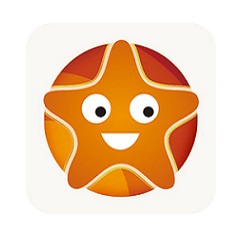Topaz JPEG to RAW AI official version is a compact and professional JPEG to RAW format software. Topaz JPEG to RAW AI official version has powerful functions and is extremely practical. It can help users convert image formats in batches. Topaz JPEG to RAW AI software is easy to operate and also supports adjusting parameters such as color space, dynamic range, color depth, and details.
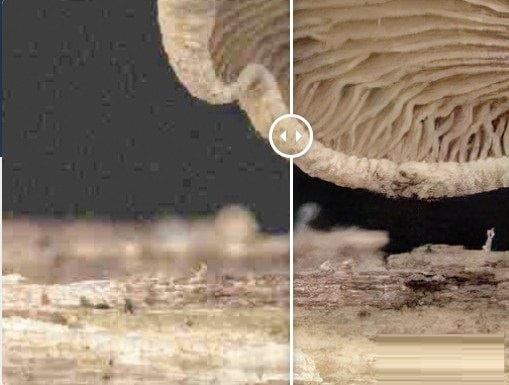
Topaz JPEG to RAW AI function introduction
1. Repair artifacts, restore dynamic range and restore detail
JPEG to RAW AI is very effective at removing compression artifacts and restoring color detail. Note the other fine details in the upper right corner and bottom of the image. There's also enhanced dynamic range, as shown by deeper shadows and enhanced highlights.
2. Realized through AI
It is often impossible to recover lost details. JPEG to RAW AI is currently the only machine learning software capable of this feature.
3. Simple workflow
Whenever you edit a JPEG, format the JPEG to RAW AI first for the best editing results. Standalone application for Mac + Windows allowing batch processing.
4. Continuous improvement
We are constantly using more data to train our JPEG to RAW conversion model, making the longer the better. As models improve, you get the latest and greatest.
5. Dynamic range
Images lose significant dynamic range when they are converted to JPEG. JPEG to RAW AI can help you restore this lost dynamic range by restoring lost shadows and highlighting detail. While you can't completely ignore details, it can handle even very small amounts of information. This allows you to more aggressively edit the exposure or contrast of your photo. If you think you've blown out the sky and don't have the original raw file, try running it through JPEG to RAW AI first.

6. Color space
Color space represents the range of colors supported by an image. JPEG images are typically in the sRGB color space, which is suitable for the web, but less so for printing and editing. When editing photos in sRGB, adjusting saturation or vibration often reveals ugly color splotches.
You can prevent this from happening by running it through JPEG to RAW AI. The JPEG to RAW machine learning model expands the sRGB color space to ProPhoto RGB even better than regular RAW files! This is very effective because in our model there is usually enough information in at least one color channel to reconstruct missing details with high accuracy. The larger resulting color space allows you to better edit saturation and vibration without any visible artifacts.
7. Color depth
Color depth (also called bit depth) is the amount of color information that an image can store. When editing images with low bit depth, you'll see color banding in smooth gradients, like the sky. 8-bit JPEGs only have 256 values per channel. Running JPEG to RAW AI will expand this to 65,532 values per channel. This will prevent color separation and banding when you adjust the contrast in your image.
8. Workpiece
When editing highly compressed images, you will see visible compression artifacts in the image. JPEG to RAW AI is excellent at removing these artifacts while retaining natural image characteristics: in high-quality JPEGs, artifacts are not easily visible, but if they are present, they completely ruin the image. They are also emphasized by post-processing, especially sharpening. Run images through JPEG to RAW AI to ensure artifacts don't impact your workflow.
9. Level of detail
JPEGs often have smooth detail due to smaller sensors or heavy processing. For example, iPhone photos are heavily processed before being saved, sometimes ending up removing a lot of image detail. JPEG to RAW AI helps you restore fine details removed during conversion.
Topaz JPEG to RAW AI installation instructions
1. Download the Topaz JPEG to RAW AI official version software package from Huajun Software Park, double-click "topazjpeg2raw_online_installer.exe" to enter the setup wizard

2. The next step is to start retrieving data from the remote
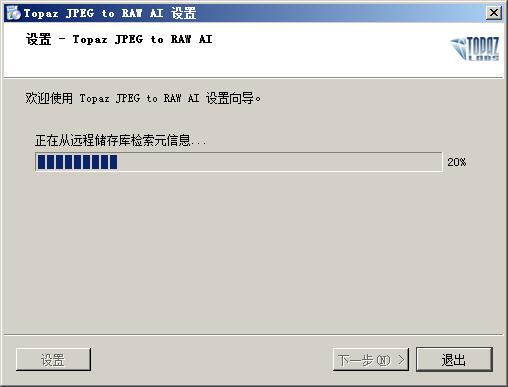
3. Select the installation directory of the software. The default is "C:Program FilesTopaz LabsTopaz JPEG to RAW AI"
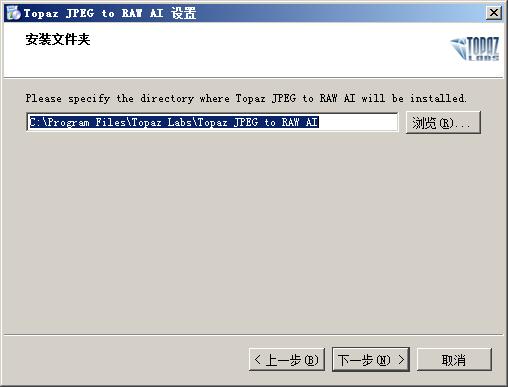
4. When the agreement appears in the next step, select I accept the license.
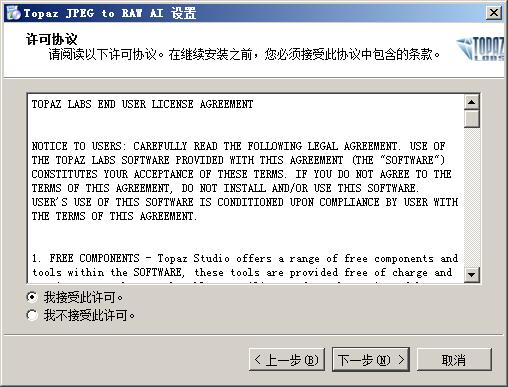
5. Select the start menu folder name, the default is "Topaz Labs/Topaz JPEG to RAW AI"
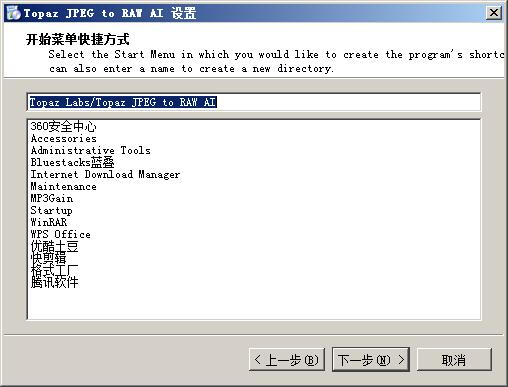
6. Continue to the next step, click Install as shown below
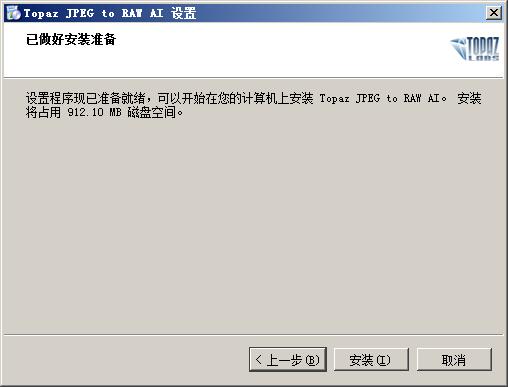
7. Topaz JPEG to RAW AI is being installed, please wait a moment.
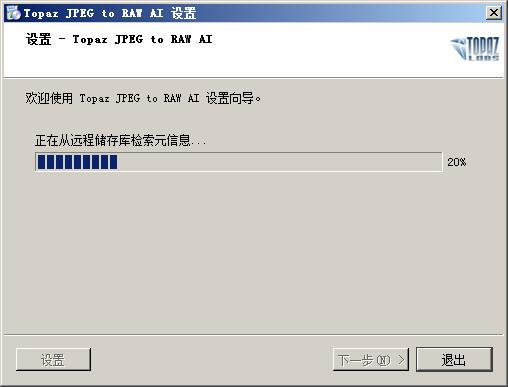
8. After completion, you can run the software
Topaz JPEG to RAW AI update log
1. Fix bugs in the previous version
2. Optimize some functions
Special instructions:
Hello, the software you are about to use is an auxiliary tool and may be intercepted and checked by major anti-virus software. This software may have risks, please pay attention to avoid it. If you want to continue using it, it is recommended to close various anti-virus software before use.
Attached is the password to decompress the software package: softwaredownload4.com
Huajun editor recommends:
The operation steps of Topaz JPEG to RAW AI software are very simple and very fast, so users can use it with confidence. It is also recommended to download and use fast PDF format converter, .NET, .NET and other related software.