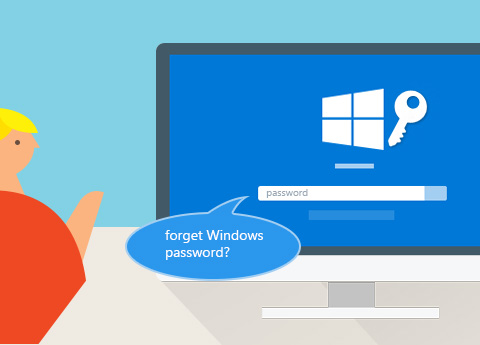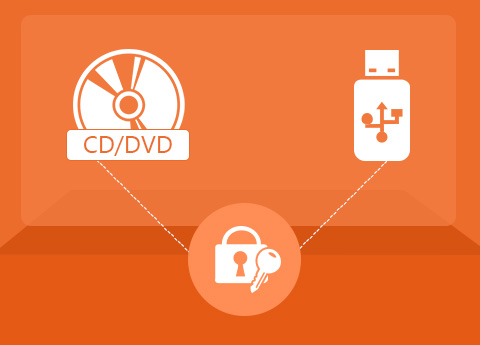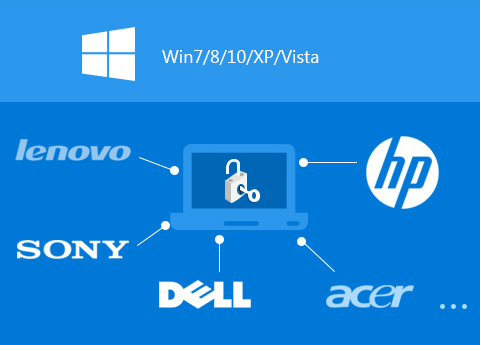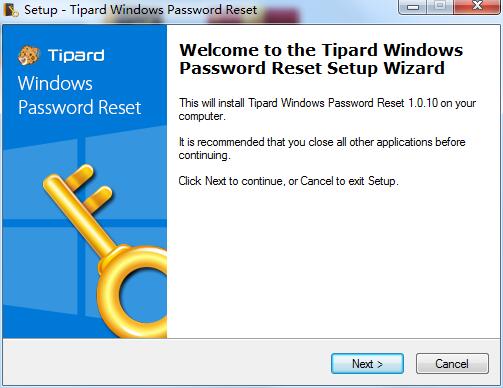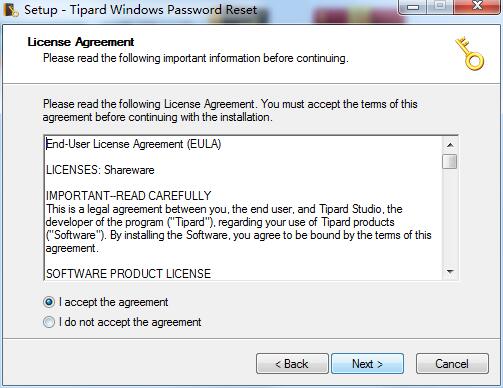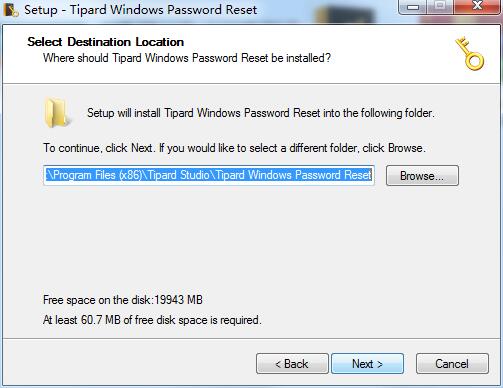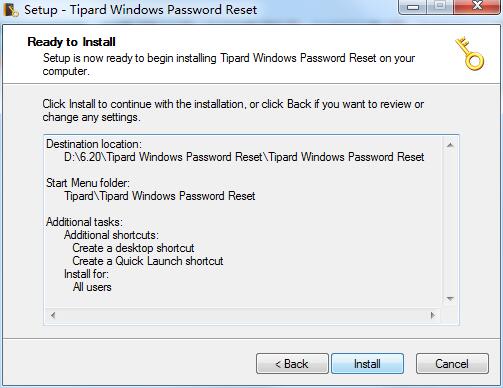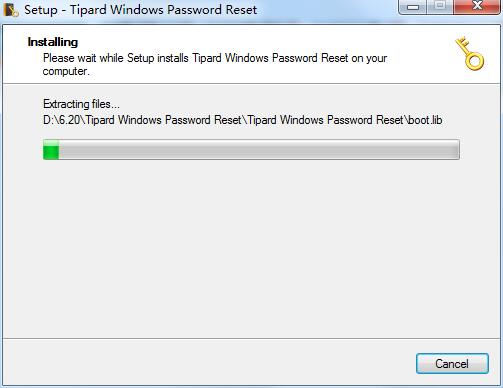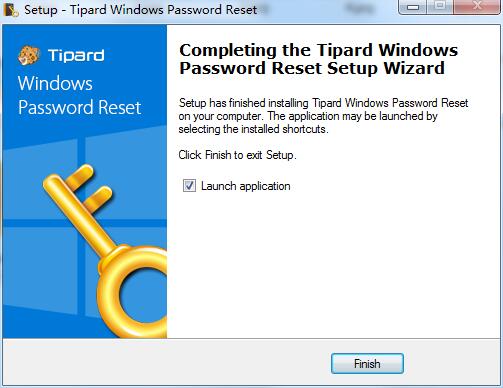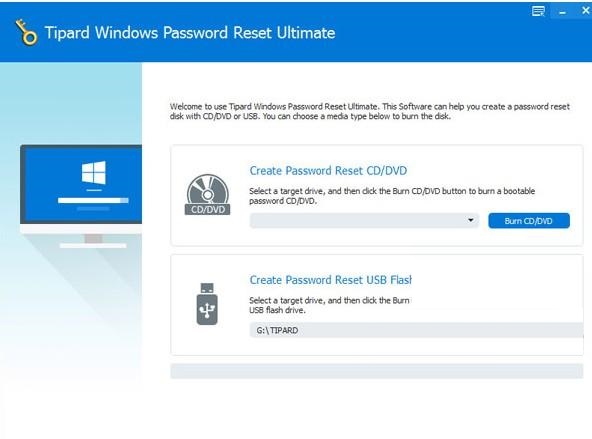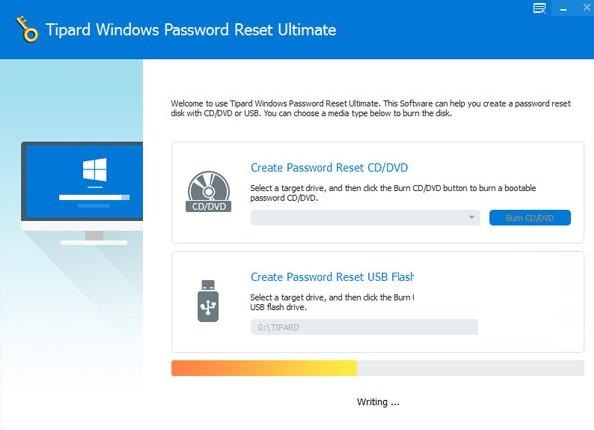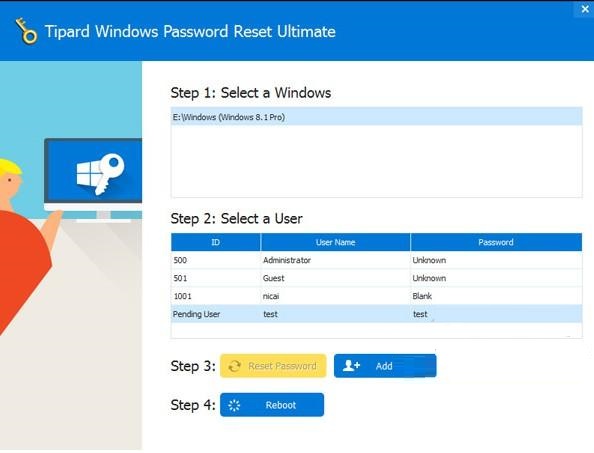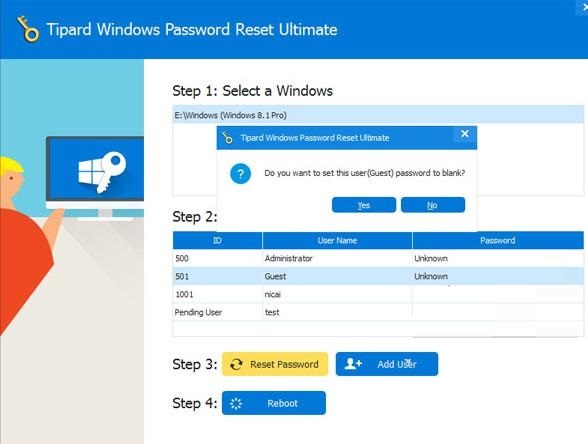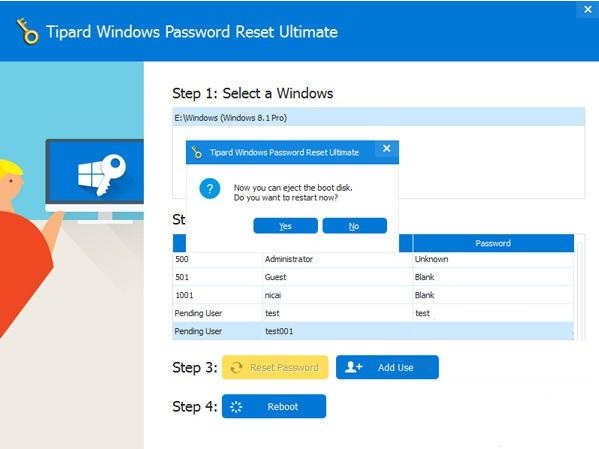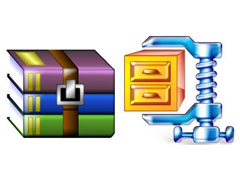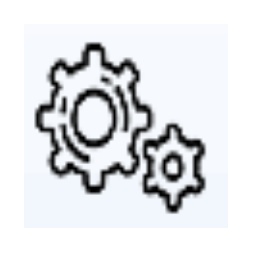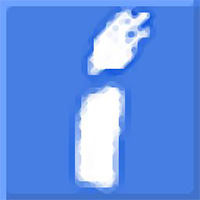The official version of Tipard Windows Password Reset is a very reliable and excellent Windows password reset software. The official version of Tipard Windows Password Reset supports Windows systems above XP, including win10. Using the software, you can create a CD or USB drive to reset your password, and you can also create a new administrator account without logging in, and then reset your password.

Features of Tipard Windows Password Reset software
Reset and change Windows administrator or other user passwords
Supports all Windows systems, including Windows 10/8/7/Vista/XP
Create a new administrator account with multiple clicks
Two reset methods provided - burning password reset CD/DVD disk and USB drive
Supports all Windows workstations
Available in three editions: Standard, Platinum and Ultimate
Tipard Windows Password Reset function introduction
Reset and add Windows local/domain admin and other user passwords
Lost your Windows PC's administrator password and have no other administrator account to log in to? Forgot your Windows 7 user password that you just changed? Set up a new account but immediately lost the password? Or lent your computer to someone else, but the password was changed accidentally. Even if you bought an old Dell laptop, installed Windows 7, but don't know the administrator password. I forgot my Windows 8.1 login password, but I don’t have a reset disk. In more cases that you may encounter, Windows Password Reset is the easiest tool to solve the above problems. It can reset admin/user password or other guest password in simple steps, no matter how complex the password is.
In addition to resetting your Windows system password, you can also create a new administrator account without logging in. You can then regain the locked system with this new account.
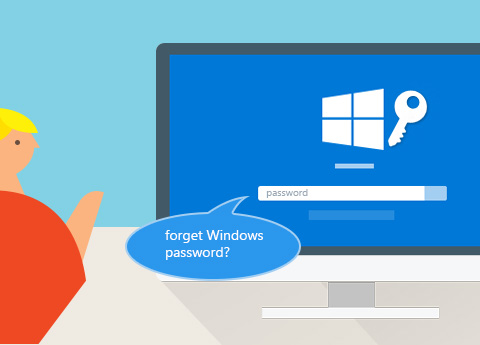
Reset password using bootable CD/DVD or USB drive
If you have downloaded and installed the Windows password reset software on an accessible computer, then you can complete the password reset in just two simple steps.
There are two options to choose from. Create a bootable CD/DVD – Burn the password reset software to a CD or DVD, then use the bootable CD/DVD to recover your Windows password. If you prefer to use a USB flash drive or don't have a reset disk to use, you can choose to create a password recovery USB drive. It can also easily boot your computer and reset your Windows password. Both operations are easy to use and you can choose one according to your needs.
Then insert the burned CD/DVD or USB drive into the locked computer to restart. The final step is to recover the password required to unlock Windows.
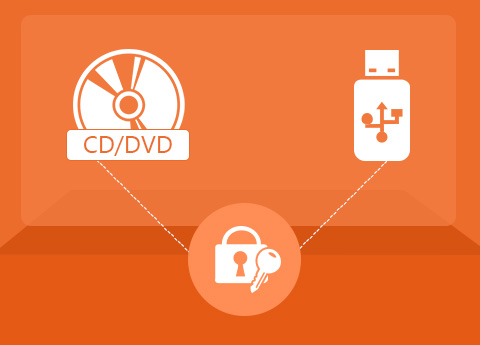
Compatible with almost Windows systems and computer types
This Windows password recovery is almost compatible with Windows operating system. It is easy to use based on Windows 10, 8.1, 8, Windows 7, Vista, XP, NT, etc., and supports Windows Server 2012, 2011, 2008, 2003, etc.
In addition to supporting almost Windows operating systems, it also supports all Windows workstations, various file systems such as FAT16, FAT32, NTFS, NTFS5, multiple hard drive types including IDE, SCSI, SATA, 1394, USB, SAS, RAID and RAID/SATA/IDE/SCSI/SAS drives, etc.
With the easiest Windows password reset tool, you can recover your password on many brands of computers, whether it is a laptop or desktop. Such as Dell, HP, Acer, Sony, Lenovo (including ThinkPad), Asus, Gateway, Toshiba, IBM, etc.
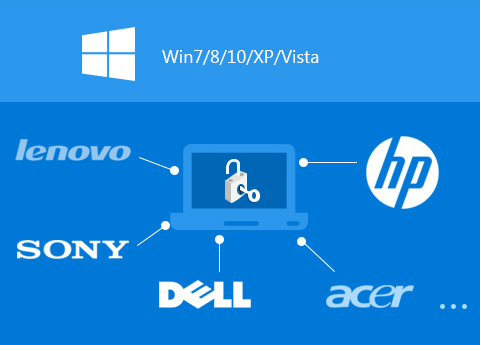
Tipard Windows Password Reset installation steps
1. Download this software from Huajun Software Park, unzip it, and double-click the exe file.
2. Enter the installation wizard and click next
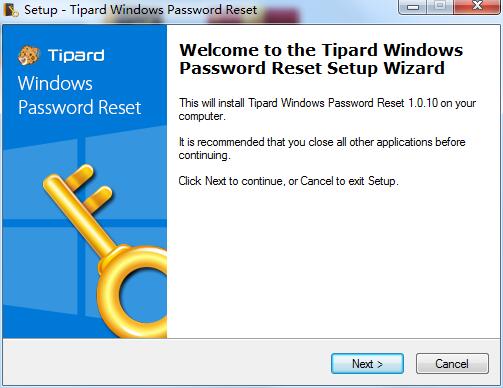
3. View the license agreement and click next
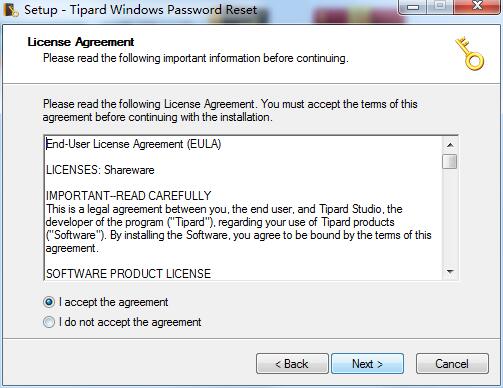
4. Select the software installation location. The default is C drive. We can click browse to customize the location, and then click next.
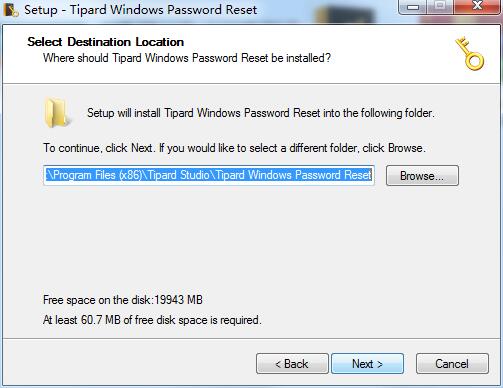
5. Click next

6. Click install
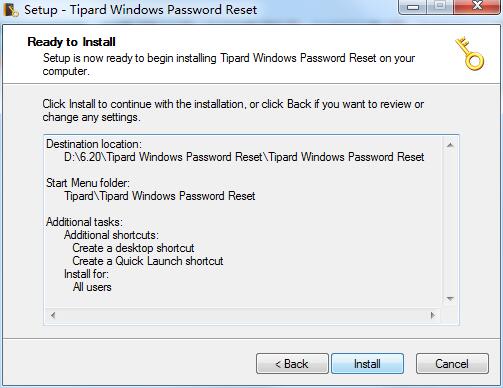
7. The software is being installed, we are waiting patiently.
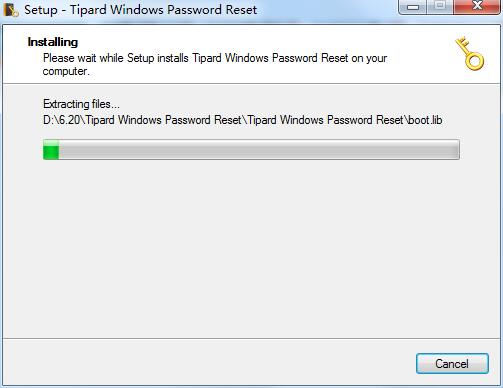
8. Software installation successful
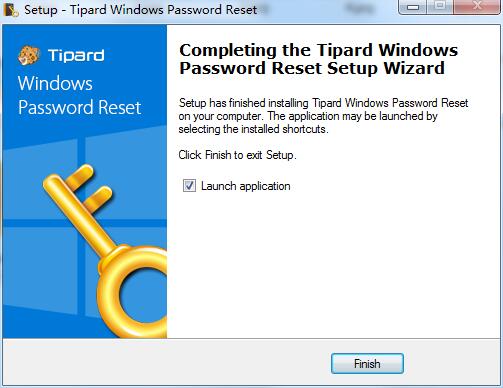
How to use Tipard Windows Password Reset
1. Insert the password reset device (CD/DVD or USB drive) into an accessible computer. Then click "Burn CD/DVD" or "Burn USB".
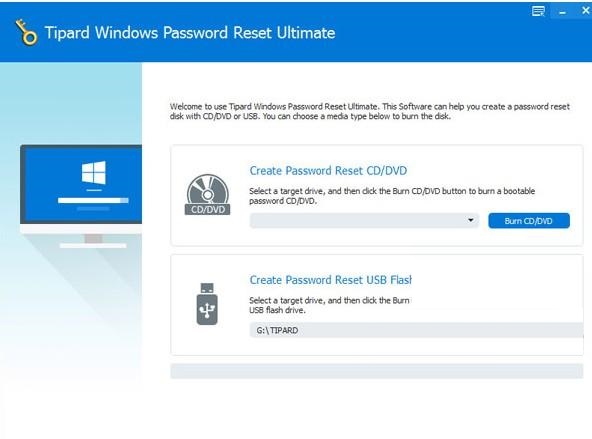
2. After completing the burning, just click "OK" and close the interface.
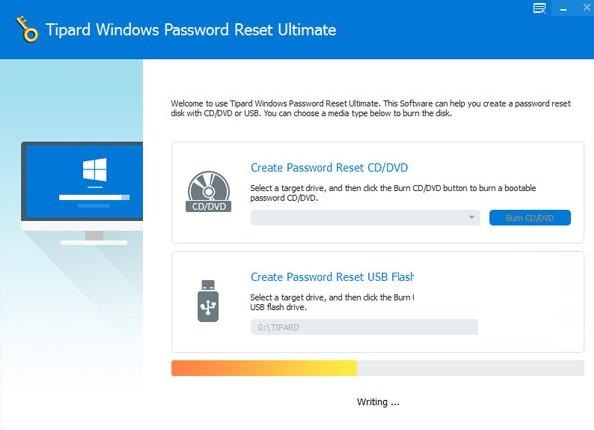
3. Take out the CD/DVD or USB flash drive and insert it into the locked Windows computer. Enter the "Windows Preinstallation Environment" according to the computer startup prompts. If you are using a CD/DVD, select the CD-ROM drive on the boot menu, or select USB.

4. Windows password reset will start automatically as shown below.
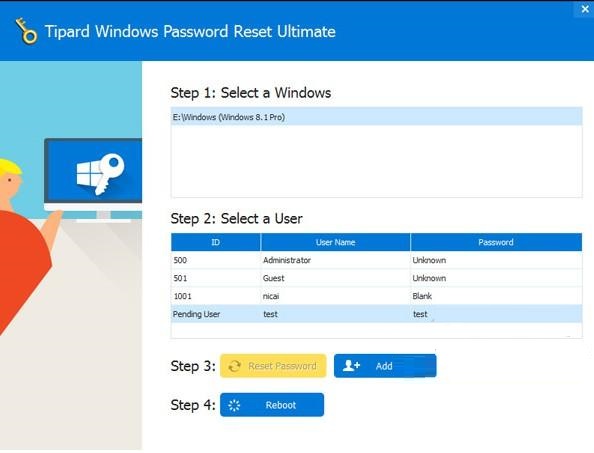
5. Select the account and start resetting Windows password.
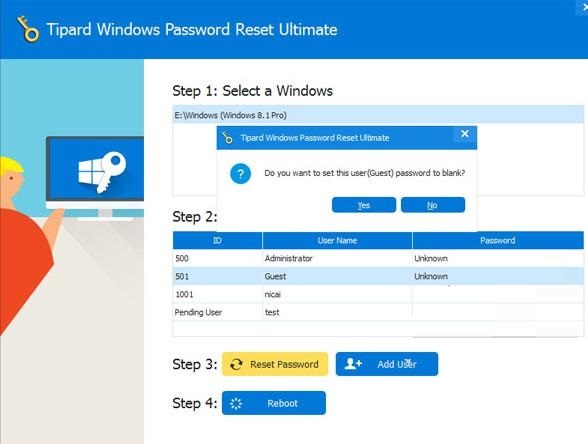
6. After successfully resetting the password, this software will remind you to eject the bootable disk and restart the computer.
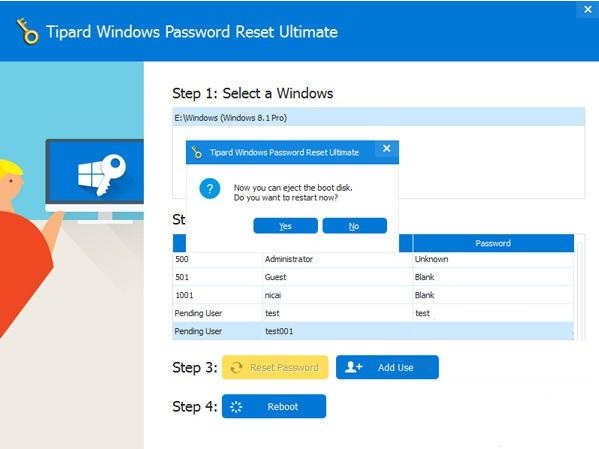
7. After all steps are completed, take out the password reset device and restart your Windows computer to log in to the Windows system after the reset function.
Tipard Windows Password Reset update log
1. Fix bugs
2. Optimize some functions
Huajun editor recommends:
The editor of Huajun Software Park recommends that you download Tipard Windows Password Reset. The editor has personally tested it and you can use it with confidence. In addition, the Rising anti-virus software, .NET, and Cloud Machine Manager provided by Huajun Software Park are also good software. If necessary, you may wish to download and try it! The editor is waiting for you in wind and rain!