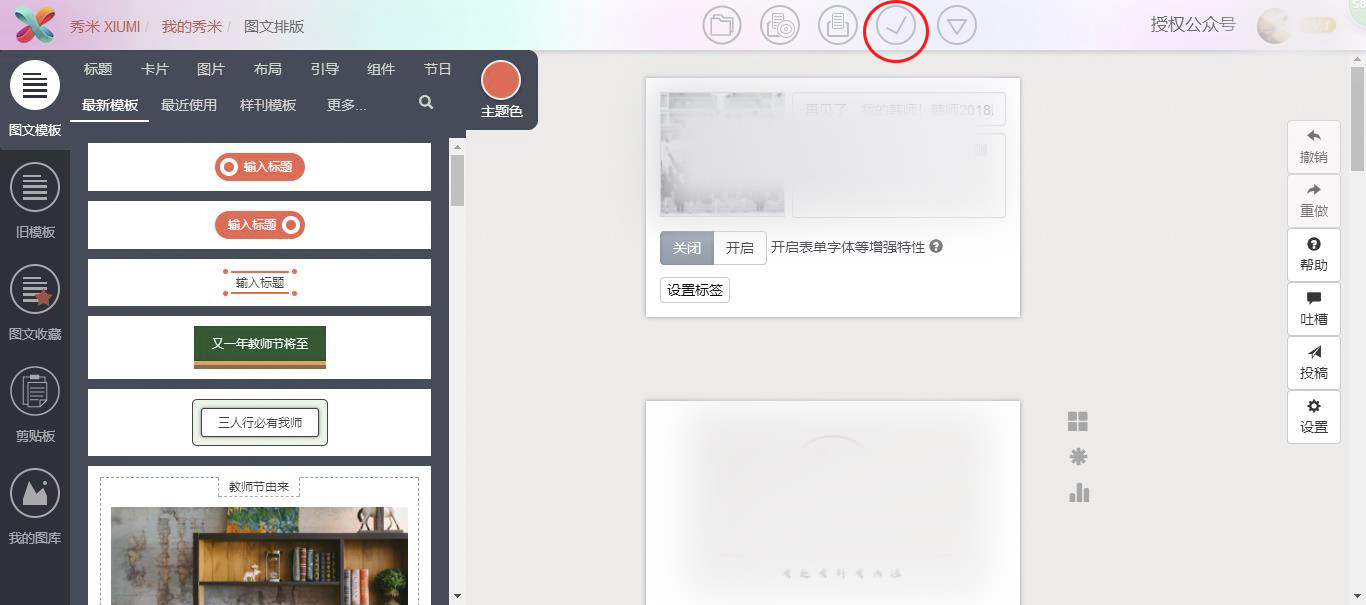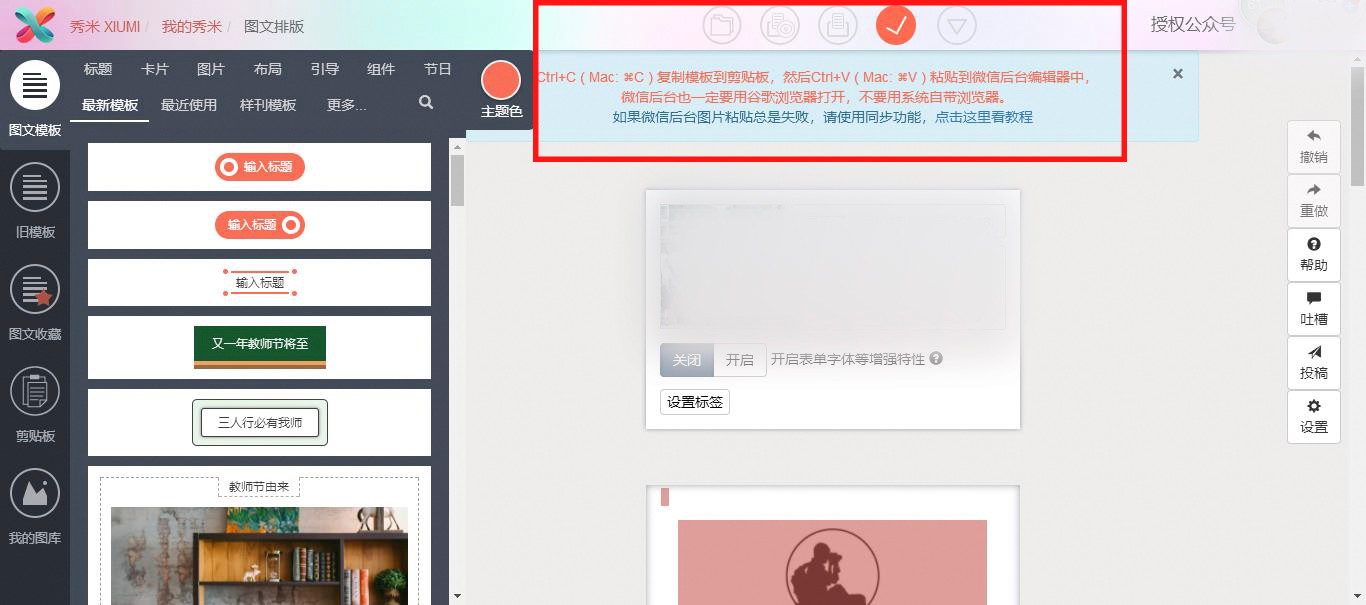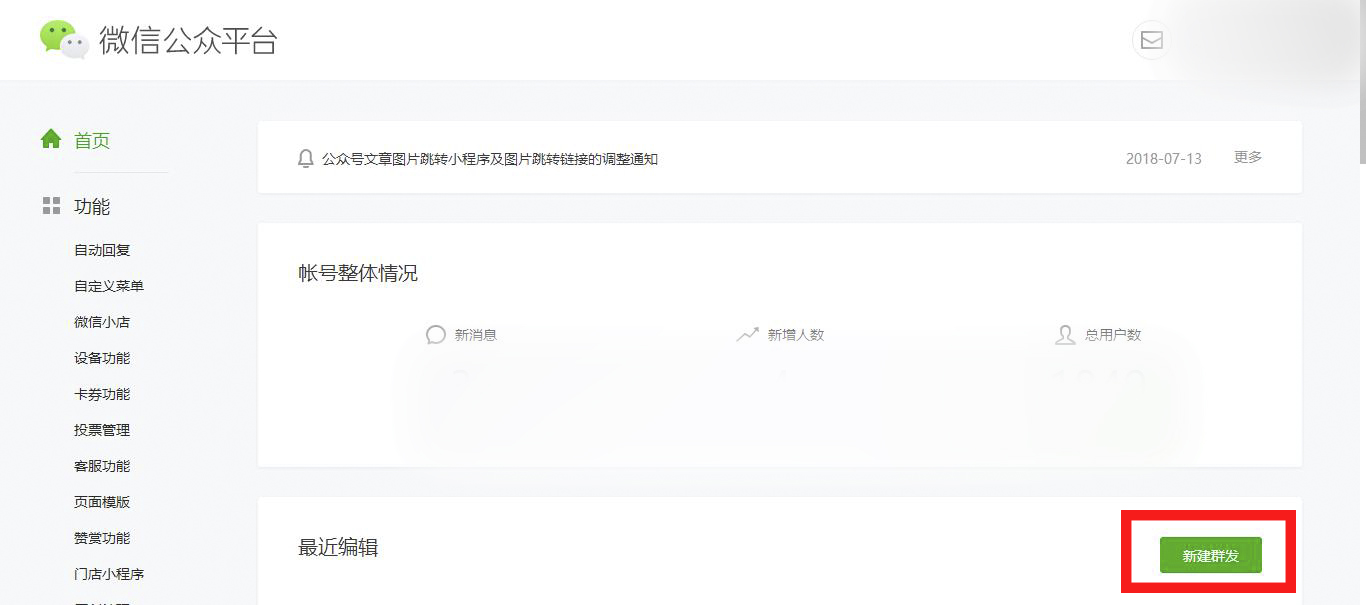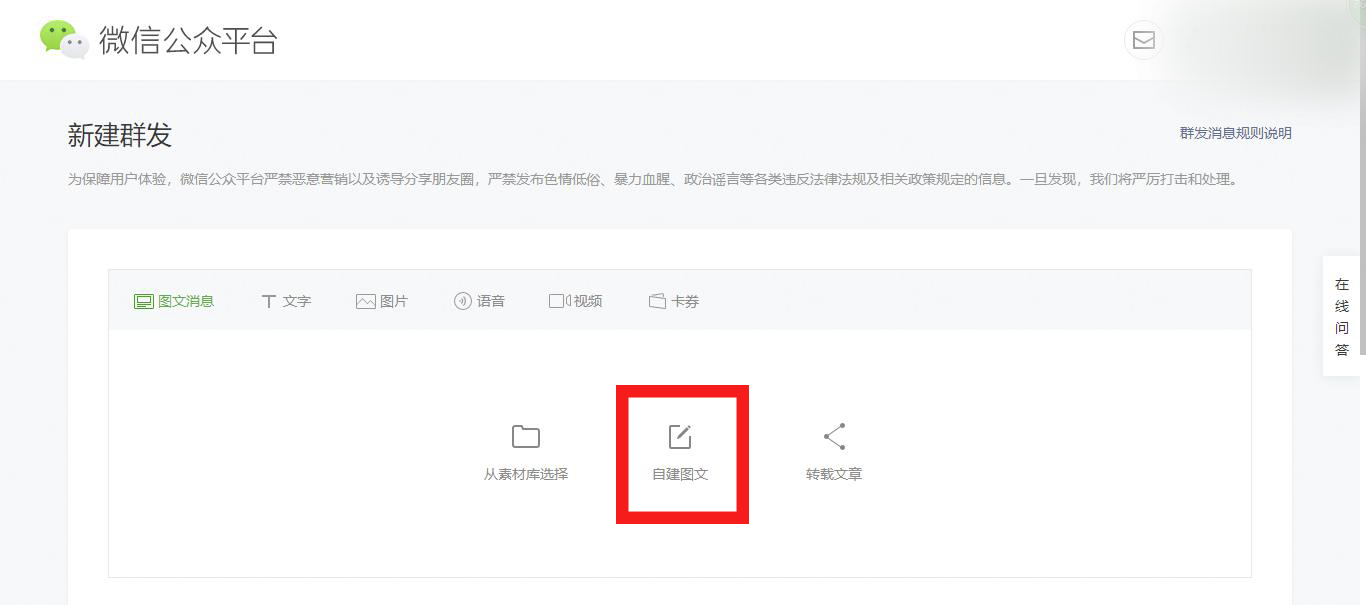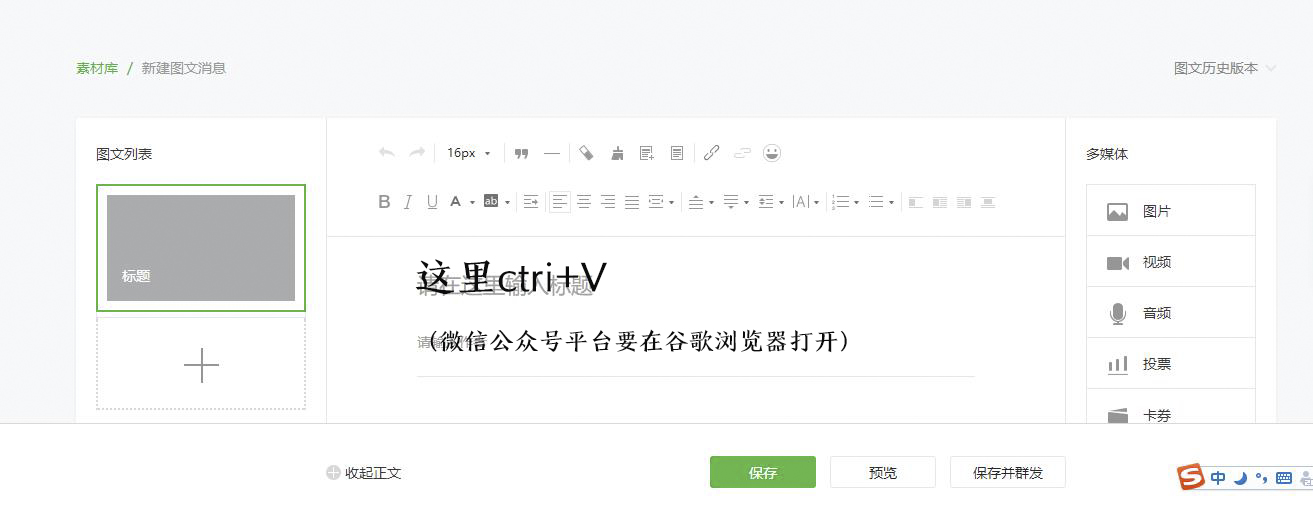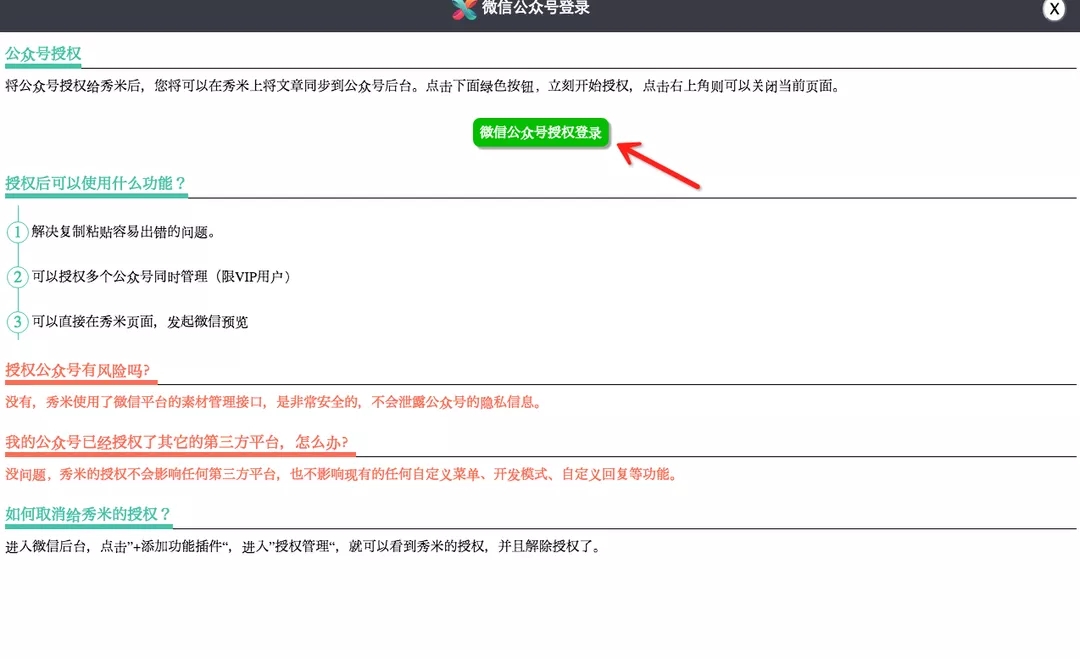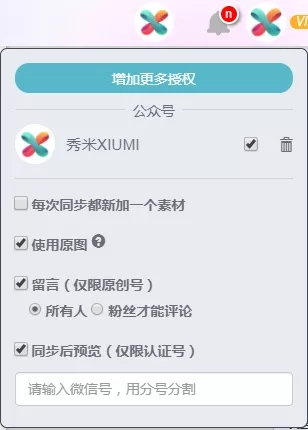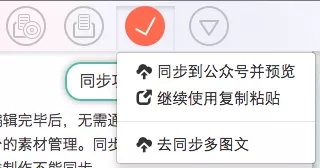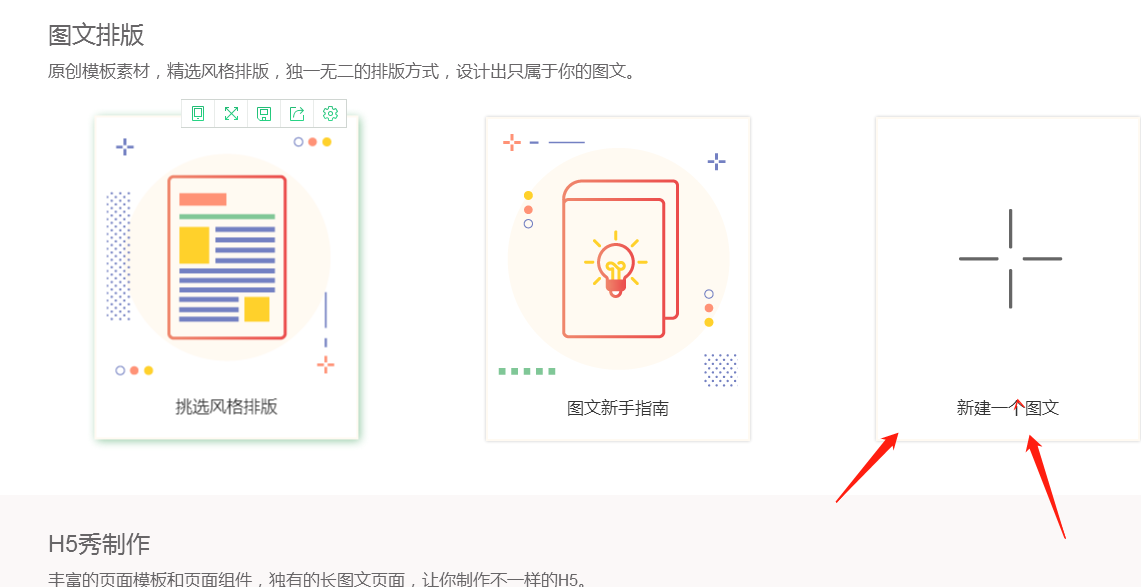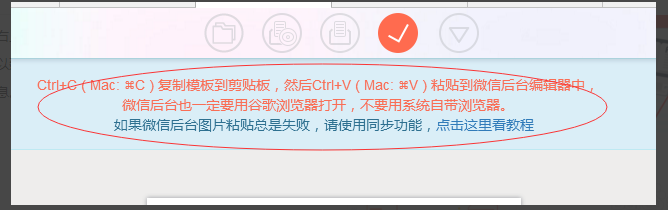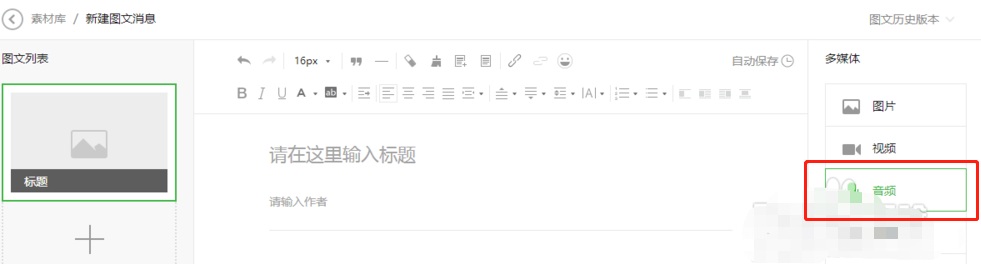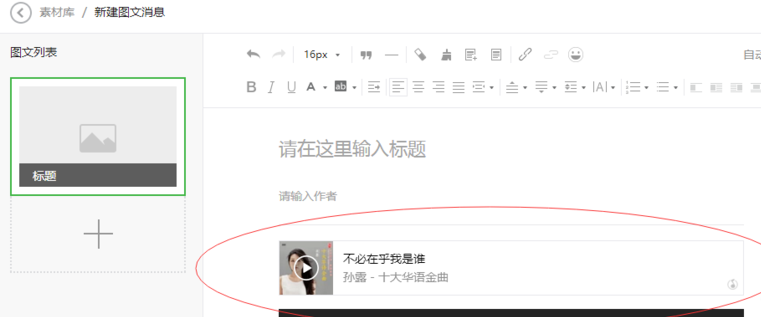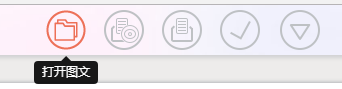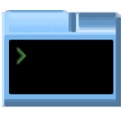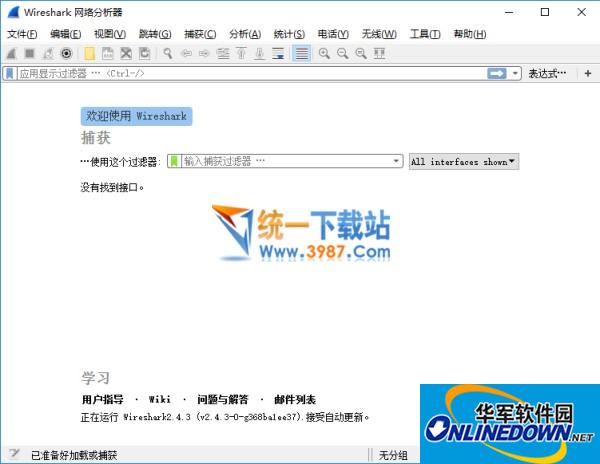Xiumi EditorIt is an article that can be used onlineEditor tools. Although it is just a web online tool, the functions of Xiumi Editor are no less than those of similar software. Xiumi Editor is mainly suitable for editing various types of articles, such asWeChat platformPublic account articles. The advantages of its web page use provide manyNetwork featured materials, users can layout and select the production mode according to their own preferences when using it. Focus on graphic and text layout and H5 production for WeChat public accounts. It supports a large number of original templates, intelligent layout and SVG interactive effects, and provides three-level interface design of material area, work area and functional area, with intuitive operation. Core functions include team collaboration, multi-platform compatibility, and multi-format export. It features one-click typesetting, image compression and cropping, and real-time preview, which can improve editing efficiency. Processing over one million pieces of content on an average day, serving 3 million + enterprises and 90% of universities, it is an efficient tool for new media operations and event planning.

Xiumi Editor FAQ
1. How to copy Xiumi editor to WeChatOfficial account?
Here the editor of Huajun provides you with two methods for your reference:
1. Copy and paste directly
1. On the edited Xiumi production page, the upper columnicon, click the “√” icon;
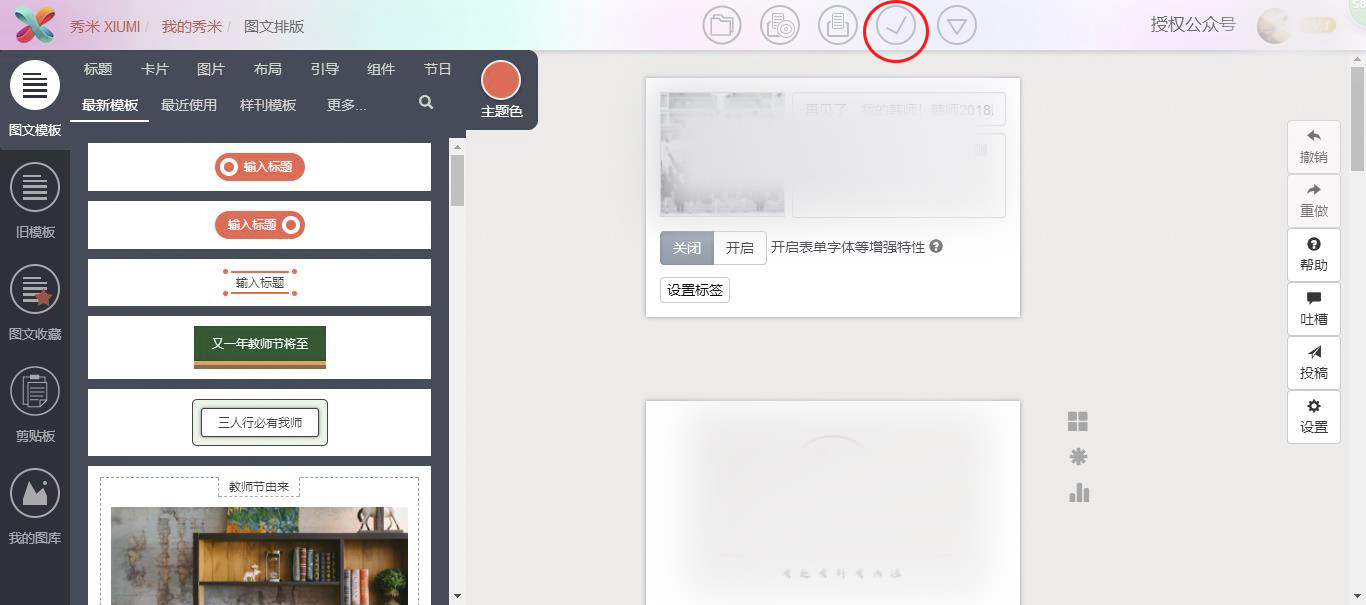
2. After clicking, the following text will appear;
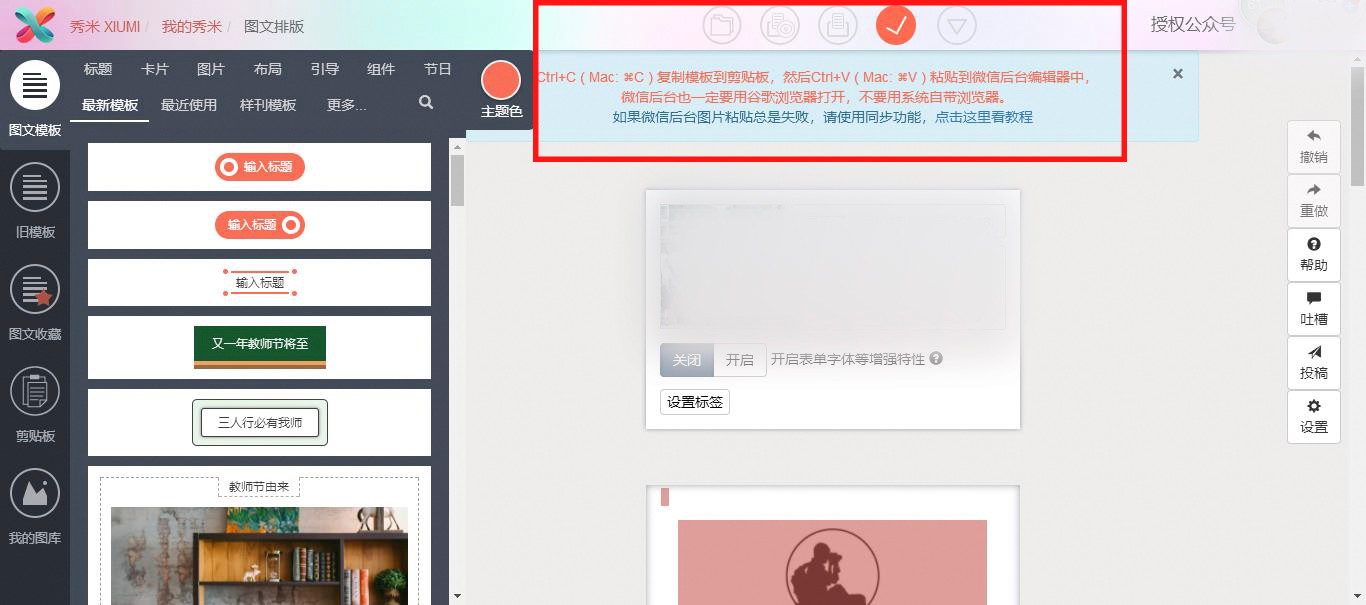
3. Then open the official account platform and enter the new message page.
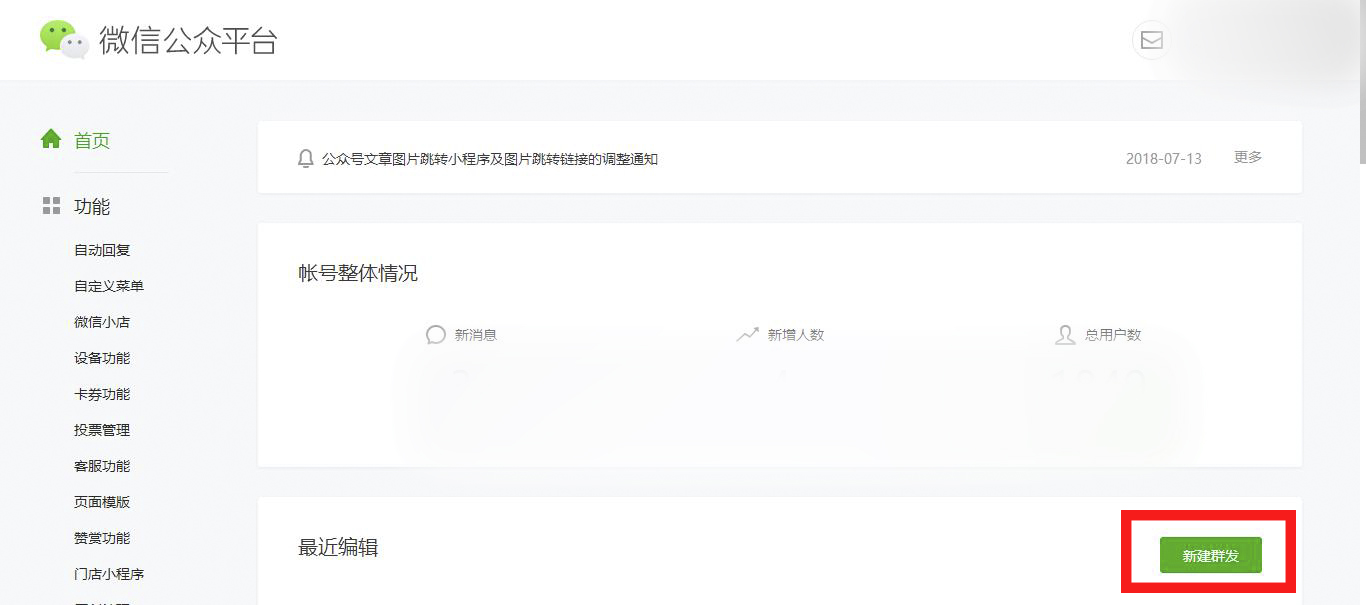
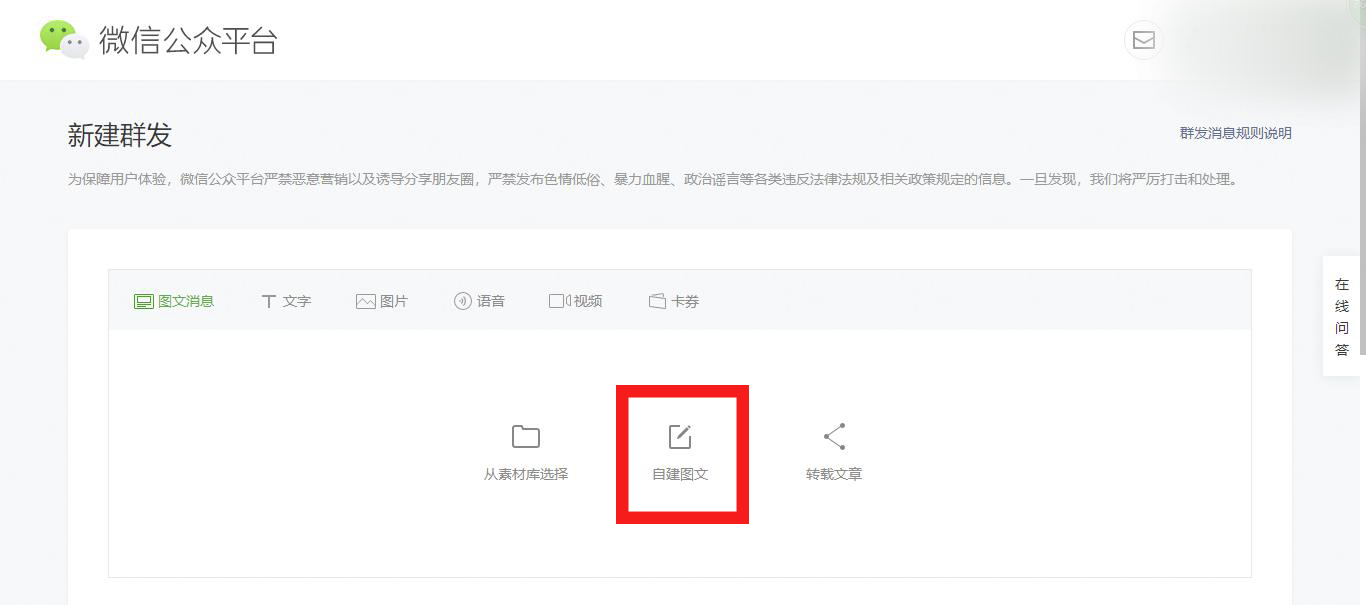
4. Press Ctrl+V in the "Enter title here" area, and the article template prepared in Xiumi can be copied to the official account platform.
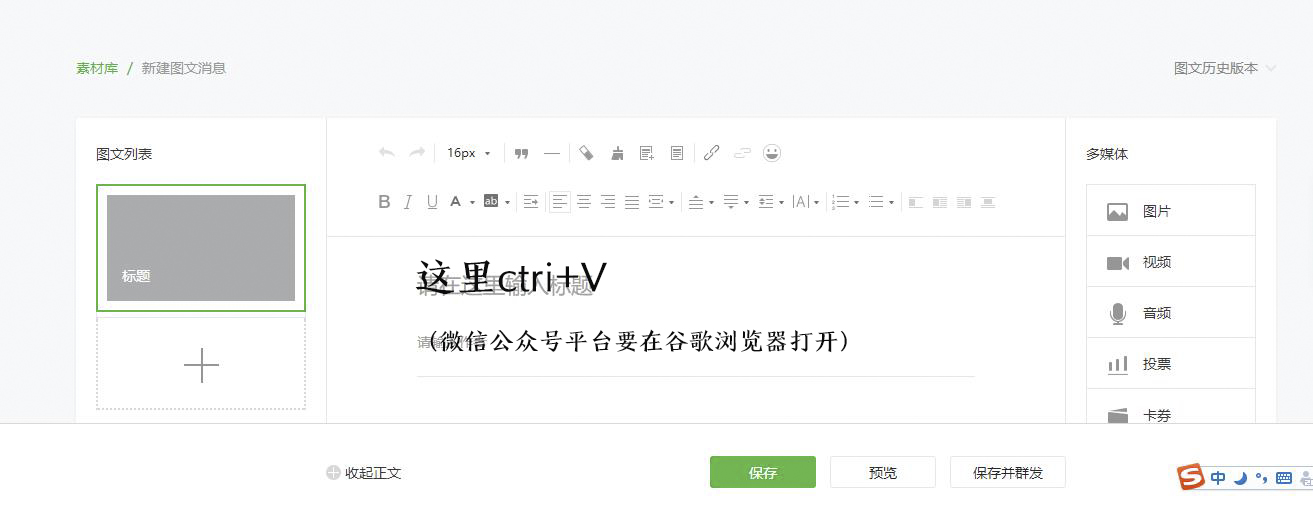
2. UtilizationShow ricesynchronization function
Before we use the synchronization function, we need to authorize the official account first. The steps are as follows:
1. Click on the upper right corner to authorize the official account

2. Read the instructions carefully and click greenbuttonOfficially enter the authorization page and scan the QR code to confirm. If you are not the administrator or operator of the official account, please ask the administrator to click to confirm.
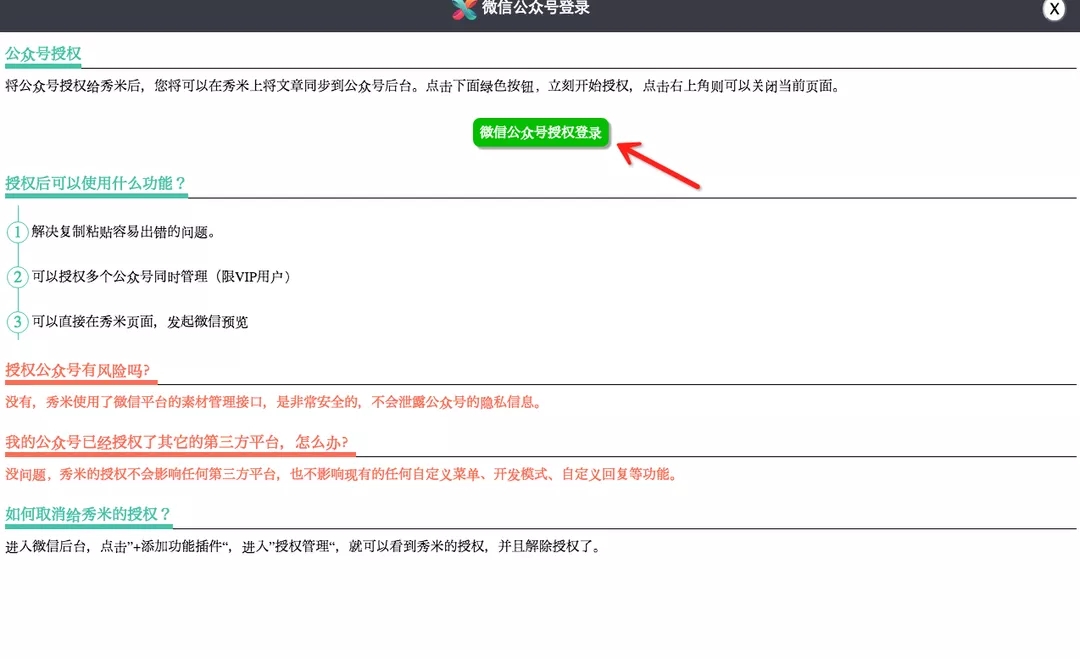

Note: Level V users can authorize multiple official accounts, other users can only authorize one.Official account. After the authorization is successful, there is no need to scan the QR code repeatedly for authorization.
3. After the authorization is successful, your official account avatar will appear in the upper right corner. When the mouse moves over the official account avatar, the following menu will pop up. You can check the settings according to your needs.
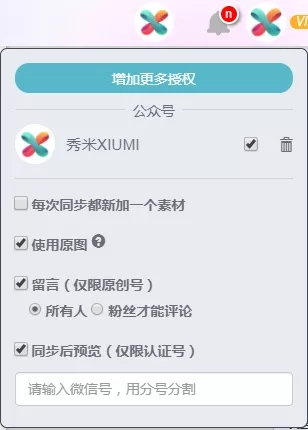
4. After authorization, click the red check icon above the editing interface to see a series of synchronization options.
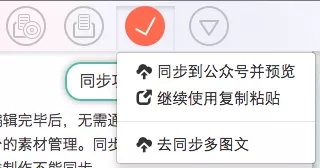
How about it? Is it very convenient? Go and try it if you need it!
2. How to add Xiumi editormusic?
First, log in to Xiumi and click to create a new image and text;
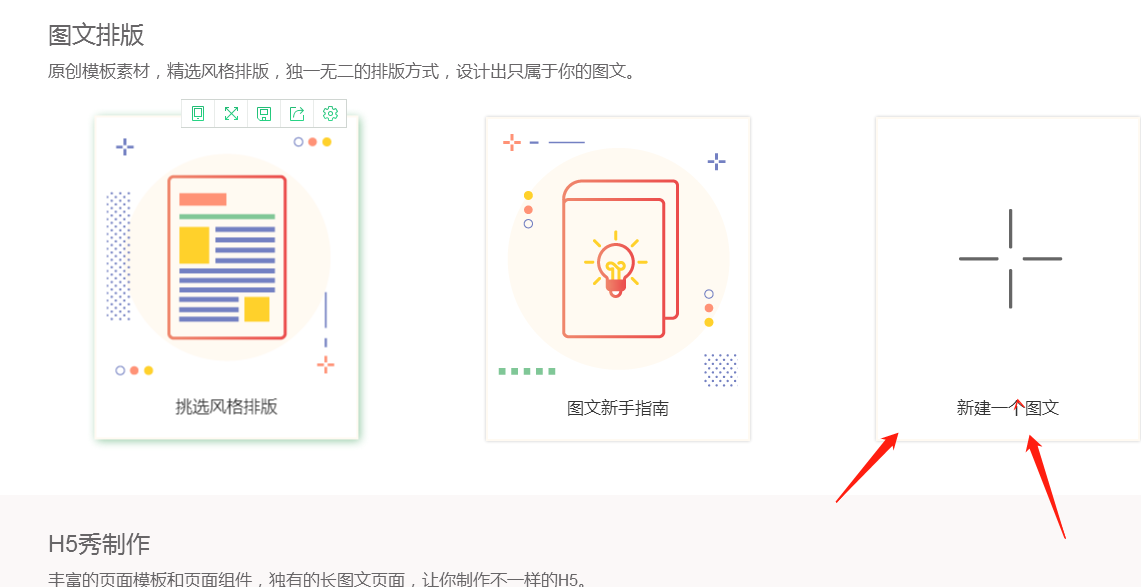
After editing the graphic information, click the "√" above and press CTRL+C to copy the message to the WeChat official account.
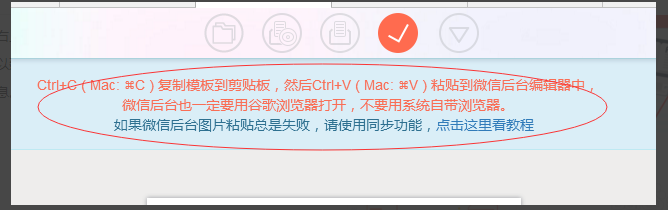
Then copy the graphic and text information you just edited to the WeChat editing interface. At this time, you can see the audio options on the right side. Click to upload locally or find the music you want online.
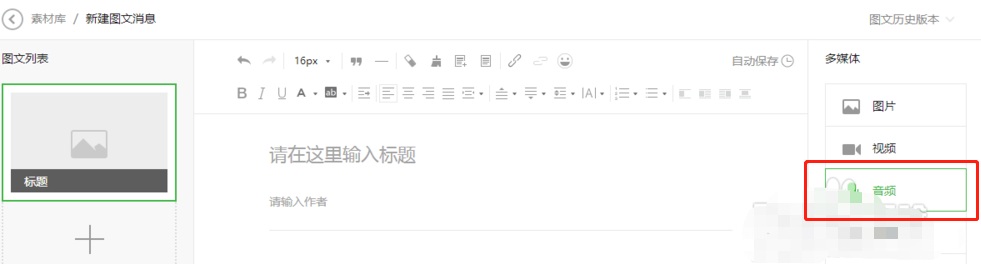
Finally, place the music box where you want to add it.
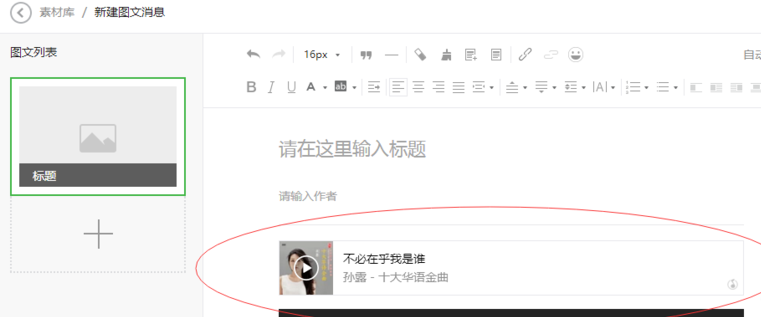
3. What should I do if the layout format is messed up after copying the formatted graphics and text to WeChat?
After copying from the web page to WeChat, do not copy from one image and text WeChat editor to another image and text WeChat editor in the background of the official account. This secondary copying can easily lead to formatting confusion. So try to copy from Xiumi every time.
How to import Xiumivideo
Add components: "Graphic and Text Template" - "Components" - "Official Account Component" on the left, select "Video HAO Component" to add to the editing area.
Import video: Select the component, click "Import Video HAO", follow the instructions to enter the video link or select a local file (must meet WeChat format requirements).
Synchronous preview: Click "Sync to Official Account" when exporting, and it will take effect after a second save in the official account background (direct preview cannot be done in Xiumi).
How to replace Xiumipictures
Ordinary pictures: Select the picture in the editing area and directly click "My Gallery" or replace the picture in the material area.
Background image: Enter layout mode ("Layout" button on the right), select the corresponding column layout, and click "Background Settings" on the toolbar to replace it.
Sliding/sequence diagram: Swipe up and down to directly select replacement; slide left and right to open "Set Sliding Sequence" for batch replacement.
SVG album: Select the image and click "Album Settings" to replace it in the pop-up window.
How to export Xiumi
Basic export: "More" at the top of the editing page - "Generate long image/PDF", select the format to download.
Synchronize public account: authorizationOfficial accountAfter that, click "Export" - "Sync to Official Account" to push it directly to the bound account.
Plain text/Word: "Export" - "Continue using copy and paste" or "Import Word/WeChat graphics" to reverse export.
How to transfer Xiumi to another person
Direct transfer: "More" at the top of the editing page - "Save image and text to other users", enter the other party's email address or Xiumi account.
Team collaboration: Save images and texts to the team space, and save them to their personal account in "My Team" after the other party logs in.
Link sharing: Copy the generated permanent link during preview and send it to others for viewing via WeChat/QQ (cannot be edited).
How to post Xiumi to WeChat official account
Authorized public account: Edit the "Authorized public account" at the top of the page, and use the administrator's WeChat to scan the QR code to confirm authorization.
Synchronize content: Click "Export" - "Sync to WeChat official account", select the target official account to complete the push.
Integration of multiple images and texts: Check multiple images and texts in "My Xiumi" and use the "Multiple Image and Text Synchronization" function to publish them in batches.
How to transfer Xiumi
Personal transfer:Edit"More" at the top of the page - "Save image and text as", choose to save to your other account or team space.
Team transfer: Drag images and texts into the team folder, and team members can directly access and save them.
Historical version: On the "My Show Rice" page, click "..." on the right side of the image and text, and select "Restore historical version" to retrieve the old draft.
Features of Xiumi Editor
Graphic and text layout
原创模板素材,精选风格排版,独一无二的排版方式,设计出只属于你的图文。
H5 systemmake
Rich page templates and page components, as well as unique long image and text pages, allow you to create different H5.
Online editing
No need to install a program, edit and use online, anytime, anywhere, convenient and worry-free.
Components are flexible
Every template and component here can be customized and moved quickly.
Focus settings
Xiumi makes it easier to individually focus and set various attributes that are accurate to a certain segment.
One-click typesetting
Users can easily adjust the layout and change the organizational form.
Xiumi Editor Installation Tutorial
1. Since this software does not have a program file that can be run directly on the computer, the editor here attaches to you the official website address of Xiumi Editor, which can be used online. You need to double-click the extracted text to open it, and it can be opened with any editor.
2. After opening, there is the Xiumi Editor Organ Network address link that the editor has attached for everyone. Please copy and paste it directly into the address bar and press Enter to open the online editing platform.

Xiumi Editor Instructions for Use
1. After opening the Xiumi Editor online editing platform, we need to find [My Xiumi] and click in. There are entrances to Xiumi membership, payment instructions, tutorials, etc. If you are interested, you can click to learn more.

2. After clicking on My Showmi, you will enter the editing interface.There are my H5 show, my team, my homepage, etc. We will introduce it using my pictures and texts as an example.Here we need to select [My Graphics and Text] and then choose to add a new graphic and text.

3. After entering the specific editing page, we can see that there are graphic and text templates, old templates, graphic and text collections, clipboards, and my gallery in the leftmost vertical row. In the graphic and text templates, we can edit the style of article layout we need. Template styles, titles, pictures, colors, etc. can be set.

Small explanation: There is a row of small functions directly above the editing interface: open images and text, preview, save, copy to WeChat official account, and more operations.
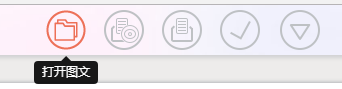
Commonly used shortcut keys in Xiumi Editor
Cancel
Windows: Ctrl+Z丨Mac: Command+Z
Redo
Windows: Shift+Ctrl+Z
Mac: Shift+Command+Z
Open a picture and text
Windows: Ctrl+O丨Mac: Command+O
Save
Windows: Ctrl+S丨Mac: Command+S
Preview the current image and text
Windows: Ctrl+P丨Mac: Command+P
Delete selected template
Both Windows and Mac have the Delete key
In addition, you can also drag the template directly to the blank area.
Select all content
Windows: Ctrl+A丨Mac: Command+A
Commonly used shortcut keys for text editing
After selecting a piece of text, you can perform the following operations
Underline
Windows: Ctrl+U丨Mac: Command+U
Bold
Windows: Ctrl+B丨Mac: Command+B
Which WeChat editor is easier to use?
Xiumi editor andWeChat EditorThey are all article editing tools based on the WeChat platform, mainly used for editing, typesetting and other work of public account articles. The biggest difference between the two softwares: Xiumi Editor can be used online without downloading and installation (you must be online to use it), and it also provides a variety of stylized templates for users to choose and refer to.
The WeChat Editor can download the software package locally and then install and use it (the installation steps may be troublesome). In addition to the default template, the WeChat Editor also supports other templates (which can be used by directly copying and pasting from other websites) and can also support common editing, typesetting and other functions.
In addition, this site also provides you with a free download of the WeChat editor. Click the link to get:softwaredownload4.com/soft/577661.htm
Xiumi editor updateNew log:
1. Sweep the bug out and carry it out to the end
2. The most stable version ever
Huajun editor recommends:
The editor promises that as long as you use the Xiumi editor, if you don't like it, you can come and hit me! The editor has also prepared wireshark 64-bit (packet capture analysis software), Firefox, and .NET for you.