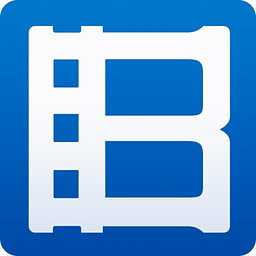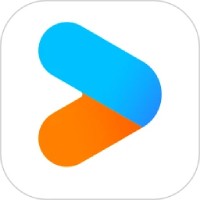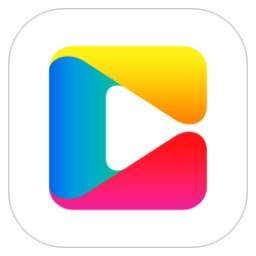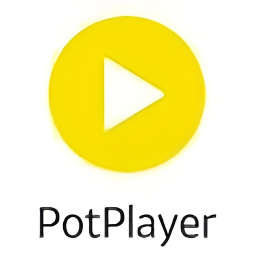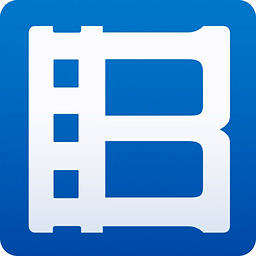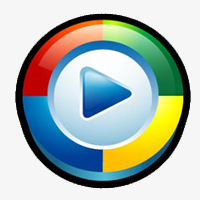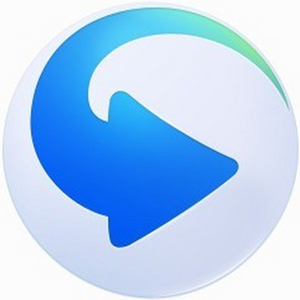LXE player is free software that can be used completely free of charge and can be freely disseminated. It is used to play video files in LXE and EXE formats recorded by screen recording experts. After installation, it will automatically associate LXE format files. By double-clicking the LXE file, you can automatically call this player for playback. This software contains an LXE converter, which can convert EXE into LXE format files.
LXE player registration
LXE player is a shareware that has invested a lot of time and energy into the author, so the author hopes to be rewarded to support further improvements and upgrades. So if you think this software is really good and want to use it for a long time, I hope you can consider registering this software. After registering, you will get software without functional restrictions and get corresponding software services.
The unregistered version will have the following limitations:
1. When the software starts, a welcome registration form will pop up.
2. When playing the generated WMV, AVI, and EXE files, there will be words such as "Unregistered"
3. Do not add signature or copyright statement to the generated WMV, AVI, and EXE files.
4. When generating FLASH, only the first 500 frames of animation can be generated.
5. Commercial use is prohibited. Individual users can use the unregistered version for a long time for non-commercial purposes without time limit.
Small question:
1. How to obtain the machine code: After registration, the personal version (shared version) of this software can only be used on one computer, so you must provide the machine code displayed on the computer you want to use. After downloading and installing the new version of the software, the "Welcome to Registration" form will pop up when you run the software. The machine code will be displayed on this form, or you can also see the machine code in the software registration form. This software requires administrator rights to run; this software does not support running in a virtual machine.
2. Whether the registration code can still be used after reinstalling the system or formatting the hard disk: Yes, please save the registration code and just re-enter it.
How to use LXE player
Install the LXE player first. After the installation is complete, the LXE file will be automatically associated with the player. Directly double-clicking the LXE file will call this player to start playing.
LXE player file playback method:
Method 1: Double-click the .lxe file directly to open it for playback.
Method 2: Run this player through Start-All Programs-Screen Recording Expert LXE Player-LXE Player, the player will pop up the file selection window, select the required file to open
EXE file playback method: (Screen Recording Expert's EXE files can be played directly without a player, but if you are worried that the EXE files downloaded from the Internet have viruses, you can use this player to play them)
Method 1: Run this player through Start-All Programs-Screen Recording Expert LXE Player-LXE Player, the player will pop up the file selection window, select the required file to open
Method 2: Use Start-All Programs-Screen Recording Expert LXE Player-LXE Converter to convert EXE to LXE first, and then play the tutorial by directly double-clicking the LXE file
Video chat recording tutorial:
When using tools such as QQ or MSN for video chat, you generally only record the video window. First go to the "Recording Mode/Recording Target" page and select the "Window" radio button. At this time, the software will be hidden. Move the cursor to the video window to be recorded, and press the left mouse button to select the recording target.
Generally, you can record directly by recording AVI, that is, go to the "Recording Mode/Basic Settings" page and select "Direct Recording" (if it is already selected, you do not need to select it again), select "AVI" (if it is already selected, you do not need to select it again), and refer to Article 33 to set the AVI compression method. In "Recording Mode/Basic Settings", uncheck "Automatically stop recording if the number of frames is too large" and "Auto", and set the recording frequency to 15 frames/second.
Then press F2 to start recording. After recording the required content, press F2 to stop. When stopping, if the rate of frame loss during recording is relatively high, the recording frequency can be adjusted smaller.
It is recommended to use Media Player to play the recorded AVI
You can also record directly by recording EXE, and then use "Tools/EXE to AVI" to convert EXE to AVI when necessary.
LXE Player FAQ
1.What format to use?
In general, there is no need to use the method of recording LX first and then generating it. This method is a legacy method from the old version and is no longer recommended; it is recommended to use the direct recording method. There are no special requirements. It is recommended to set the screen to 16-bit color. Setting it to 32-bit color may make the recording process very unsmooth.
1. During the recording software operation process (production tutorial), it is recommended to use the direct recording and generation EXE method (the default method of the software). It is more appropriate to set the recording frame number to about 5 frames/second. You can increase or decrease it according to your needs. See Article 2
2. To record online courses or courseware (non-video content), it is recommended to use the direct recording to generate EXE method (the default method of the software). It is more appropriate to set the recording frame number to about 5 frames/second. You can increase or decrease it according to your own needs. If it is not full screen, you can set the recording target. See Article 2
3. Recording of online TV programs or movie clips, see Article 13
4. Record chat video, see Article 28
2. The easiest way to record a screen video:
After starting the software, (the default situation at this time should be that "direct recording and generation" is selected and "EXE" is selected) then press F2 to start. After recording for a while, press F2 to stop. Then go to the list in the lower left corner to find the recorded EXE file. Double-click it to play.
If you want to record and generate an AVI file, just do the following: After starting the software, in the recording mode, (the default should be "Direct recording and generation" is selected, "EXE" is selected) select "AVI", and then press F2 to start. After recording for a while, press F2 to stop. Then go to the list in the lower left corner to find the recorded AVI file. Double-click it to play.
3. What should I do if I always encounter the prompt "The frame number setting is too large and the recording has stopped" when recording?
First try setting the frame number smaller. If that still doesn't work, uncheck the "Frame number is too large, automatically stop recording" option in the recording settings.
4. How to generate ASF format files
ASF is Microsoft's streaming media file, which has a series of advantages such as supporting online playback on the network. How to use: Select an EXE file and use the "Edit/EXE to ASF" command.
The difference between LXE player personal version (shared version) and professional version
1. The personal version does not include "Editing Expert", while the professional version includes "Editing Expert"
2. In the professional version, both software are encrypted with USB dongles. As long as you plug in the dongle on the computer you want to use, you can use it. It is not limited to which computer it can be used on.
The shared version uses a registration method corresponding to the computer hardware. You cannot change computers at will. Only those who meet the regulations (FAQ Article 4) can apply to change computers.
LXE player update log
1. Modify user-submitted bugs
2.Add new features
Huajun editor recommends:
The LXE player software is completely fool-proof and super simple to operate. In addition, the editor also recommends downloading and using related software such as FreeSmith, Adobe Audition CC, and Batch Butler.