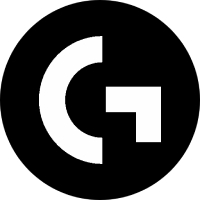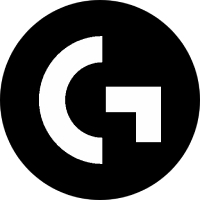GPU-Z is a professional and free graphics card information detection tool. With its lightweight design and comprehensive and accurate detection capabilities, it has become an authoritative tool in the hardware field. The software can deeply identify hardware parameters such as GPU core specifications, rendering units, and ray tracing modules, and track key data such as core and video memory frequencies, temperature curves, power consumption loads, and fan speeds in real time. Its unique BIOS backup, sensor logging and hardware verification functions provide professional support for graphics card overclocking, performance adjustment and authenticity identification, and are widely used in scenarios such as hardware evaluation, system maintenance and device diagnosis. Next, let Huajun editor explain to you how gpu-z checks the graphics card's physical condition and how gpu-z checks the graphics card's physical condition!
first step
Start GPU-Z and make sure that the currently used graphics card information is displayed (if there are multiple graphics cards, you need to switch).
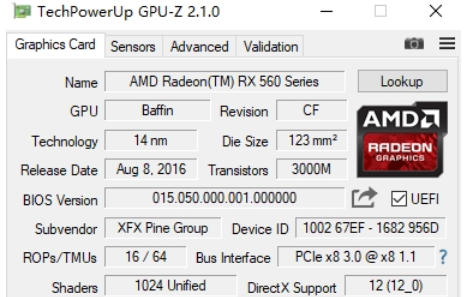
Step 2
Right-click on the title bar at the top of the GPU-Z main interface (where the graphics card model is displayed). In the pop-up menu, click "Settings" or "Settings" (Chinese version).
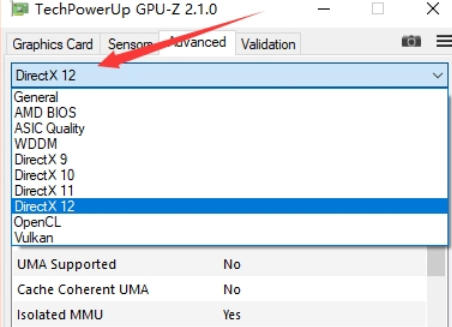
Step 3
In the settings interface, look for "ASIC Quality", "Graphics Card Physical" or similar options (the location may be different in different versions). If there is no direct option, try switching to the "Advanced" tab to find it.
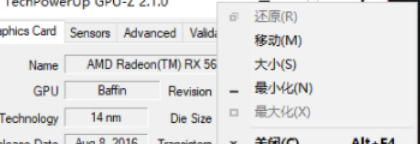
Step 4
Make sure this option is checked or activated. Some versions require you to manually click the “Read ASIC Quality” button.
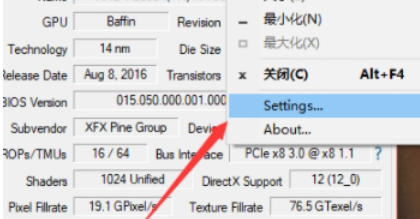
Step 5
After closing the settings window, the physical fitness value may be displayed directly on the main interface (such as the lower right corner) or you need to right-click the title bar again to view it.
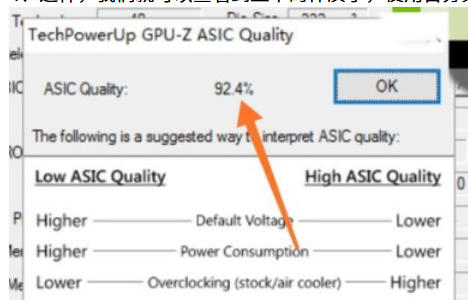
Step 6
Interpret the values:
Constitution is expressed as a percentage (e.g. 85%).
Higher numbers are better:
80%-100%: Excellent physique, great overclocking potential.
70%-79%: Medium constitution, stable use but limited overclocking space.
Less than 70%: Average physical fitness, it is recommended to keep the default frequency of use.
The above is how to check the physical condition of the graphics card with gpu-z and the method of checking the physical condition of the graphics card with gpu-z compiled by Huajun editor for you. I hope it can help you!