Adobe Acrobat is the world's most authoritative and comprehensive PDF (Portable Document Format) solution. It is much more than a reader, its core value lies in its powerful editing, creation, conversion and management functions. Users can use Acrobat to easily convert documents in various formats (such as Word, Excel, PPT, pictures) into professional PDF files, and can directly and accurately edit PDF content, including modifications to text, pictures, and layout. Next, let Huajun editor explain to you how to disable the spell check function in Adobe Acrobat and how to disable the spell check function in Adobe Acrobat!
first step
Start the software. After the software starts, an initial interface will be displayed, which may include a list of recently opened files or some prompt information.
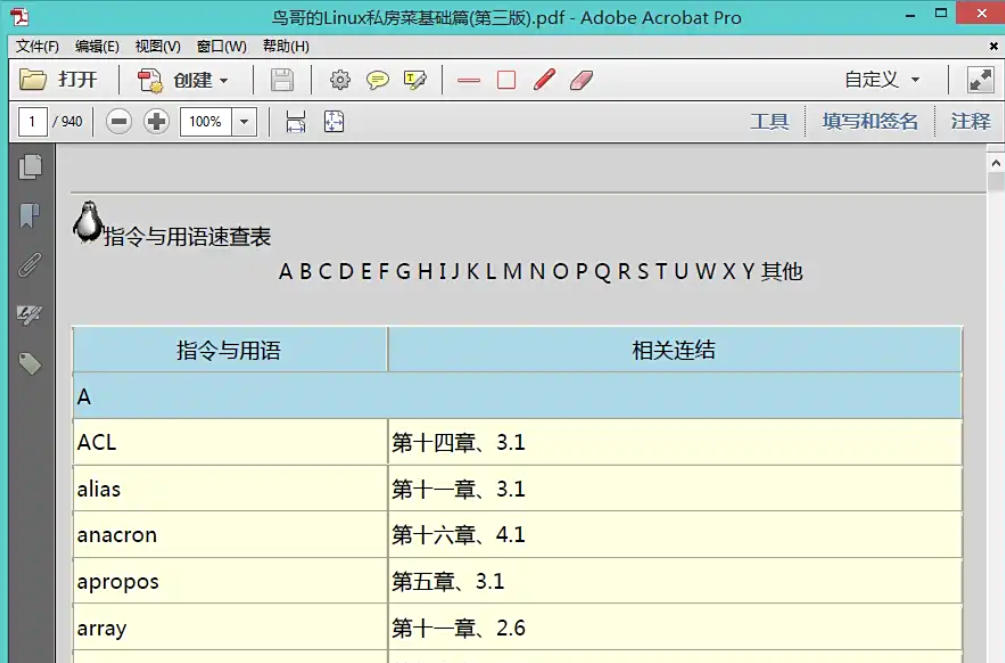
Step 2
After the software starts and enters the main interface, you can see a row of menu options at the top of the interface, which is the menu bar. The menu bar contains various functional categories of the software, such as "File", "Edit", "View", "Tools", etc. Use the left mouse button to click the [Edit] menu in the menu bar. Once clicked, a drop-down menu will pop up showing various commands related to editing.
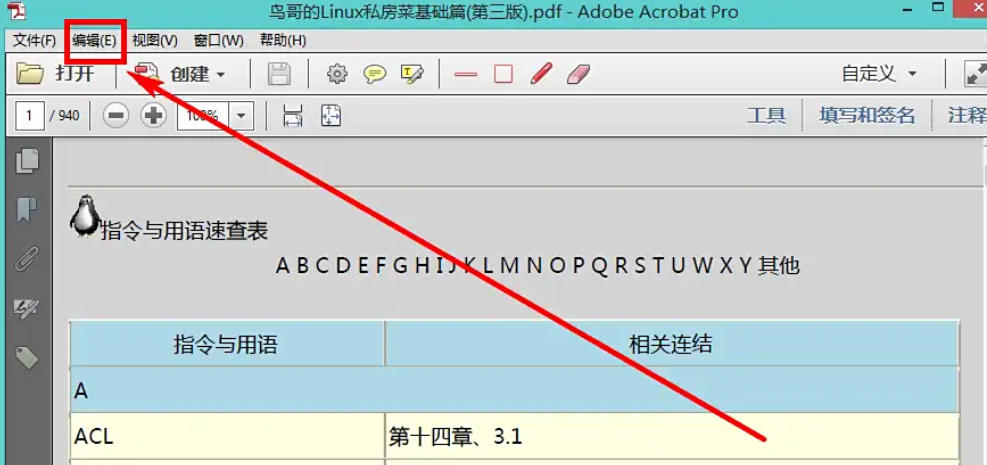
Step 3
In the drop-down menu that pops up from the [Edit] menu, carefully search for the [Preferences] command. It is usually located in the middle or bottom of the drop-down menu. Move the mouse pointer to the [Preferences] command and click the left mouse button. At this time, a window named [Preferences] will pop up, which contains various setting options for Adobe Acrobat software.
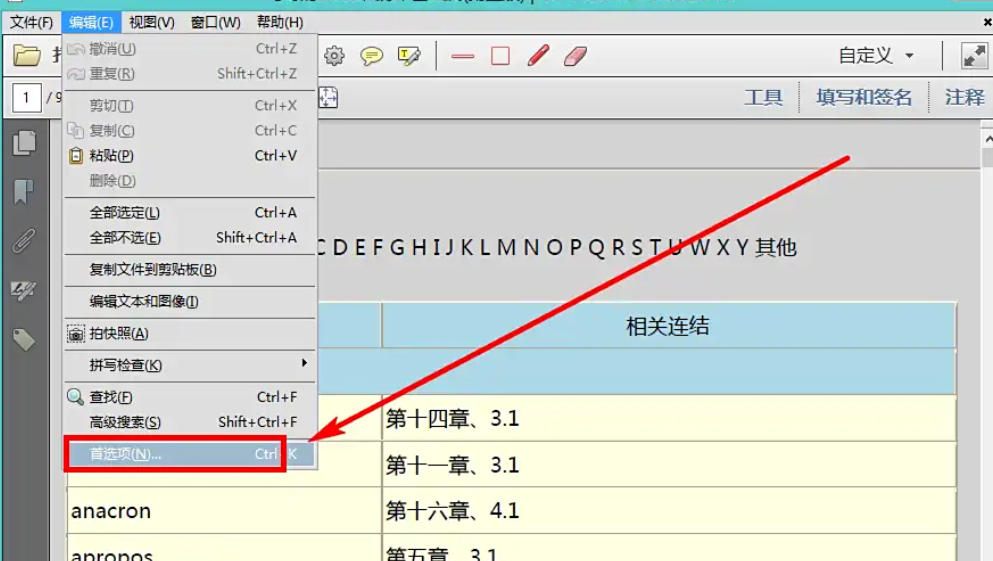
Step 4
In the [Preferences] window, you will see a list of options on the left. This list contains settings of different categories, such as "General", "Page Display", "Search", "Spell Check", etc. Use the left mouse button to click the [Spell Check] option in the options list on the left. After clicking, the specific settings related to spell check will be displayed on the right side of the window.
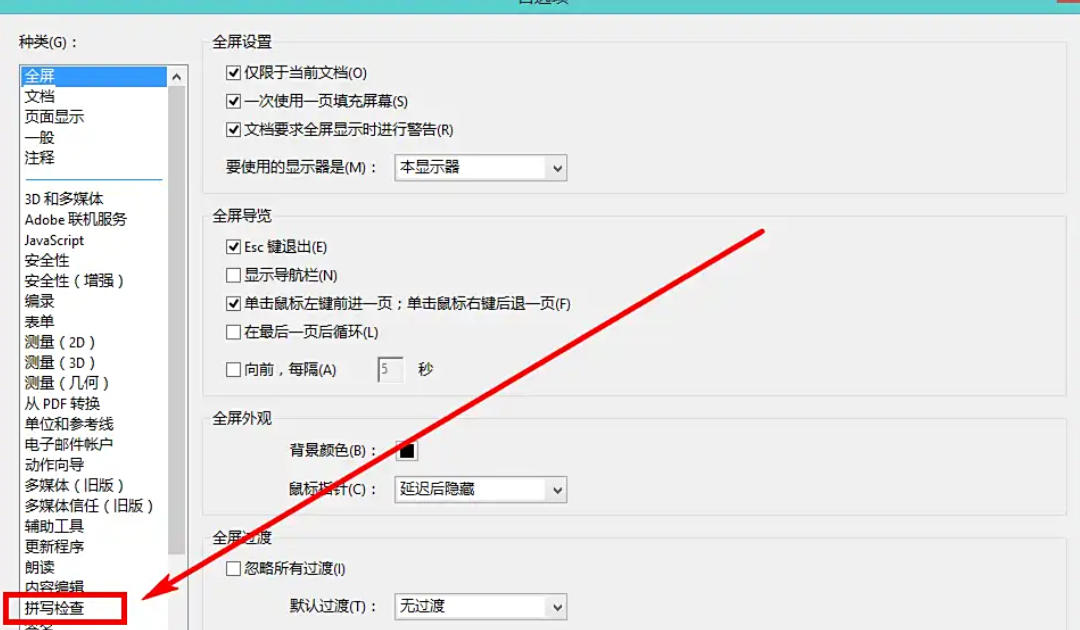
Step 5
On the right side of the Preferences window, carefully look for the Check spelling as you type option. This option is usually a checkbox with a checkmark that enables the spell check feature and an unchecked option that disables it. Move the mouse pointer over the check box of the [Check spelling as you type] option, and click the left mouse button to uncheck the option.
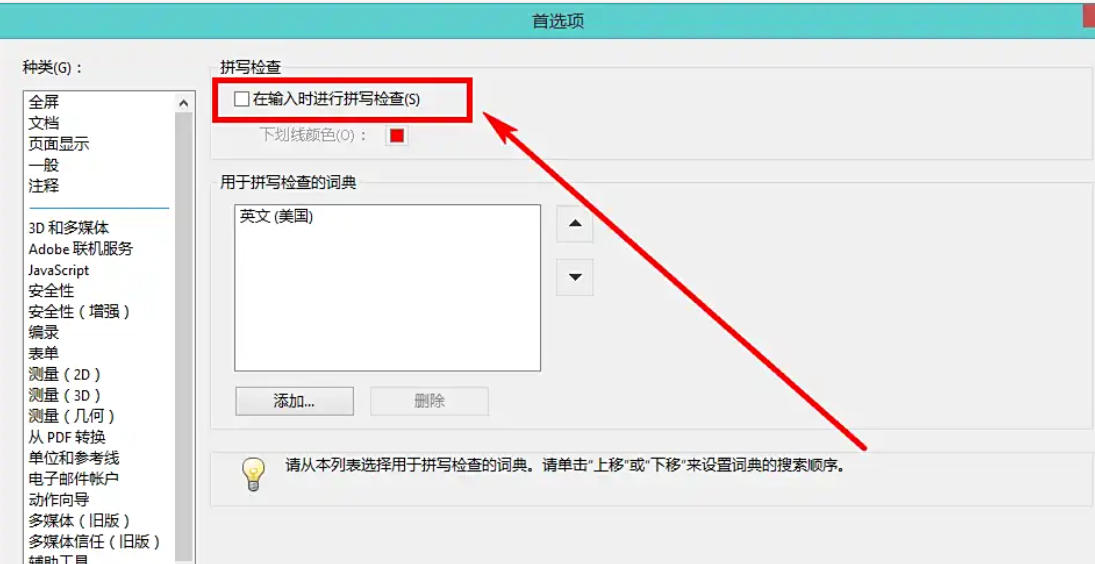
Step 6
Once you've unchecked the checkbox, you can check the other settings in the window to see if there's anything you need to adjust. If you confirm that no other modifications are required, click the close button (usually an "×" shape) in the upper right corner of the window to close the [Preferences] window. At this point, Adobe Acrobat's spell check feature has been successfully disabled.
The above is how to disable the spell check function in Adobe Acrobat and how to disable the spell check function in Adobe Acrobat compiled by Huajun editor for you. I hope it can help you!




