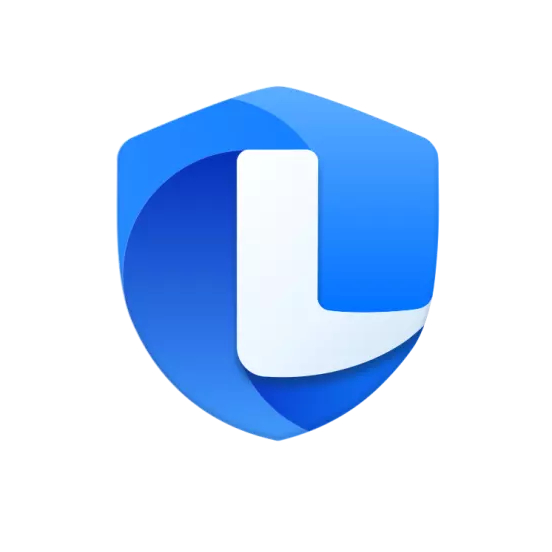Tencent Computer Manager is a free security software launched by Tencent, which integrates virus protection, system optimization, software management and privacy protection. Relying on Tencent's security cloud library and self-developed anti-virus engine, it can intelligently intercept Trojan viruses and network attacks to ensure computer security. It also provides practical functions such as one-click cleaning of junk, repairing system vulnerabilities, and uninstalling redundant software, which effectively improves computer running speed and is especially suitable for daily use by users who require comprehensive protection and easy operation. Next, let the editor of Huajun explain to you how to patch Tencent Computer Butler and how to patch Tencent Computer Butler!
first step
After the installation is completed, the main interface will automatically open, or you can manually double-click the desktop icon to start.
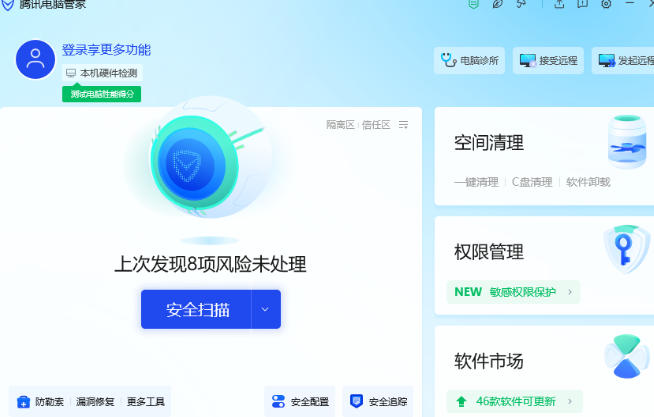
Step 2
Find the [Toolbox] button on the main interface (the icon is similar to a toolbox, usually located at the bottom or right side).
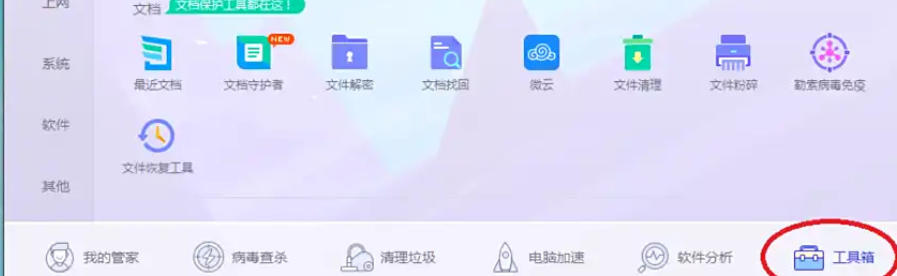
Step 3
In the toolbox list, select [Fix Vulnerabilities] (may be classified under "System Optimization" or "Security Protection").
Quick locating: If the list is long, you can use the search box at the top to enter "fix vulnerability".
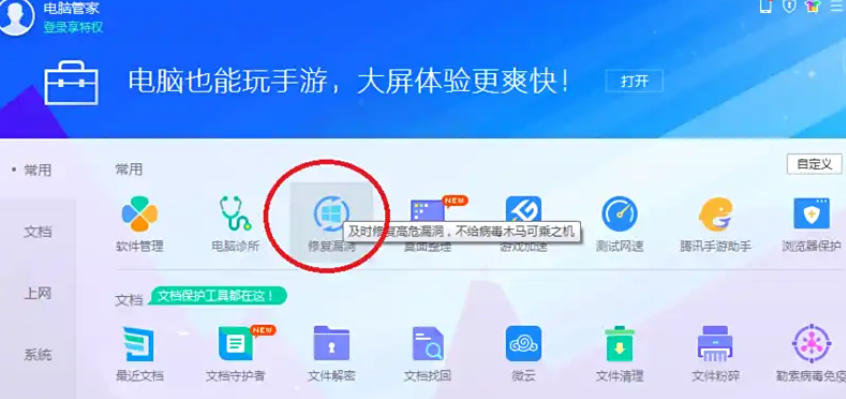
Step 4
After entering the vulnerability repair interface, click the [Scan Now] button. Tencent Computer Manager will automatically detect missing patches on the system (including Windows updates, Office patches, etc.).
Scan time: Typically 1-5 minutes, depending on system status and network speed.
Progress display: The interface will display the number of scanned files and the remaining time in real time.
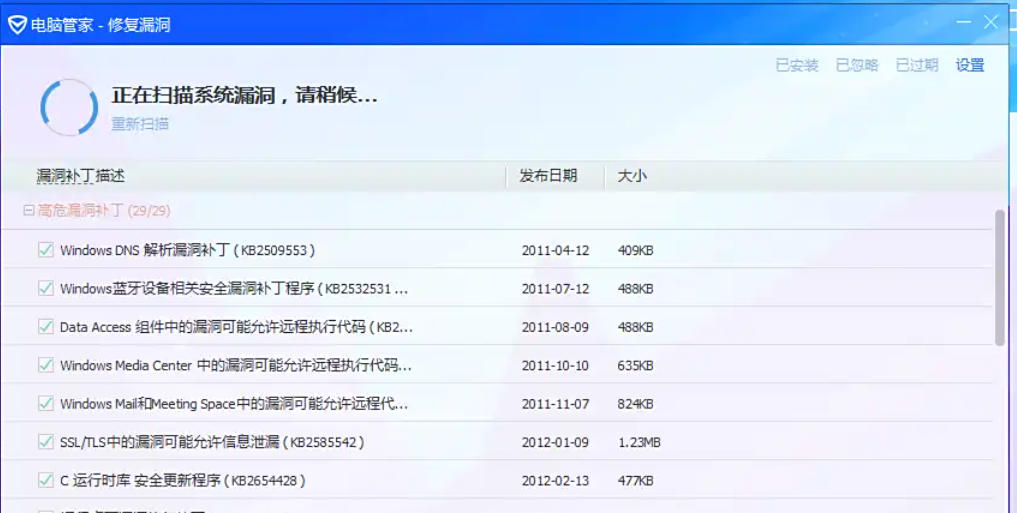
Step 5
After the scan is completed, the interface will list all fixable vulnerabilities and mark the risk level (such as "high risk" and "important").
Select all patches: All recommended patches are checked by default. You can also manually cancel unnecessary items (such as specific software patches).
Click the [One-click Repair] button to start downloading and installing the patch.
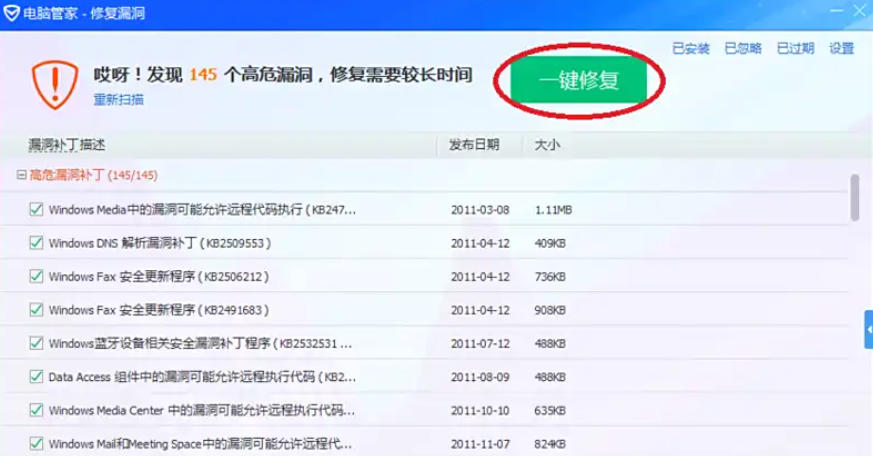
Step 6
Download stage: Tencent Computer Manager will download the patch file from the official server (the progress bar shows the download percentage).
Network requirements: It is recommended to keep the network stable to avoid interruptions that lead to download failures.
Installation stage: The installation will start automatically after the download is completed. During this period, a UAC (User Account Control) prompt may pop up. Click [Yes] to authorize.
System restart prompt: Some patches (such as .NET Framework) need to be restarted to take effect, just follow the prompts.
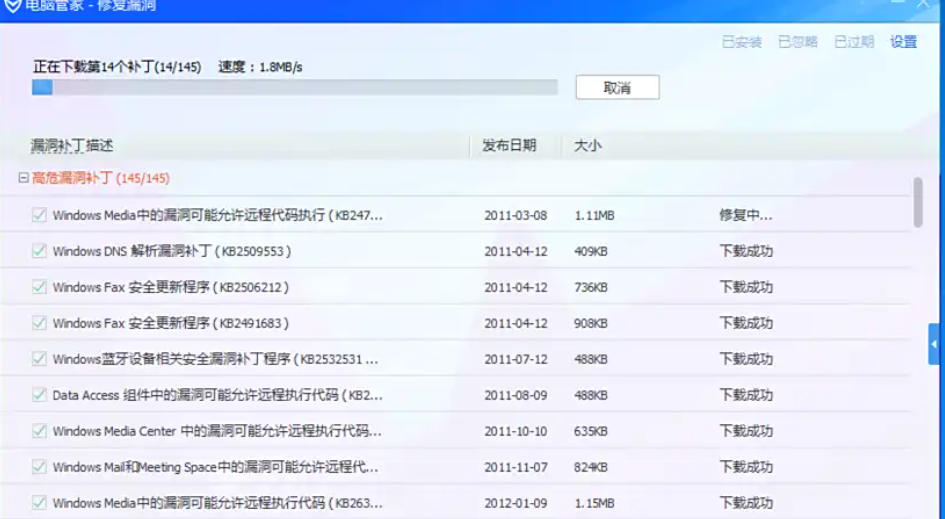
Step 7
After all patches are installed, the interface will display the [Repair Completed] prompt. You can click [View Details] to view the list of installed patches, or click [Finish] to exit the interface.
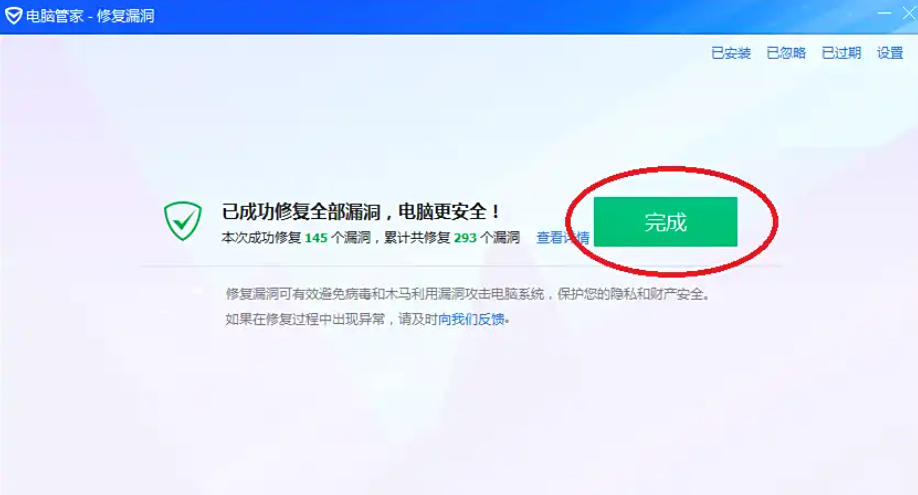
The above is the editor of Huajun who has compiled for you how to patch Tencent Computer Butler and the methods of patching Tencent Computer Butler. I hope it can help you!