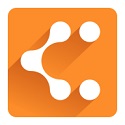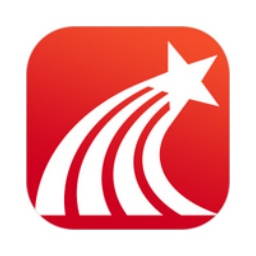Microsoft Edge is a new generation of efficient browser launched by Microsoft. It is developed based on the Chromium core and provides an extremely fast and smooth web browsing experience. It supports multi-device synchronization (Windows/macOS/iOS/Android), is deeply integrated with Microsoft ecological services, and has excellent privacy protection features (such as tracking protection and InPrivate privacy window). Featured functions include: vertical tab management, PDF reading annotations, immersive reading mode, low memory usage optimization, etc., while using AI technology to achieve intelligent search, web page translation and content summary. Balancing speed, security and productivity, it's ideal for modern web browsing. Next, let the editor of Huajun explain to you how to turn on the hardware acceleration function of edge and how to turn on the hardware acceleration function of edge!
first step
Click the Microsoft Edge browser icon on the desktop or taskbar to launch the browser.
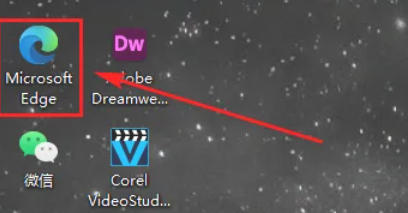
Step 2
Click the three-dot icon [...] in the upper right corner of the browser (i.e., the "Settings and Others" menu), and select [Settings] in the pop-up drop-down list.
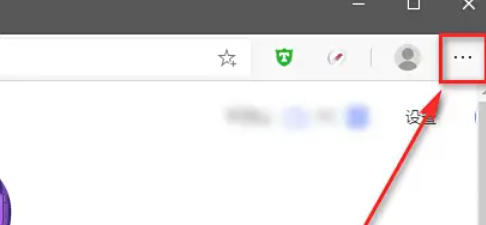
Step 3
In the left navigation bar of the settings page, find and click the [System] option to enter the system settings page.
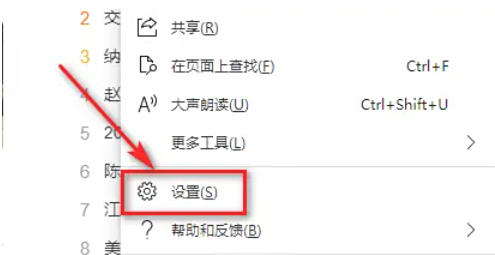
Step 4
On the system settings page, find the [Use hardware acceleration mode (if available)] option, click the switch button to the right of it, and switch it from gray (off) to blue (on).
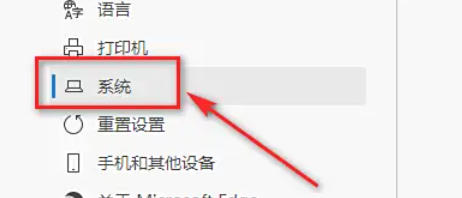
Step 5
After turning on hardware acceleration, the browser will prompt that it needs to be restarted to apply the changes. Click the [Restart] button, the browser will automatically reopen after closing, and the hardware acceleration function will take effect.
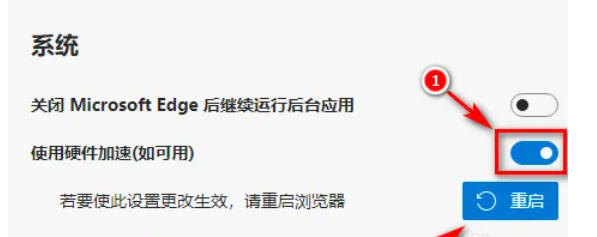
The above is compiled for you by the editor of HuajunofHow to turn on the hardware acceleration function in edge and how to turn on the hardware acceleration function in edge. I hope it can help you!