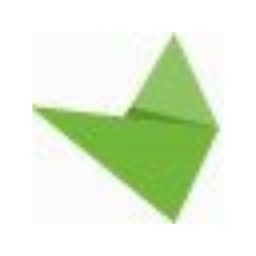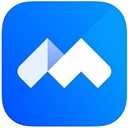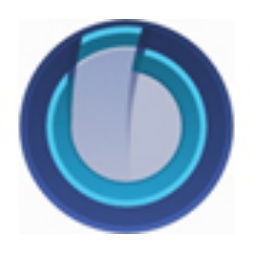File Transfer Assistant is WeChat’s built-in cross-device file transfer function, which supports the rapid transfer of documents, pictures, videos, etc. between mobile phones and computers.

1. Loginway
1. Log in to WeChat web version
Steps:
① Open the browser and visit wx.qq.com
② Click "Discover" → "Scan" on WeChat on your mobile phone and scan the QR code on the web page;
③ Select "Only transfer files" or "Log in" authorization on the mobile phone;
④ After logging in, "File Transfer Assistant" will automatically appear in the chat list on the left side of the web page.
2. Independent web version login
Steps:
① Directly access file.weixin.qq.com
② After scanning the QR code for authorization, you will enter the independent file transfer interface without logging in to a complete WeChat account.
3. Quick access to the PC version of WeChat
Method:
Open the WeChat PC client and click the "Only transfer files" button on the login interface to automatically jump to the file transfer assistant web version.
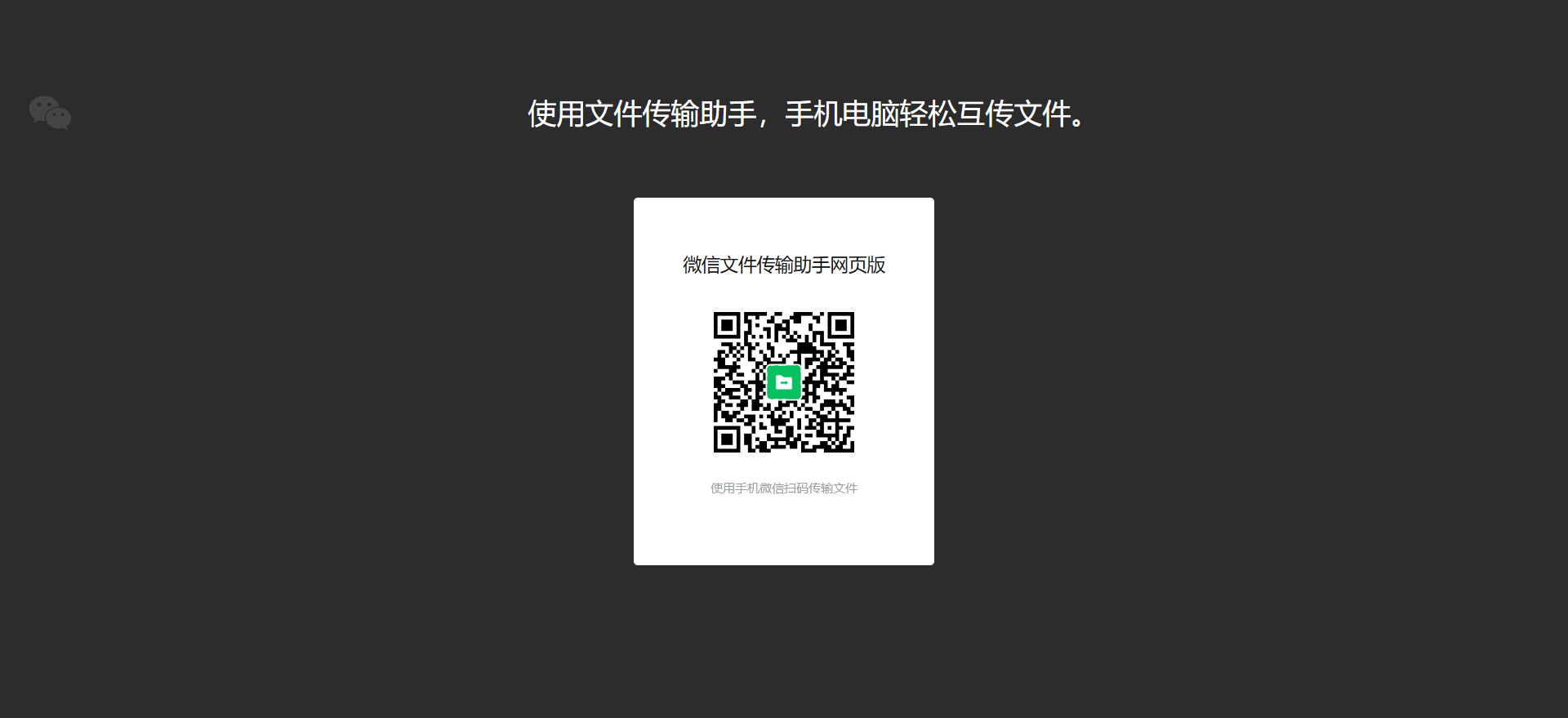
2. Core functions and operations
1. File transfer
Mobile phone → computer:
Enter the "File Transfer Assistant" chat box on WeChat on your mobile phone, click "+" → "File", and select local files to send. Supports multiple selection and batch transfer, with a maximum single file size of 2GB (ordinary chat is only 100MB).
Computer→Mobile phone:
In the web version or computer client chat window, click the "File" icon or directly drag the file to the input box. After sending, the mobile phone will automatically receive it.
2. Special scene operations
Temporary storage: Transferred files remain in the dialog box for 30 days and can be downloaded or forwarded at any time.
Format compatibility: Supports common formats such as Office documents, PDFs, and compressed packages. Some files can be previewed or edited directly on the computer.
Multi-device synchronization: Mobile phones, computers, and tablets under the same account can all transfer files to each other, supporting cross-device collaboration.
3. Advanced techniques
Batch optimization: When selecting multiple files on the mobile phone, it is recommended to compress them into zip format; on the computer, you can directly drag and drop the folders to automatically package them.
Long text input: Enter text in the chat box of the file transfer assistant on the computer, and the mobile phone will automatically synchronize after sending. It is suitable for editing long copywriting.
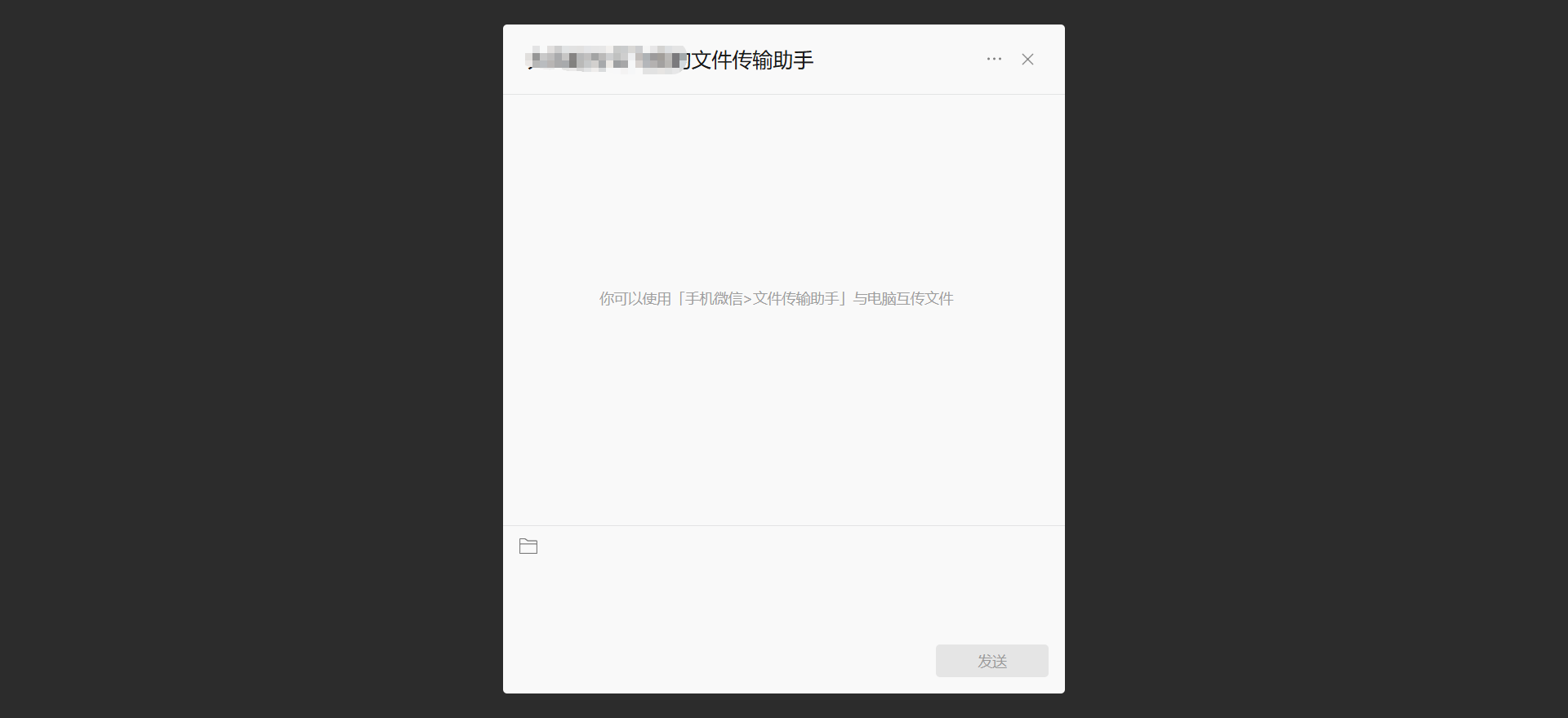
3. Precautions
File size limit
Ordinary chat: document ≤100MB, video ≤25MB;
File Transfer Assistant: Maximum single file size is 2GB, supports large file transfer.
Security protection
Privacy protection: File transfer uses end-to-end encryption, and the QR code contains a unique identifier to avoid malicious scanning by others.
Device management: Log out promptly after use to avoid operating on a public computer; you can turn on "Login Protection" in WeChat settings to monitor the device login status in real time.
Network requirements
Ensure that the mobile phone and computer are connected to a stable network to avoid transmission interruptions. If the file is too large, it is recommended to use Wi-Fi to increase speed.
Through the above methods, users can efficiently use the file transfer assistant to achieve cross-device file management while taking into account convenience and security.