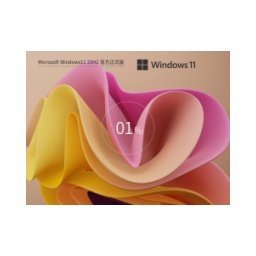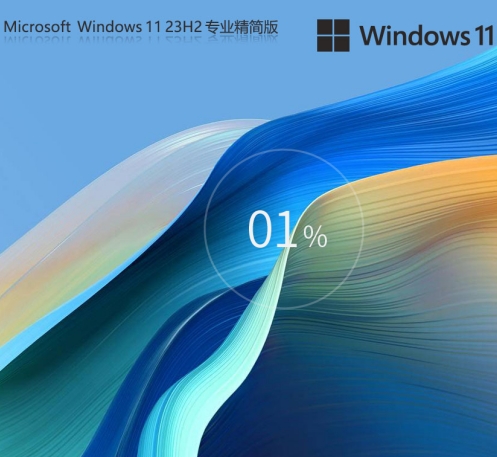Windows11 23H2 The 64-bit game customized optimized version is an operating system version specially built for gamers. It is deeply optimized and adjusted to ensure that players can get the best experience when running various types of games. Next let Windows 11 How to install and use the customized and optimized version of 23H2 64-bit game and how to install and use the customized and optimized version of Windows 11 23H2 64-bit game!

1. Preparation before installation
System requirements:
Processor: 1 GHz 64-bit processor.
Memory: 4 GB and above.
Graphics card: Direct×9 graphics device with WDDM 1.0 or higher driver.
Free space on hard disk: more than 50 GB (primary partition, NTFS format).
Monitor: A display device with a resolution of 1024×768 pixels or above, or a display device that supports touch technology.
Back up data:
Before installing the system, be sure to back up important data on the C drive (system drive) because system reinstallation will reset the C drive.
It is recommended to transfer personal data in advance and back up hardware drivers.
Download the ISO file:
Download the ISO file of Windows11 23H2 64-bit game customized and optimized version.
2. Installation method
Method 1: Hard disk installation (recommended)
Unzip the ISO file:
Extract the downloaded ISO file to the D drive or other non-system drive (it cannot be decompressed on the desktop or C drive).

Turn off anti-virus software:
During the installation process, you need to turn off various anti-virus software on your computer, otherwise the installation may fail.
Run the installer:
Double-click the "Hard Disk Installer (Recommended).exe" file in the unzipped folder.
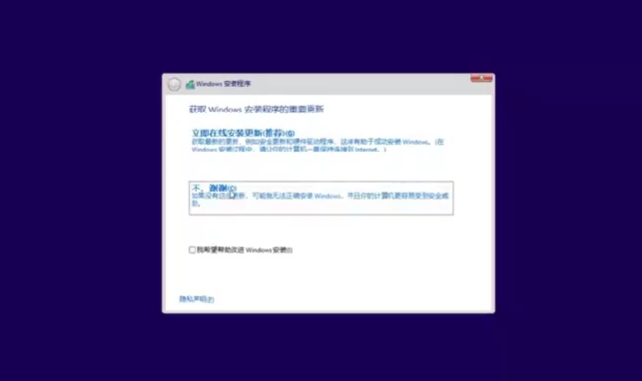
Start the installation:
Click the "Reinstall Now" button and the entire process will be installed automatically without manual intervention. The entire installation process takes about 5 to 20 minutes.
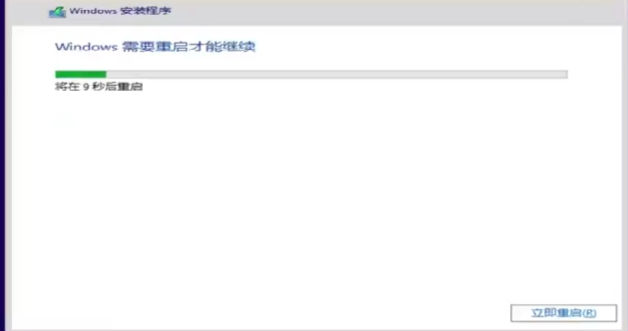
Method 2: Reinstall the system from USB disk
Make U disk boot tool:
Download and install the USB boot disk creation tool.
Insert the USB flash drive and create a USB boot disk with one click.
Copy system files:
Copy the downloaded Windows 11 23H2 64-bit game customized and optimized system files to the USB flash drive that has been created and booted.
Set USB disk boot:
Restart the computer and enter the BIOS settings when booting (the specific buttons depend on the computer model).
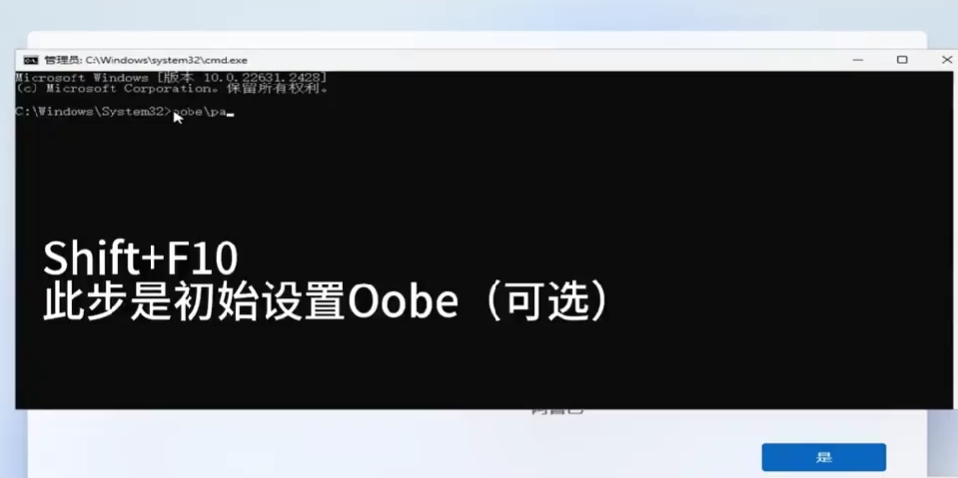
Set the USB disk as the first boot item in the BIOS.
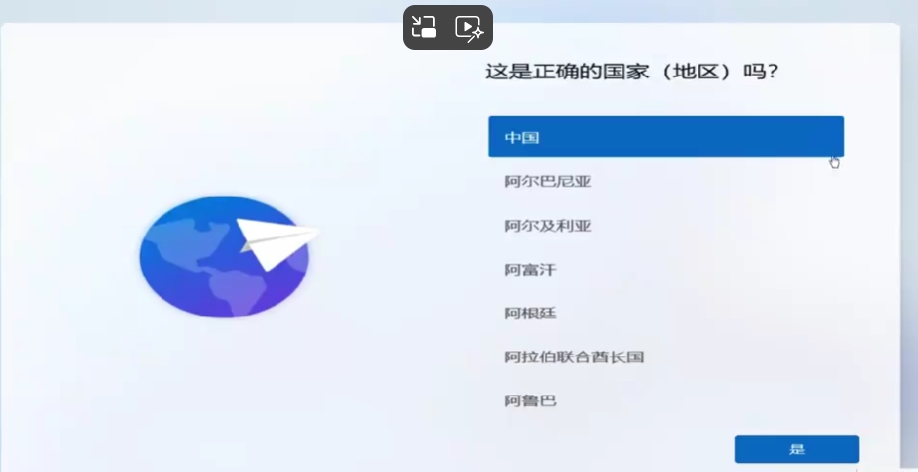
Enter the PE system:
After restarting the computer, boot from the USB disk to enter the PE system.
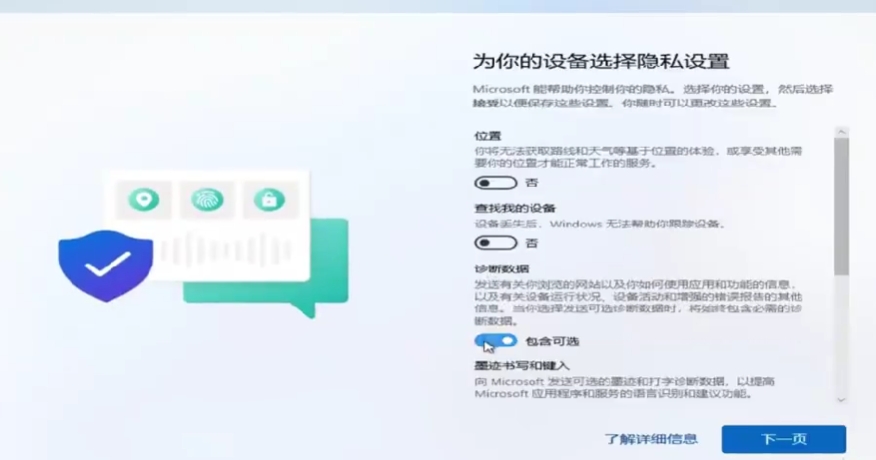
Run the installation tool:
In the PE system, run the "PE One-Click Installation" tool on the desktop.
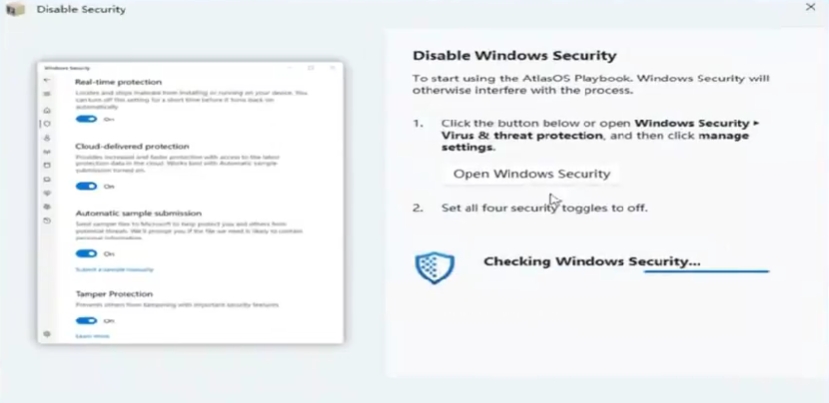
Start the installation:
In the installation tool, select the system version and installation location to be installed (usually the C drive), and then click "OK" to start the installation.
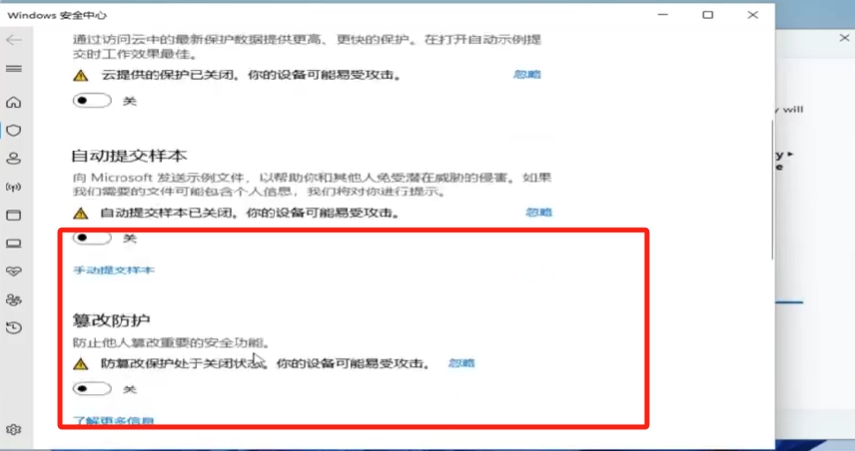
Complete the installation:
After the installation is complete, restart the computer and remove the USB flash drive. The system will automatically enter the initial setting interface of the Windows 11 23H2 64-bit game customized and optimized version.
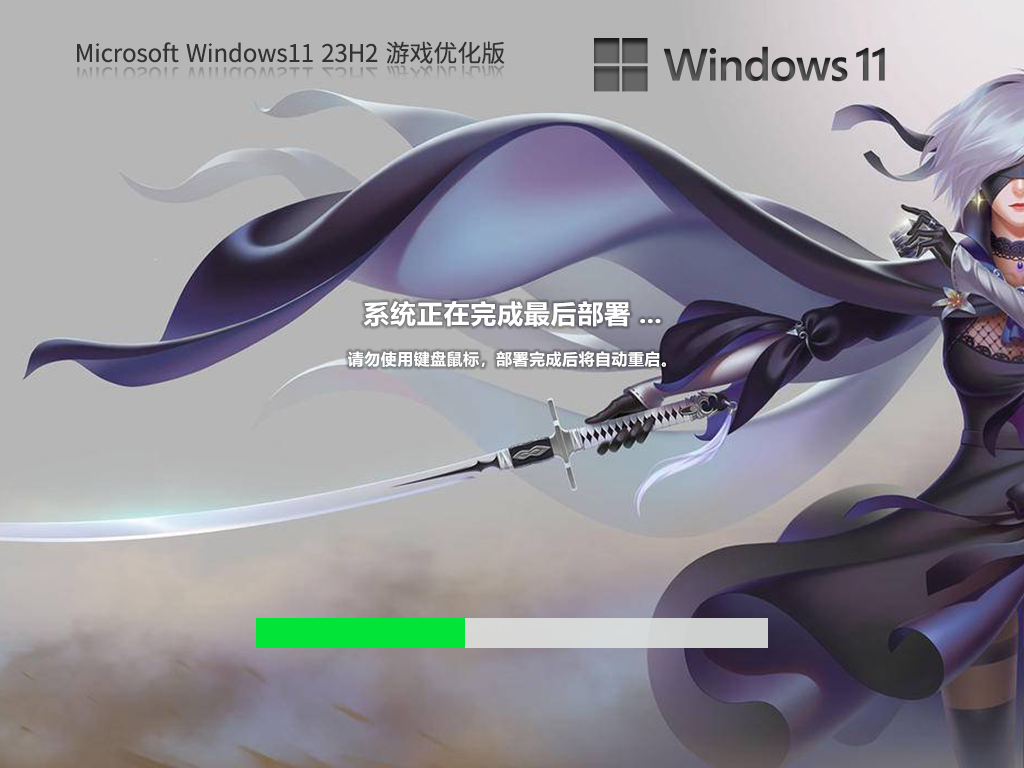
The above is the installation and use method of Windows11 23H2 64-bit game customized and optimized version compiled by Huajun editor for you. I hope it can help you!
![[Enhanced Game Performance] Windows 10 64-bit Game Customized Optimized Version](http://softwaredownload4.com/sbdm/img/download/202506/111830-6847a4062a0a8.jpg)