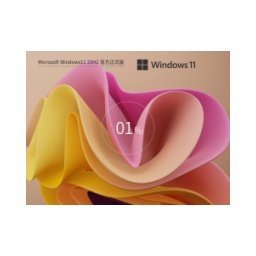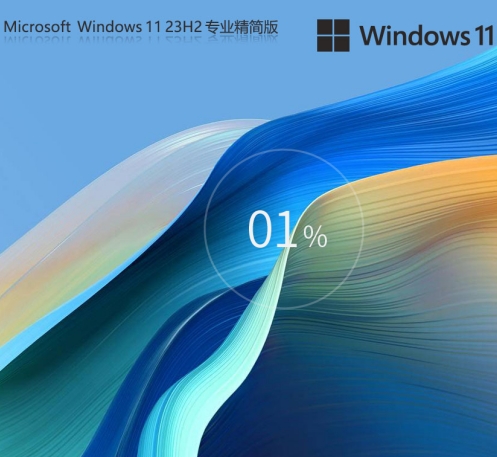The system interface of Green Tea Ghost Win11 system is simple and clear, and the installation process is very fast. The system update patch will be the latest in 2022, which can ensure the stable operation of the system. It integrates Win11 essential runtime library and game runtime library, and carefully optimizes every aspect of the system. You can restore the right-click menu to the classic menu mode, making it easier to use. The compatibility of the system has been fully upgraded. It is perfectly compatible with various software and games without lagging, and there is no need to worry about crashes. Whether you are working or playing games, there is no problem at all. Friends who want to know how to install the official version image of Green Tea System Ghost Win11 64-bit, please read on.

Hard disk installation (suitable for computers that can boot normally)
Unzip and run the installer
Extract the downloaded ISO image file to a non-system drive (such as D drive) to avoid occupying C drive space or causing decompression failure.
Right-click and select to run the decompressed "One-click installation system (recommended).exe" as an administrator to automatically identify the system partition and perform the installation.
Automatic deployment and restart
After clicking "Reinstall Now", the system will automatically complete the installation without manual operation. This process will format the C drive, so data needs to be backed up in advance.
After the installation is completed, it will automatically restart and enter the new Win11 interface. Basic settings (such as account creation, network connection, etc.) need to be completed for the first startup.
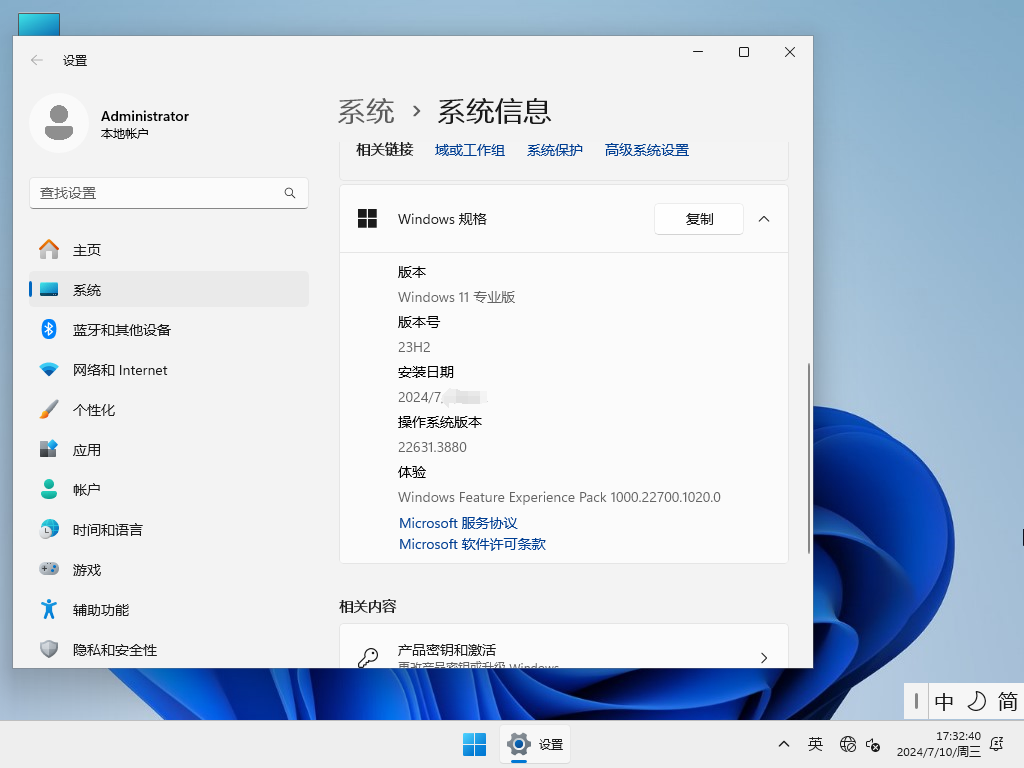
U disk bootable installation (suitable for computers with system crashes or new installations)
Make a boot disk
Download the U disk boot disk creation tool (such as System Home Installation Master), insert the U disk and create a boot disk with one click. This process will format the USB flash drive, so data needs to be backed up in advance.
Copy the decompressed system files to the root directory of the USB flash drive, making sure there are no Chinese or special characters in the file path.
Set BIOS startup items
Restart the computer, enter the BIOS settings (usually press the F2, F12 or Delete key), and set the USB disk as the first startup item. Different brands of motherboards may have different settings, so please refer to the motherboard manual.
Enter the PE environment to install
After starting, enter the PE system, run "PE One-click Installation" on the desktop, and select the system image for installation. After the installation is complete, restart the computer and remove the USB flash drive.
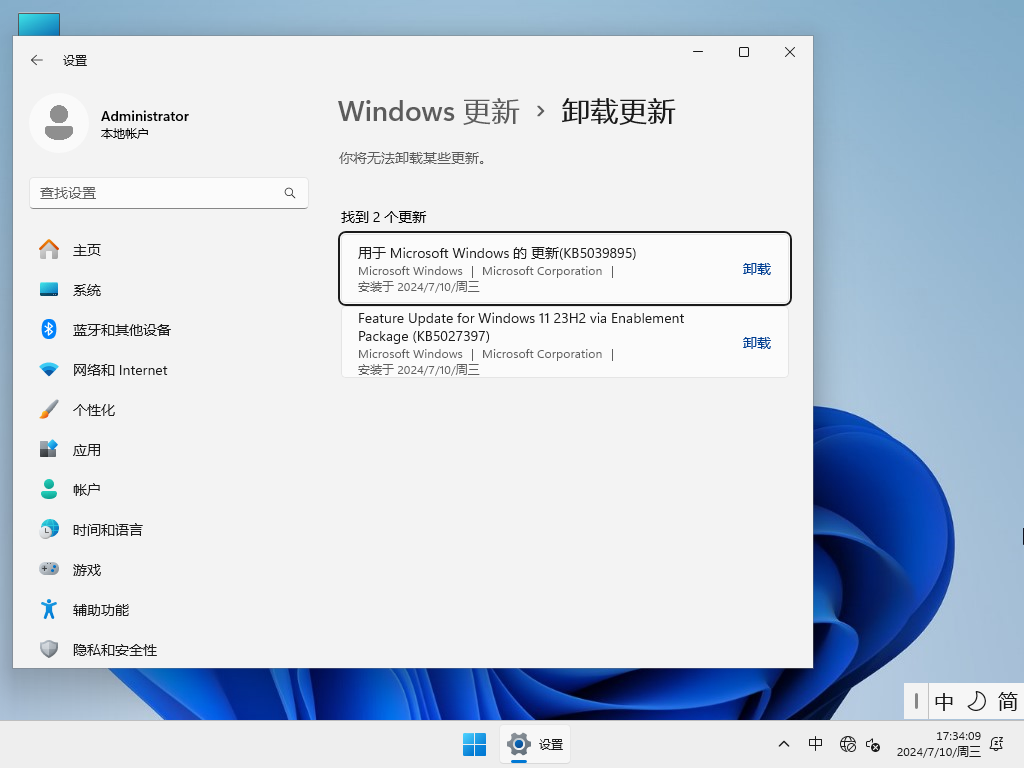
Post-installation configuration
System activation
The system may have integrated activation tools, which will be automatically activated after installation is complete. If it is not activated, you can manually run the activation tool or contact the image provider to obtain the key.
Driver and software updates
Use the system's own driver management tool or third-party driver software (such as Driver Wizard) to update the hardware driver to ensure maximum hardware performance.
Install commonly used software (such as DirectX, Visual C++ runtime library) to ensure game and software compatibility.
System optimization
Adjust system theme, resolution, virtual memory and other settings according to needs. It is recommended to turn on game mode to optimize system resource allocation.
Regularly clean disk junk files, optimize the registry, and reduce the risk of system crash.
Things to note
Data backup
Be sure to back up the C drive data before installation. System reinstallation will reset the C drive. It is recommended to transfer personal data and back up hardware drivers in advance.
Turn off anti-virus software
During the installation process, you need to turn off the anti-virus software in your computer, otherwise the installation may fail.
Hardware compatibility
Make sure the computer meets the minimum configuration requirements of Windows 11, including 1 GHz 64-bit processor, 4 GB memory, 64 GB hard drive space, a graphics card that supports DirectX 12, TPM 2.0 module, etc.
The above is the relevant content about how to install the official version image of Green Tea System Ghost Win11 64-bit. I hope it will be helpful to you.![[Enhanced Game Performance] Windows 10 64-bit Game Customized Optimized Version](http://softwaredownload4.com/sbdm/img/download/202506/111830-6847a4062a0a8.jpg)