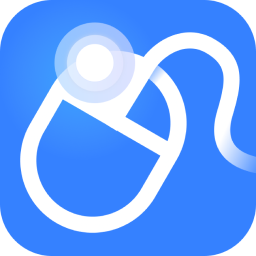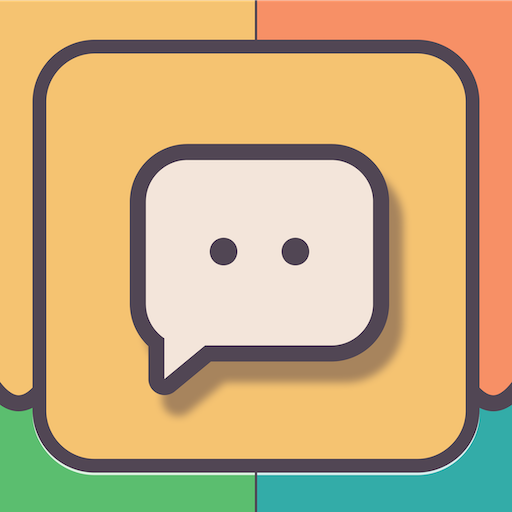How to reinstall Win10 system? 5 recommended system reinstallation methods, come and try them
How long does it take to reinstall Win10 system? In daily life, computer systems occasionally encounter various problems, and reinstalling the Windows 10 system has become an effective means to solve these problems. However, many users are confused about the time-consuming and specific steps of reinstalling the system. This article will introduce in detail five methods of reinstalling the Win10 system and give you an idea of the approximate time-consuming of each method to help you restore computer performance quickly and efficiently.

Method 1: Use Windows Media Creation Tool
Time-consuming: about 2-3 hours
Preparation Phase: First, you need to download the installation media for Windows 10. This process depends on network speed, and it usually takes 20-45 minutes to download an operating system image file of about 5GB.
Create a USB bootable disk: Use Windows Media Creation Tool to write the downloaded image to the USB disk to make it bootable. The process of making a 16GB USB flash drive takes about 10-15 minutes.
The detailed steps to reinstall the Win10 system are as follows:
Step 1: Insert the USB flash drive and restart the computer, and set the USB flash drive as the preferred boot device through BIOS settings.
Step 2: Enter the Windows installation interface, select language, time and keyboard input settings, and then click "Next".
Step 3: Select "Install Now", enter the Windows product key, and accept the software license terms.
Step 4: Select "Custom: Install Windows only (Advanced)", format the existing system partition and install the system.
Step 5: The system reinstallation process takes about 30 minutes and will automatically restart after completion.
Step 6: Driver and software installation: After reinstalling the system, you need to install drivers and commonly used software. This step may take another 1-2 hours.
Method 2: Use a third-party to reinstall system software with one click
Time consumption: about 40 minutes-1 hour
Use tools: Jinzhou one-click system reinstallation
Software introduction: Jinzhou one-click system reinstallation supports online reinstallation of Win10/win11 system. It is safe, non-toxic, fast and convenient. No computer knowledge is required, and you can easily reinstall the system for your computer!
The detailed graphic steps for reinstalling the Win10 system are as follows:
Step 1: Download and install Jinzhou One-Click System Reinstallation on your computer, double-click to run the software, and click [Reinstall Now].
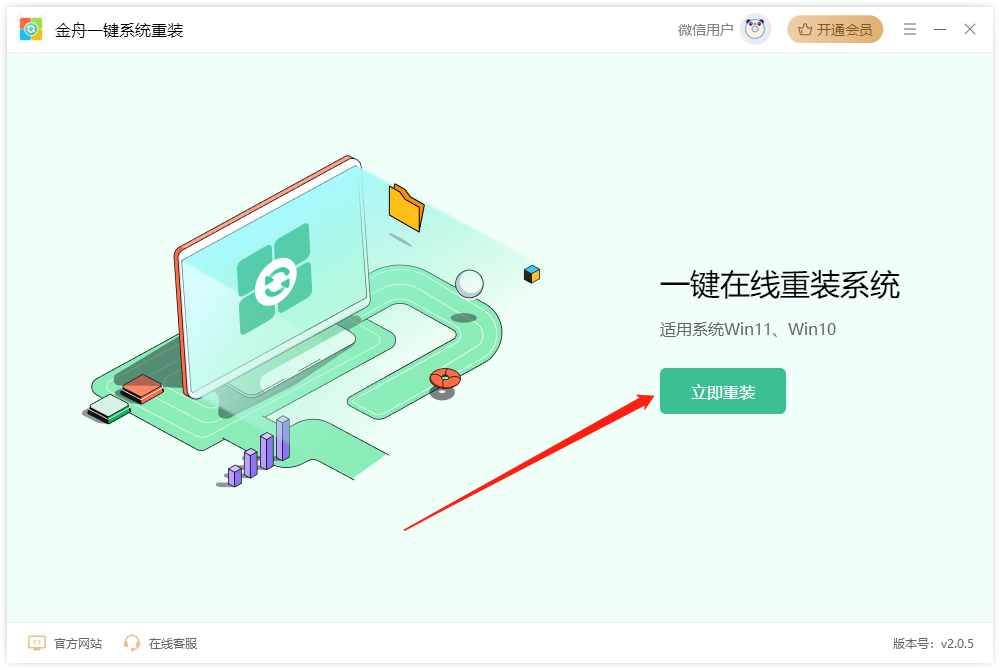
Step 2: The software will detect the computer environment and reinstall it if the conditions are met. Three requirements must be met at the same time: the available space of the hard disk partition is greater than 5.0GB, the file system is NTFS or FAT32, and BitLocker partition encryption is turned off.
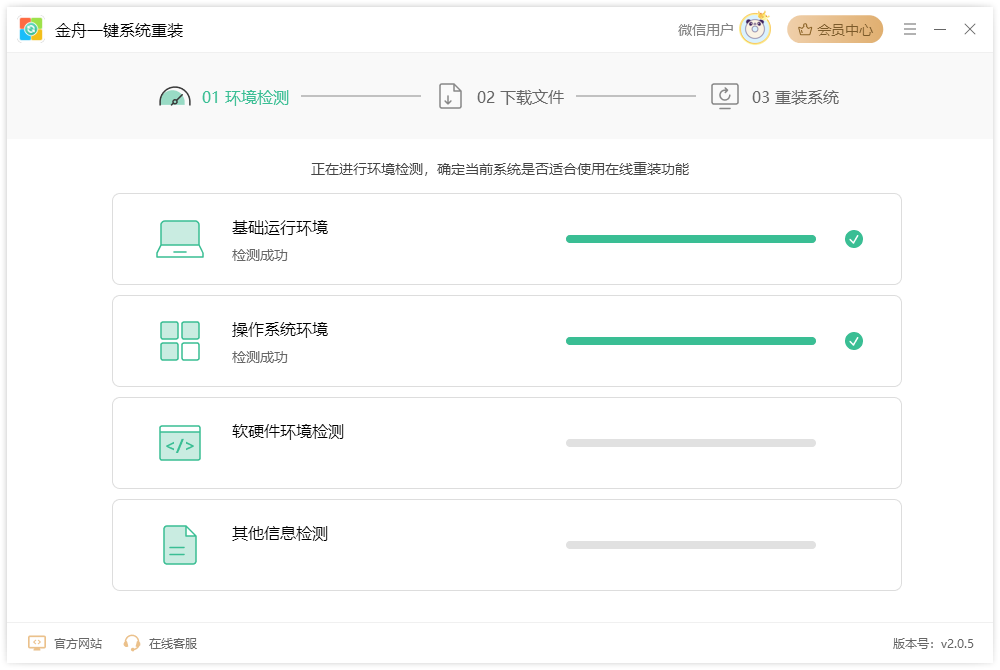
Step 3: After passing the reinstallation environment test, you need to know the following content. After agreeing to the installation, click [Continue Reinstallation].
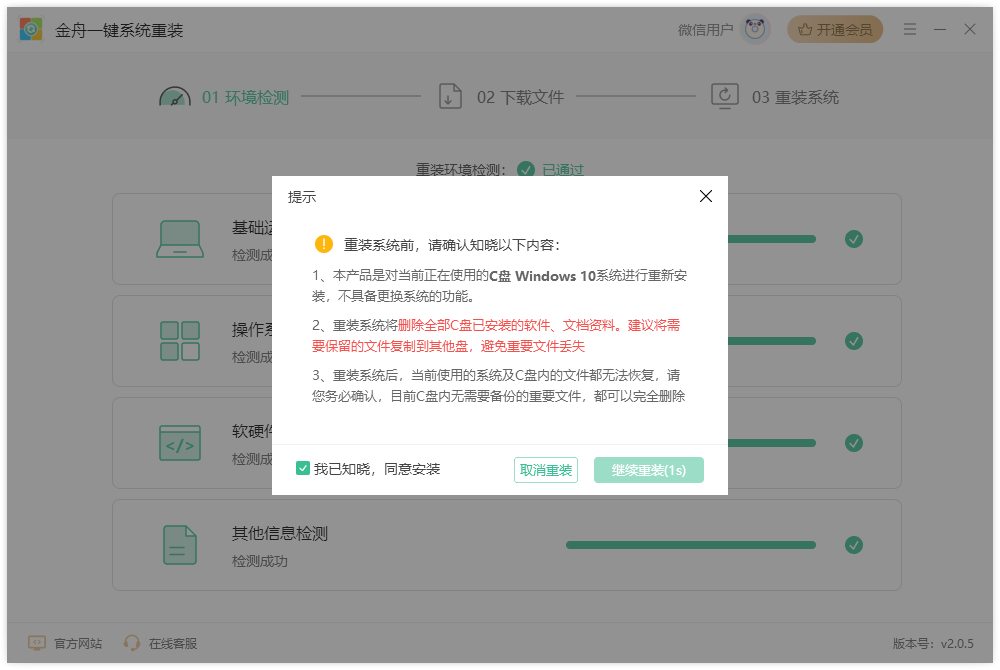
Step 4: Wait a moment, the software is preparing to reinstall the necessary data and files, and back up the system files.
Note: Reinstallation may result in data loss. Please back up important files manually before reinstallation.
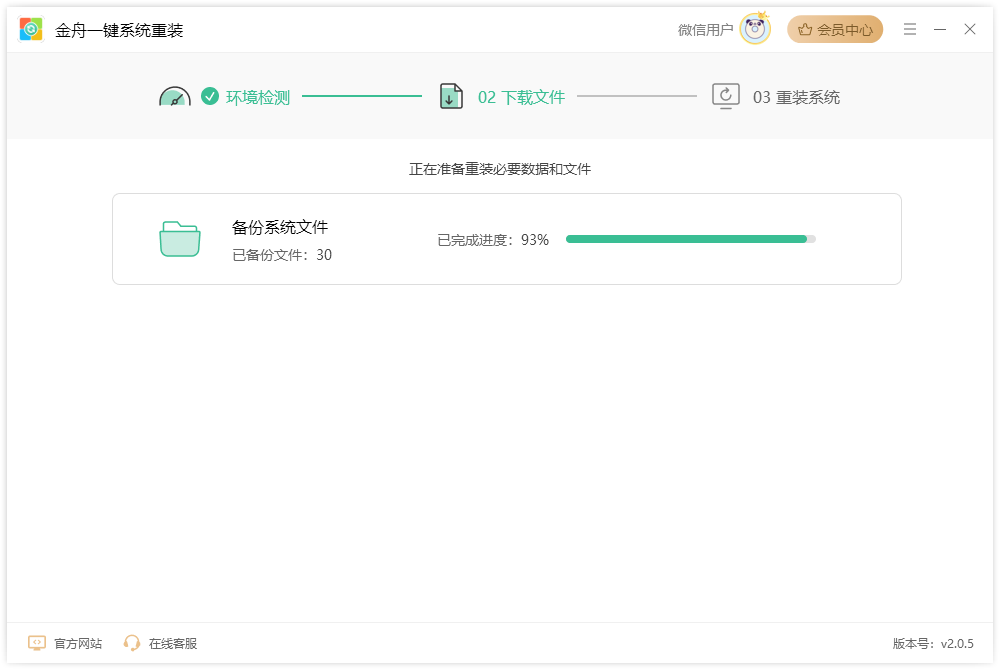
Step 5: After completing the above content, click [Restart Now]
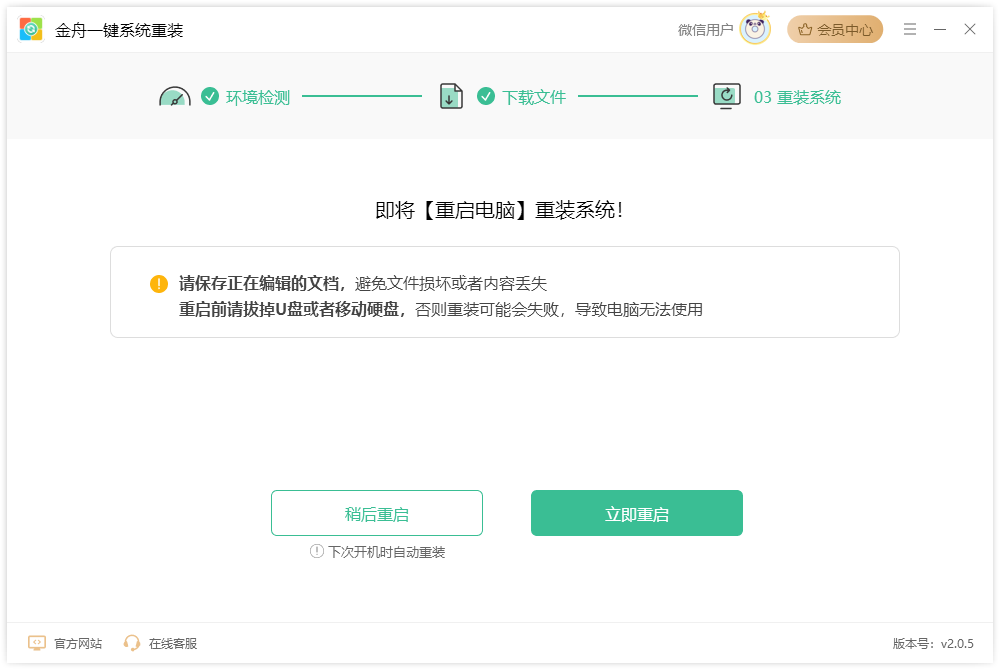
Step 6: You need to wait patiently when resetting the computer. Do not cut off the power or shut down the computer directly. If it takes more than 1 hour, you can join the official WeChat for consultation.
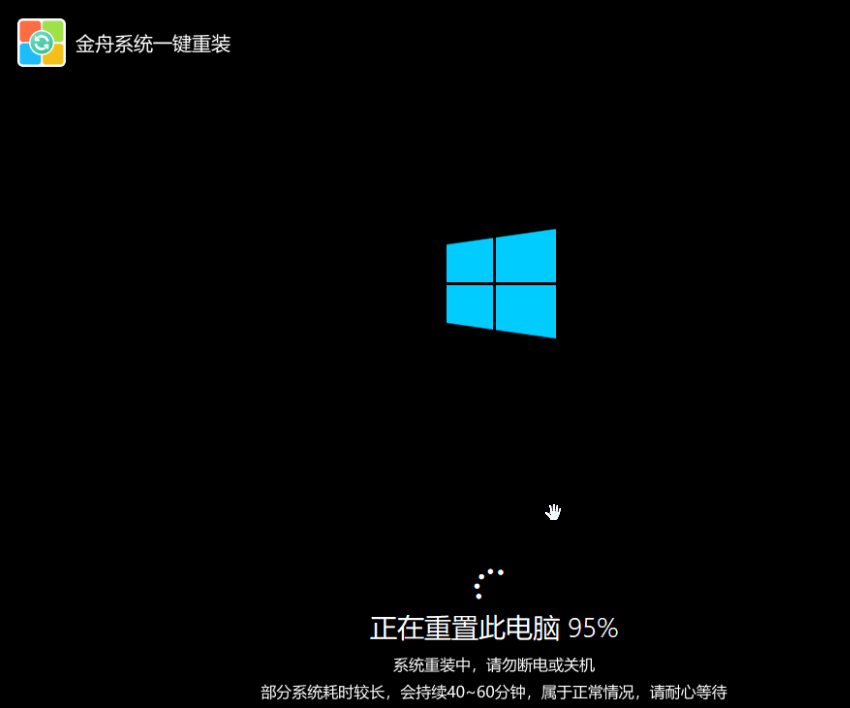
Step 7: When reinstalling the computer, some personalized settings need to be customized. You can set them according to your needs. If you get the following prompt, the computer has been reinstalled. Just use the computer!
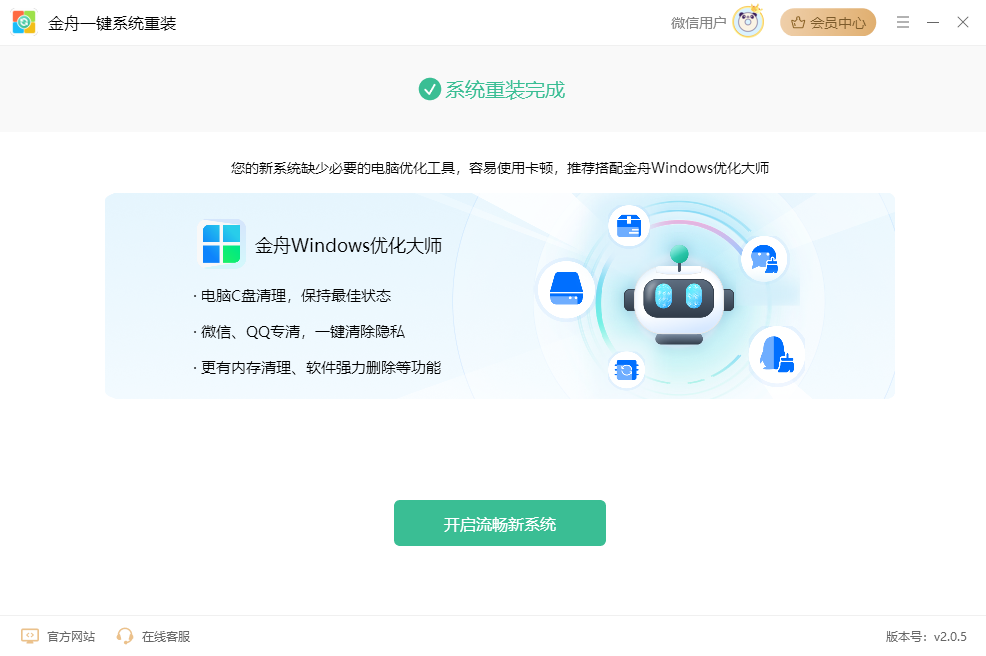
Method three: U disk boot disk creation tool
Time-consuming: about 2-3 hours
Preparation Phase: Disable all security software and anti-virus tools, and visit reliable resource websites such as MSDN to download system image files.
The simple steps to reinstall the Win10 system are as follows:
Step 1: Insert the U disk and restart the computer, and enter the main menu through the U disk startup shortcut key.
Step 2: Select the system installer, install the system to the C drive and start the installation.
Step 3: After the installation is completed, the system will automatically restart. Unplug the USB flash drive during the first restart.
Step 4: Driver and software installation: After reinstalling the system, install the driver and commonly used software.
Method 4: Directly pre-install Windows 10 system recovery USB disk
Time consumption: about 1-1.5 hours
Purchase a recovery USB flash drive: Purchase a system recovery USB flash drive pre-installed with Windows 10 from official or reliable channels.
The simple steps to reinstall Win10 are as follows:
Step 1: Insert the recovery USB flash drive and restart the computer, and set the USB flash drive as the preferred boot device through BIOS settings.
Step 2: Follow the on-screen prompts to perform system recovery. The entire process takes about 30-60 minutes.
Step 3: Driver and software installation: After system recovery, install drivers and commonly used software according to the computer brand and model.

Method 5: Use online reinstallation tool (applicable to specific brands and models)
Time consumption: about 1-2 hours
Find online reinstallation tools: Some computer brands such as Lenovo and Asus provide online reinstallation tools, which users can find on their official websites.
The detailed steps for reinstalling Win10 system are as follows:
Step 1: Download and run the online reinstallation tool.
Step 2: Select the system version according to the tool prompt and click one-click reinstall.
Step 3: Wait for the tool to automatically download and install the system. The whole process takes about 30-60 minutes.
Step 4: Driver and software installation: After reinstalling the system, download and install the driver and commonly used software from the brand’s official website.
Article summary: The time to reinstall the Windows 10 system mainly depends on the preparation stage, USB boot disk production, system installation, driver and software installation and other steps. With reasonable planning and optimization, the entire reinstallation process can be completed within 2-3 hours. Among the 5 methods for reinstalling the Win10 system introduced above, you can choose the most suitable method according to your needs and actual situation. I hope this article can help you quickly and efficiently reinstall the Windows 10 system and restore the best performance of your computer.