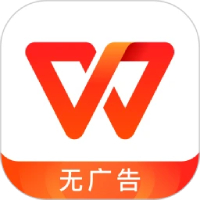WPS is a tool that in addition to traditional word processing, spreadsheet and slide show functions, it also adds practical components such as flow charts, mind maps and organizational charts. The integration of these components enables users to complete the entire process from text editing to chart drawing in the same software, greatly improving work efficiency. Next, let the editor of Huajun explain to you how to set the line color in the WPS computer version and how to set the line color in the WPS computer version!
first step
Open the WPS table file and find the area where you need to set the line color. Drag with the left mouse button to select the entire table or a specific range of cells.

Step 2
Right-click the mouse on the selected area. In the pop-up right-click menu, select the "Format Cells" option.
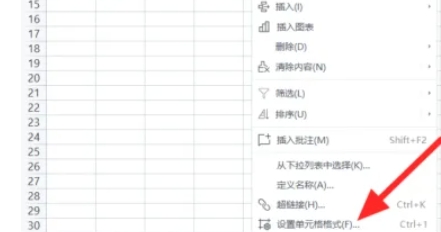
Step 3
In the pop-up "Format Cells" dialog box, find and click the "Borders" tab. Entering the border setting interface, you can see options such as line style, color, and border position.

Step 4
In the Line options, select the desired line style (solid, dashed, etc.). In the Color drop-down menu, select the desired line color.
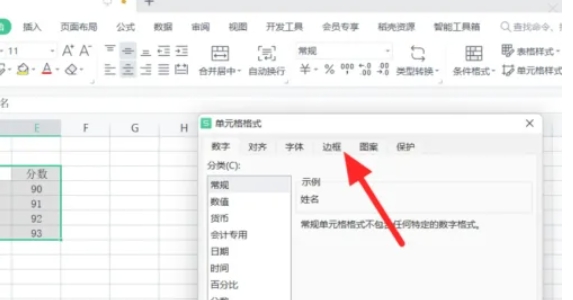
Step 5
Click on different border positions (such as top border, bottom border, left border, right border, inner border, etc.) in the preview area in the "Border" interface to apply the selected color and style to the corresponding position.
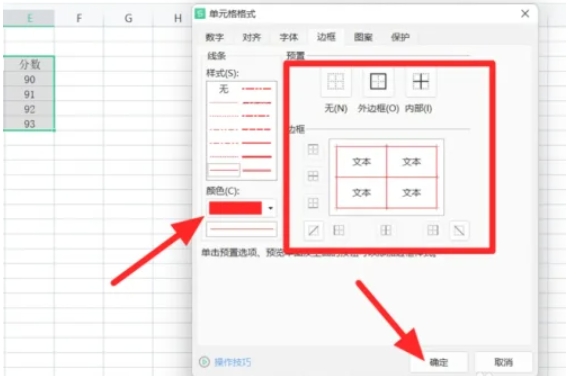
Step 6
Once the settings are complete, click the OK button to apply the changes. If desired, you can continue with similar line color settings for other areas. After completing all settings, don't forget to save the table file.
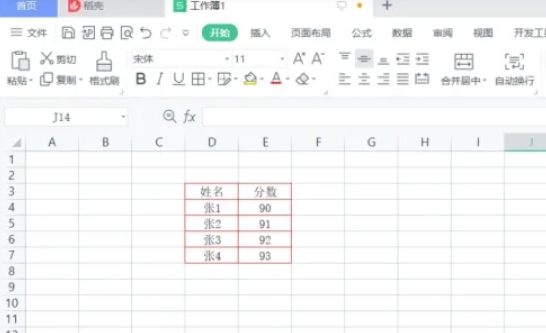
The above is how to set the line color in the WPS computer version and the method of setting the line color in the WPS computer version compiled by Huajun editor for you. I hope it can help you!