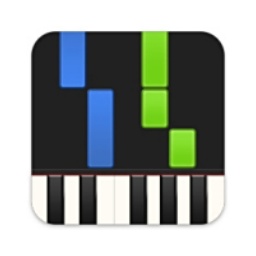When many friends are recording on the computer, they finally take the time to record an audio. The result is that there is either noise here or blurry sound quality there, which makes people frown. I recorded it over and over again, but it was still not satisfactory, and I felt anxious, what should I do? Choosing the right computer recording software is important! For example, the recording gadget that comes with the computer system is fine for temporary emergency use, but if you want to record something of high quality, such as making a podcast, dubbing a video, or recording a teaching, it is a bit inadequate. Therefore, it is essential to choose professional recording software and master some recording skills. This article will introduce several excellent computer recording software, which not only have high-quality recording functions, but also can easily achieve voice changing and noise reduction processing.
1. Jinzhou computer recording software (professional recording, easy to use)
Jinzhou computer recording software is specially designed for users who pursue high-quality recording. Whether recording personal speeches, teaching videos, video dubbing, podcast production or music creation, it can provide stable and high-quality recording effects.
High-definition sound quality: Supports multiple audio formats and sampling rates to ensure clear and lossless recording.
Noise reduction and voice changing: Built-in noise reduction algorithm to effectively remove background noise; it also provides voice changing function to meet personalized needs.
Real-time monitoring: Supports real-time monitoring of recording effects and timely adjustment of recording parameters.
Simple interface: The interface is simple and clear, easy to operate, suitable for beginners and professionals.
The steps are as follows:
Step 1: After clicking to open "Jinzhou Computer Recording Software", first select the sound source to be recorded
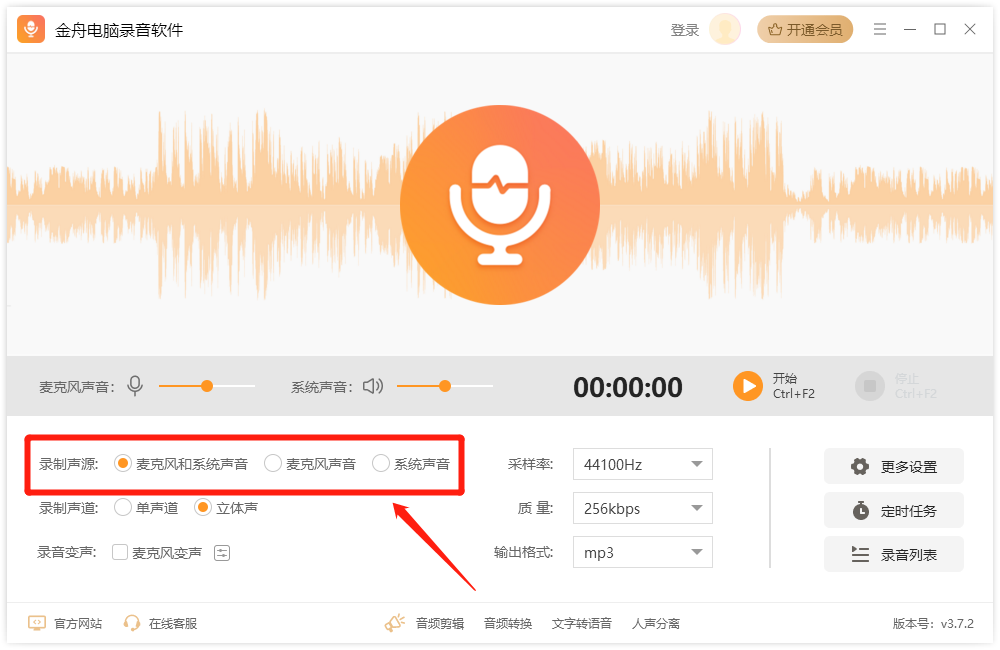
Step 2: According to your needs, you can choose to set the sound channel, voice change adjustment, sampling rate, quality, format and other related settings.
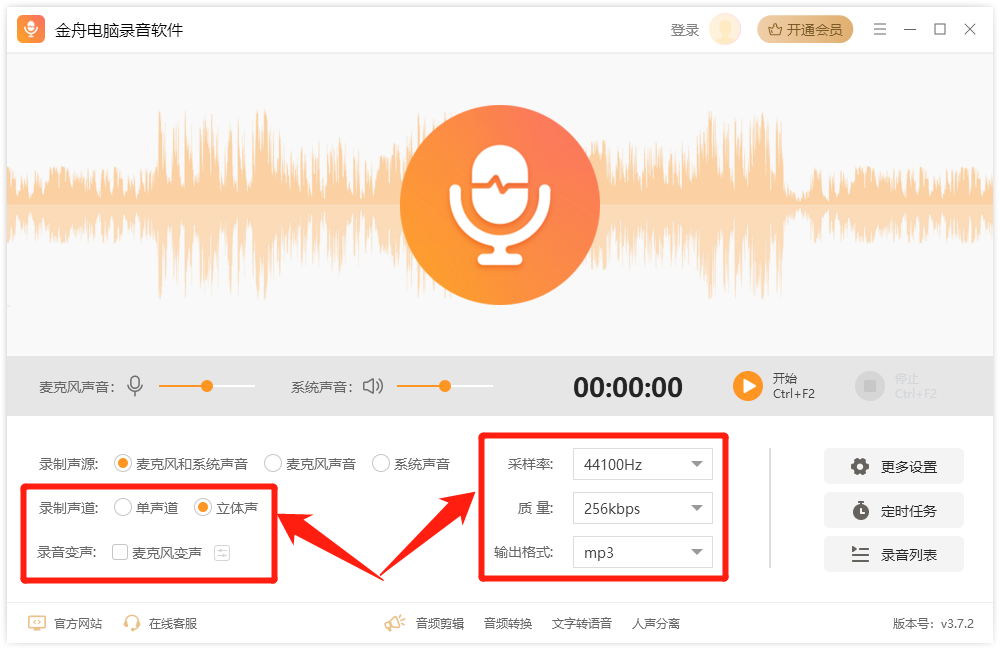
You can also click "More Settings" to perform sound optimization settings such as microphone noise reduction and enhancement to achieve better recording effects.
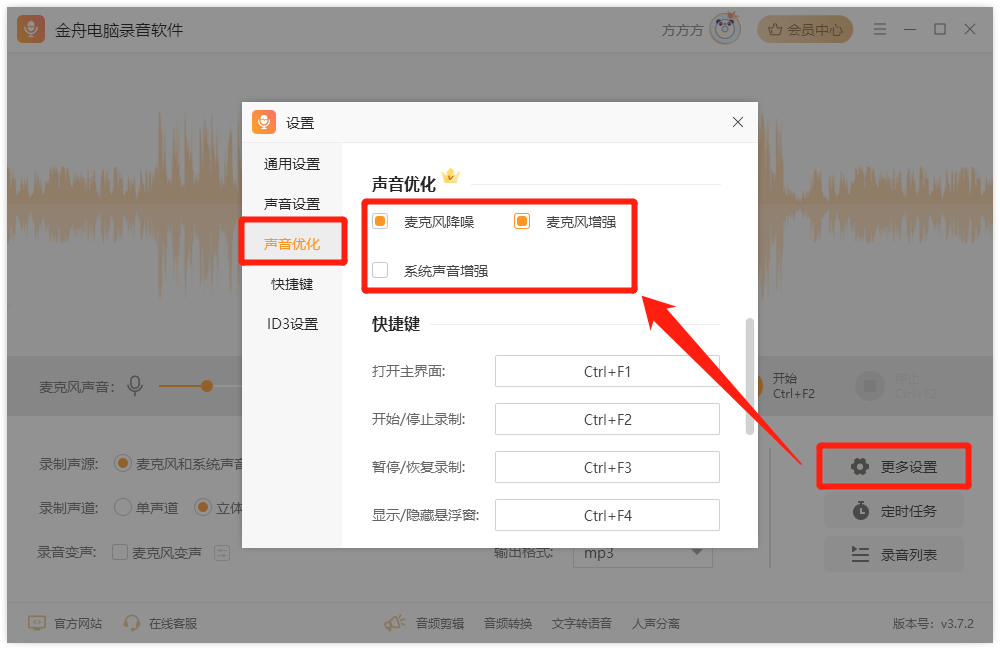
Step 3: Before recording, you can click "Sound Settings" in "More Settings" and click to detect the speaker and microphone equipment to ensure they can be used normally.
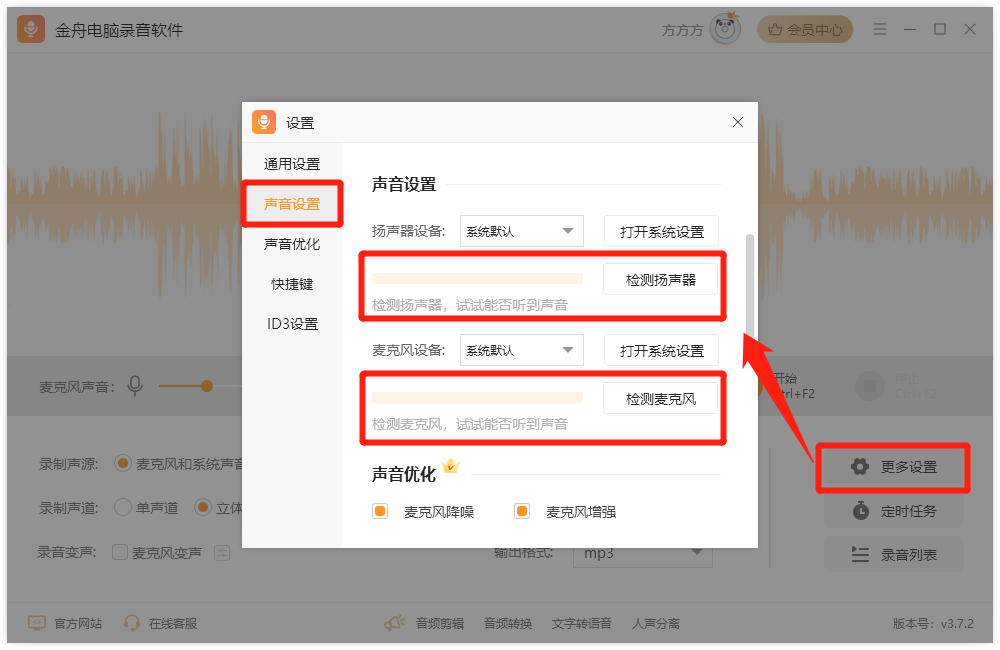
If you cannot hear the sound, you can click "Open System Settings" to check whether the default device is set correctly and is not disabled. Set the correct default device and connect normally before trying again.
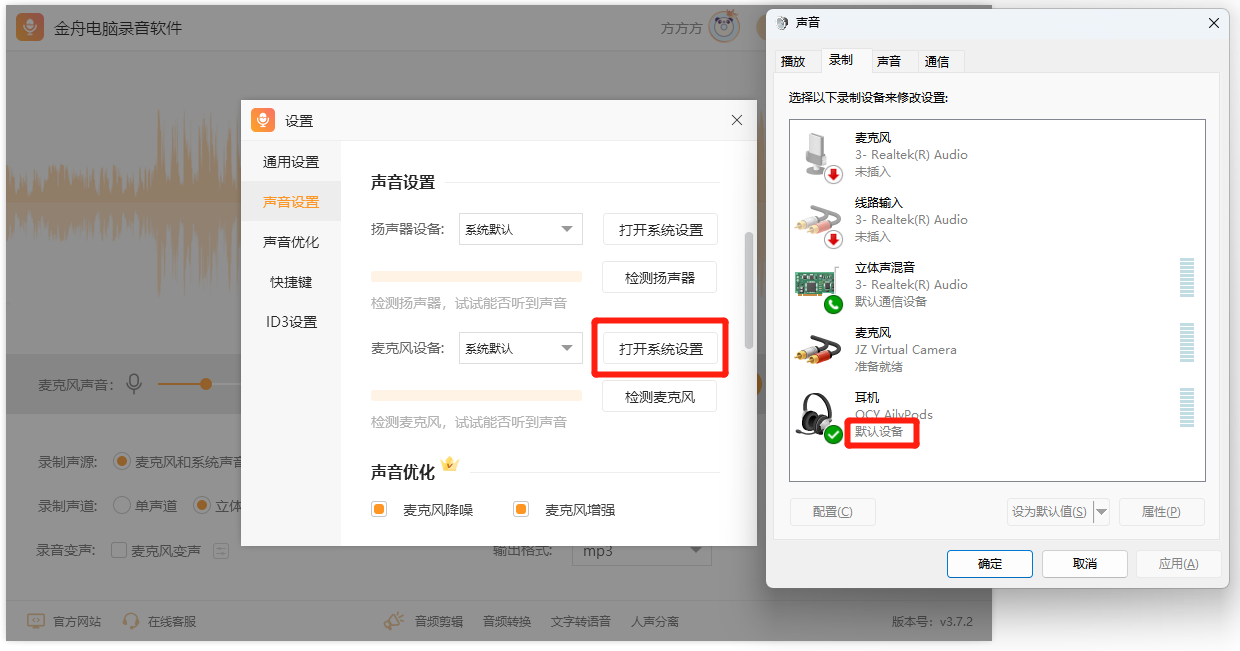
Step 4: After adjusting the appropriate volume, click the "Start" button to record the sound. You can pause or stop it at any time. After the recording is completed, you can view the recording file in the recording list.
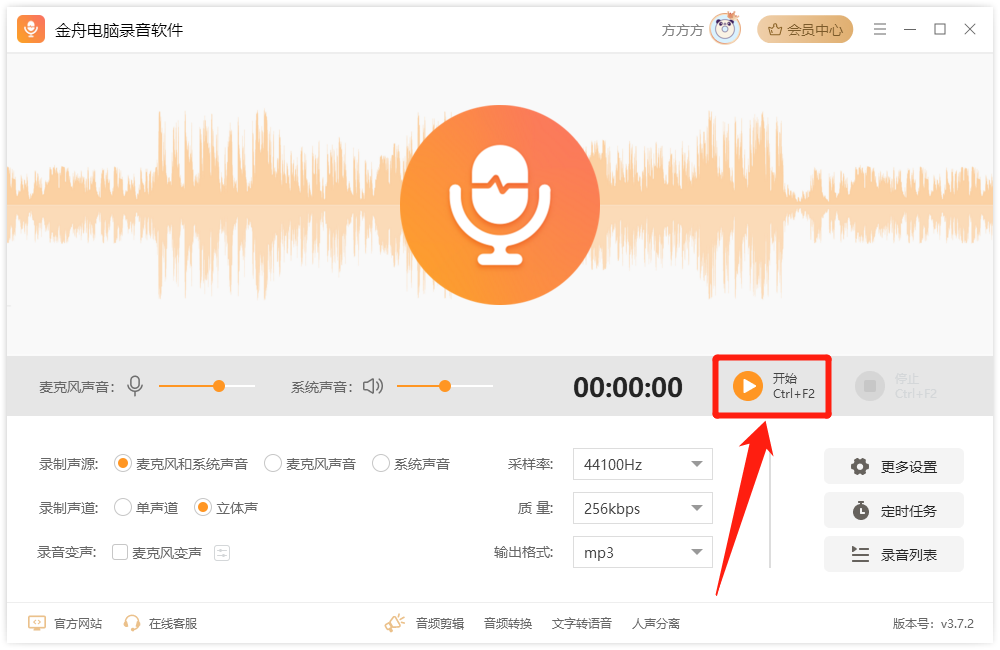
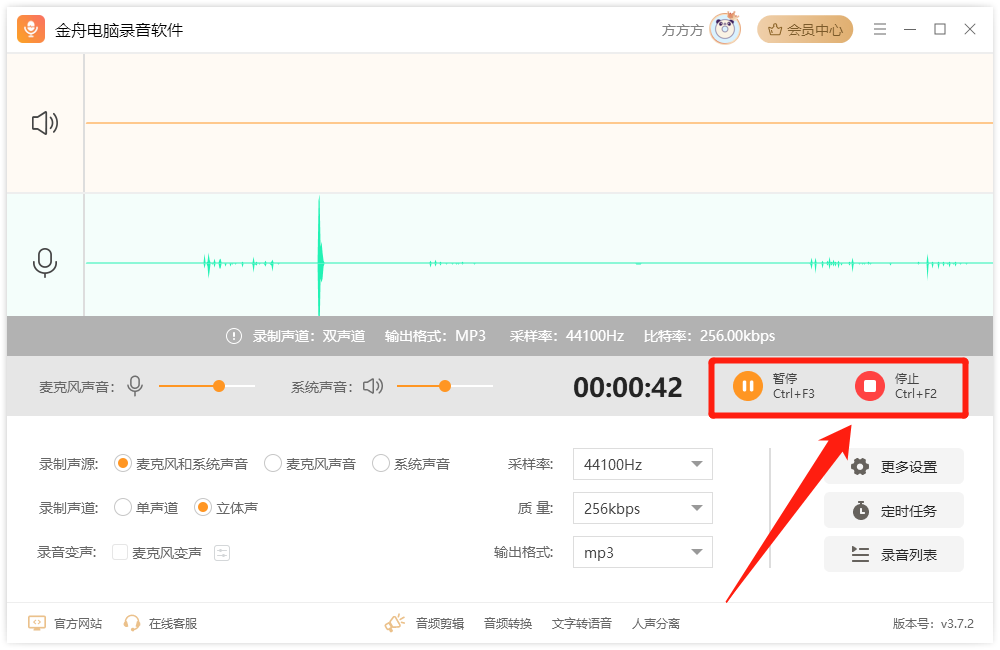
2. Audacity (free and open source, full-featured)
Audacity is suitable for a variety of recording needs, including music creation, podcast recording, audio editing, and more. Due to its free and open source nature, it has become the first choice of many music lovers and podcast producers.
Multi-track recording: Supports multi-track recording and mixing for easy post-production.
Rich plug-ins: Provides numerous plug-ins and effects to meet various audio processing needs.
Noise reduction processing: Built-in noise reduction function can effectively remove background noise in recording.
Export options: Supports exporting in multiple audio formats for easy sharing on different platforms.

3. Adobe Audition (professional-grade audio editing and mixing)
Adobe Audition is mainly aimed at professional audio editors and post-production personnel, and is suitable for high-end fields such as music production, advertising dubbing, and movie sound effects.
Advanced editing: Provides advanced functions such as waveform editing, spectrum analysis, and dynamic processing.
Multi-track mixing: Supports multi-track mixing and real-time effect preview for fine adjustment.
Restoration function: Powerful noise reduction/restoration function, which can effectively repair damaged audio.
Compatibility: Seamlessly integrated with other Adobe software (such as Premiere Pro) to facilitate cross-platform collaboration.
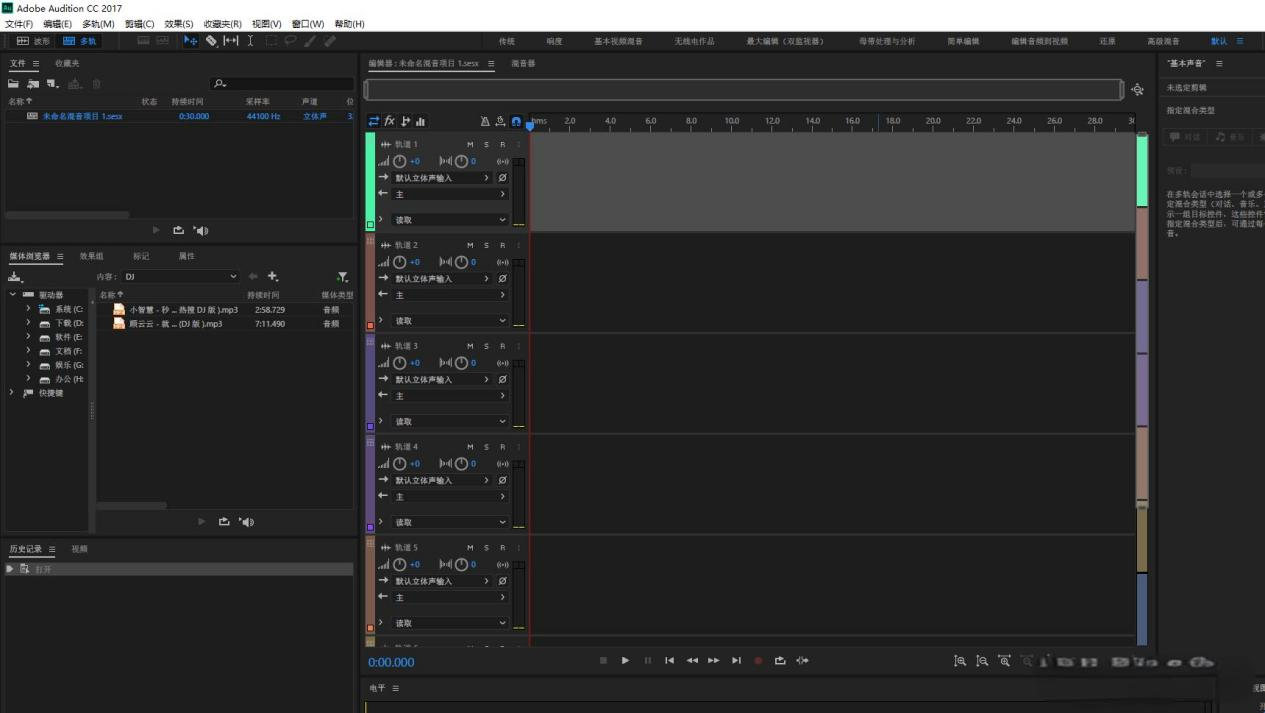
4. GarageBand (a music creation tool for Mac users)
GarageBand is a music creation software specially designed for Mac users. It is suitable for various scenarios such as music production, recording, and mixing. It offers a rich collection of instruments and sound effects, as well as an easy-to-use interface, making it perfect for music lovers and beginners.
Multiple instruments: Provides a variety of virtual instruments and real instrument recording functions to meet music creation needs.
Rich sound effects: Built-in multiple sound effects and presets for quick music production.
Real-time recording: Supports real-time recording and mixing, making it easy to capture inspiration.
Export options: Supports exporting works to a variety of audio and video formats for easy sharing and publishing.
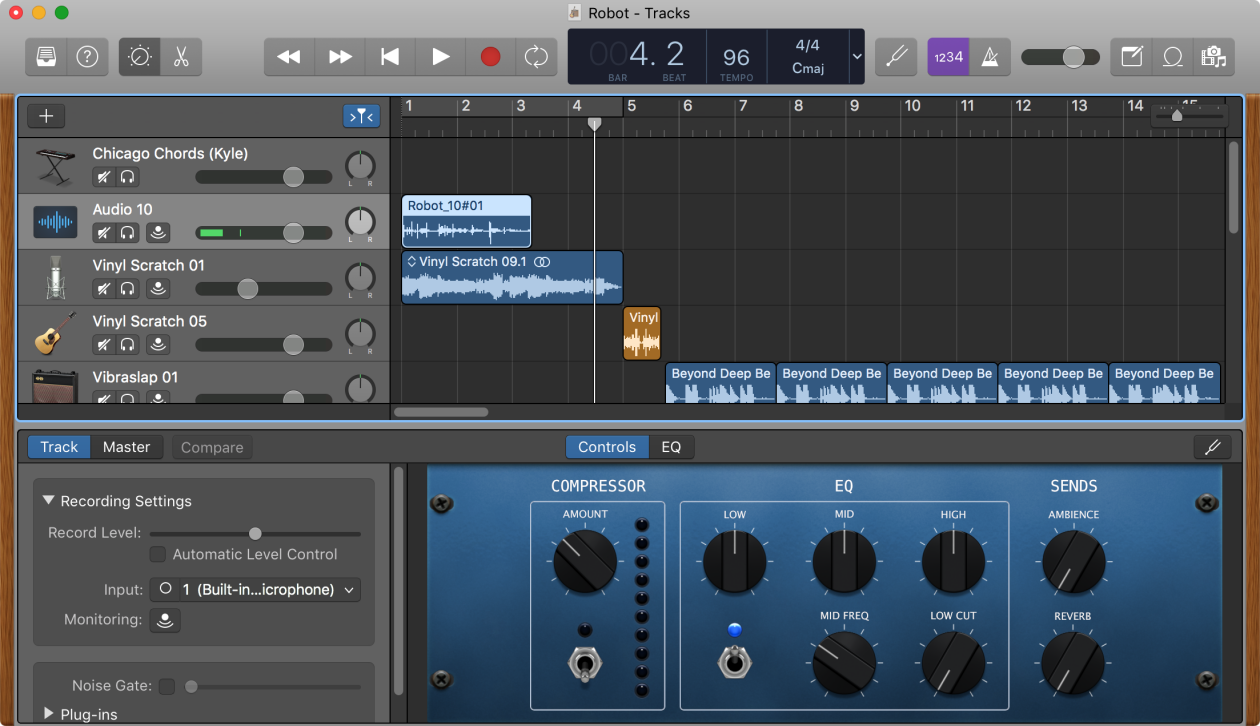
5.FL Studio: All-in-one music production software
FL Studio is a comprehensive music production software suitable for various scenarios such as music creation, recording, mixing, and mastering. It provides a wealth of virtual instruments, sound effects and plug-ins, as well as powerful audio editing and mixing functions, making it ideal for professional music producers.
Virtual instruments: Provides a variety of virtual instruments, including piano, guitar, drums, etc., to meet music creation needs.
Audio editing: Supports editing functions such as audio clipping, slicing, and fade-in and fade-out.
Mixing and mastering: Provides multi-track mixing and mastering functions to facilitate fine adjustment and optimization of works.
Plug-in support: Supports third-party plug-ins and effects, expanding the possibilities of music production.

Recording techniques and post-processing
In addition to choosing appropriate recording software, mastering some recording techniques and post-processing methods is also the key to improving the quality of recording.
Microphone placement: The best distance between the microphone and the sound source is 15-30 cm. Adjust the angle to obtain the best sound quality.
Control volume: Keep the input volume between -12dB and -6dB to avoid distortion. This can be achieved through gain control and software adjustments.
Environment selection: Choose a quiet and echo-free room for recording, and use soundproofing materials such as thick curtains or carpets to reduce noise.
Equipment check: Make sure all devices are connected properly and use recording software to test.
Post-processing: Use audio editing software for noise reduction, mixing, and adding sound effects to improve the overall quality of the recording.
Article summary
By understanding the above 5 professional recording software and usage scenarios, choosing suitable recording software and mastering recording techniques and post-processing methods, we can significantly improve the quality of computer recording. I hope the introduction in this article can help you create high-quality recordings easily. For more recording techniques and audio post-processing methods, you can follow the "Jinzhou Software Official Website"!