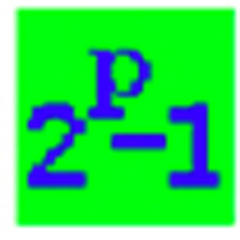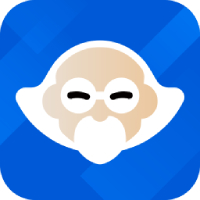Master Lu is a powerful personal system tool that does provide a series of optimization services from hardware detection to software management. Master Lu has a powerful hardware detection function that can read and display detailed information of the computer's core components such as processor, graphics card, memory and disk with one click. Through its unique benchmarking mechanism, users can intuitively understand the performance level of their computers and compare them with other models. In addition, Master Lu also provides real-time hardware temperature monitoring and early warning functions to effectively prevent hardware failures caused by overheating. Next, let the editor explain to you how Master Lu turns on the automatic cooling function!

first step
First, open the Master Lu software on your mobile phone, then find and click the "Phone Cooling" option in the software interface. This option is typically used to monitor and reduce the temperature of your phone
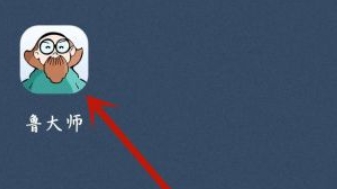
Step 2
In the "Phone Cooling" interface, find and click the "Settings" icon or button in the upper right corner. This settings icon is a gear shape or a hexagonal icon
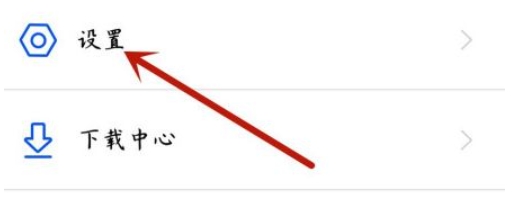
Step 3
On the settings page, find and click the "Automatic Cooling" option. This option is usually used to set the phone to automatically cool down when the temperature is too high.
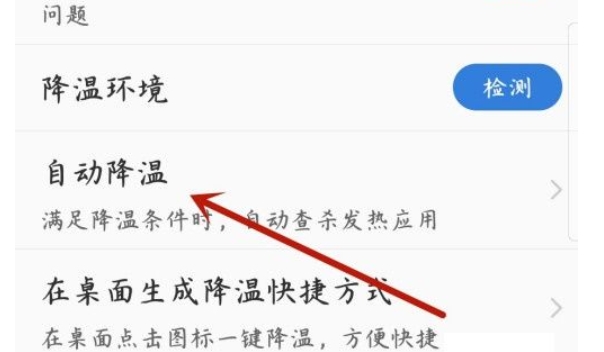
Step 4
In the "Auto Cooling" settings page, find and click the button or switch on the right to turn on the automatic cooling function.
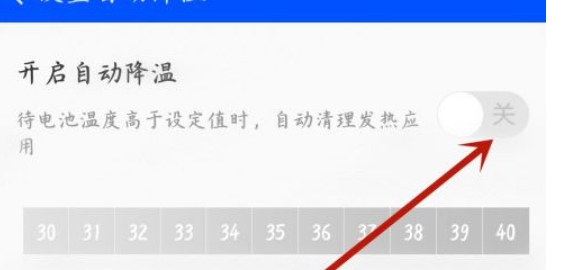
Step 5
When the button or switch displays "on" or "turned on", it means that the automatic cooling function has been successfully turned on
The above is the method that the editor compiled for you on how to enable the automatic cooling function by Master Lu. I hope it can help you!