The Pocket College Entrance Examination is a guidance platform specifically for college entrance examination students. So how to set up the Pocket College Entrance Examination? How to set up the handheld college entrance examination? Let the editor give you the answer below!

How to set up the handheld college entrance examination?
1. Open the mobile college entrance examination and click "My" options.
2. Then select the "Settings" button.
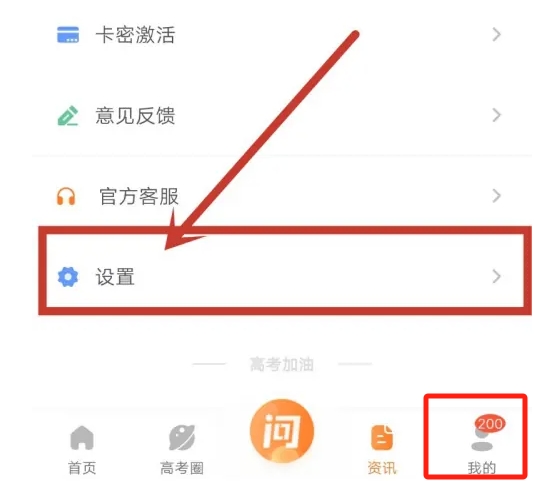
3. Make specific settings
Account and security: Here, you can set or modify your login password, bind mobile phone number, email and other account security information to ensure the security of your account.
Notification settings: If you want to receive push notifications from the app, such as reminders for live broadcast explanations of college entrance examination application forms, important information notifications, etc., you can set them here. You can control which types of notifications are pushed to your phone by turning the corresponding notification options on or off.
Privacy settings: Here, you can set what information can be seen by others, and whether to allow the app to access certain of your permissions, such as location information, camera, etc.
Clear the cache: As the usage time increases, the app may accumulate certain cache data, which may occupy your phone's storage space and affect the running speed of the app. Here, you can clear cache to free up storage space and optimize app performance.
Other settings: Depending on the version and update of the app, there may be other setting options, such as font size, night mode, language selection, etc. You can make corresponding settings according to your own needs.
The above is what Huajun editor has compiled for you. How to set up the handheld college entrance examination? Here’s how to set up the college entrance examination on your mobile phone, I hope it can help you.



