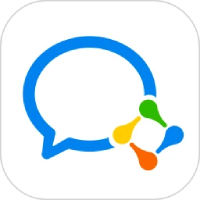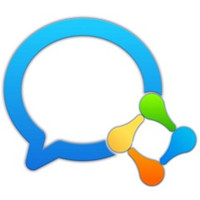If attendance personnel are added according to departments and check the box to automatically add new members, when new members join this department, they will automatically enter the attendance group;
The authorized administrator sets the path as follows:
1. [DingTalk Mobile] - [Workbench] - [Attendance Clock] - [Settings] - [Global Settings] - Click to enter the corresponding attendance group - Set [Attendance Personnel] - [Add Participating Attendance Personnel], check the department, and check the box to automatically add new members;
2. [Computer DingTalk] - [Workbench] - [Attendance Punch] - [Attendance Group Management] - [Edit] - [Attendance Personnel] - [Settings] - [Participating Attendance Personnel], check the department, and check the box for new members to automatically join.

[Warm reminder]:
1. After checking [Automatically join new members], new members who have just joined the company and members who have changed departments will automatically join the corresponding attendance group;
2. If your attendance group has a setting entrance for people who do not need to participate in attendance, it also supports the function of new members automatically joining the attendance group;
3. When enterprise members exist in multiple departments at the same time, the matching rules after setting [New members automatically join the attendance group] are as follows:
a: According to the department level, priority is given to matching attendance groups according to the lowest-level department;
b: The departments have the same level and are matched according to the time order in which departments are added to the attendance group. The later the department is added, the higher the priority.
The above is the relevant content about how to automatically join the attendance group on DingTalk. I hope it will be helpful to you!