What should I do if the installation of nVIDIA graphics card universal driver (64) fails? The article brought to you today is about nVIDIA If you still don’t know the solution to the failed installation of the graphics card universal driver (64), let’s learn it with the editor.
Step 1: First, we turn on the computer, find the "My Computer" option on the desktop, right-click the mouse and click the "Properties" option in the pop-up menu bar, and then click the "Device Manager" option on the left side of the properties interface. After entering the Device Manager interface, we right-click NVIDIA in the display adapter drop-down option GeForce xxxx option, click "Uninstall Device" in the pop-up menu bar, and then click OK.
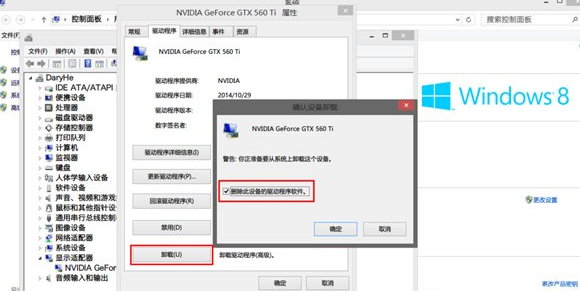
Step 2: Next, we return to the Device Manager interface, as shown in the figure below. We find the "Scan for hardware changes" option at the top of the interface, and then click the positive option to proceed to the next step.

Step 3: Next, we click on the “Display Adapter” option in the Device Manager interface, and then right-click on NVIDIA GeForce xxxx, in the pop-up options, we click "Update Driver Software Program", as shown in the figure below, you can enter the interface in the figure below, we choose to browse the computer to find the driver software.
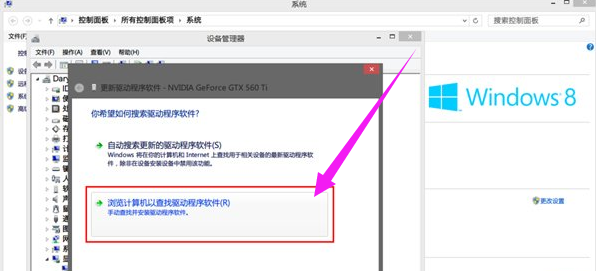
Step 4: Finally, we can select the driver by ourselves, as shown in the figure below, we click "Browse" and then find the location of the driver we downloaded. After the selection is completed, we click Next and wait for the installation to complete.

The above is all the content that the editor brings to you on what to do if the installation of the nVIDIA graphics card universal driver (64) fails. I hope it can help you.




