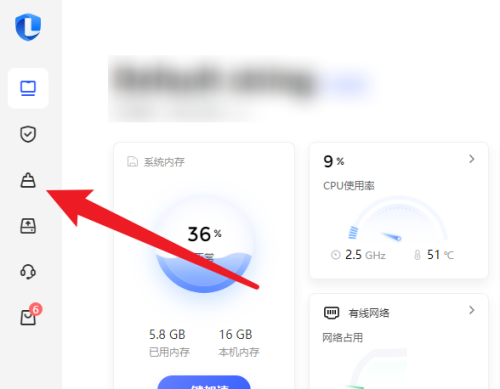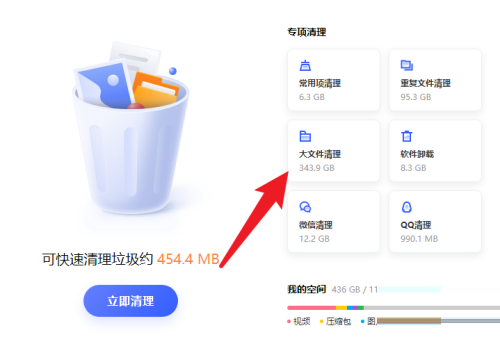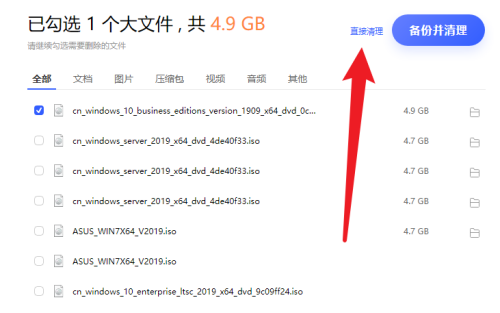How to clean large files with Lenovo Computer Manager - How to clean large files with Lenovo Computer Manager
Time: 2022-11-05Source: Huajun Software TutorialAuthor: Big Beard
Step 1: Open Lenovo Computer Manager software and click the cleanup icon on the left.
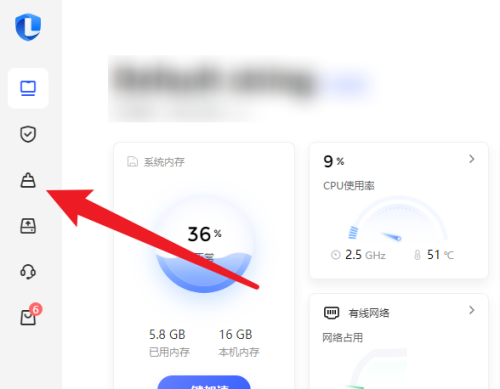
Step 2: Then in the cleaning interface, click Large File Cleaning here.
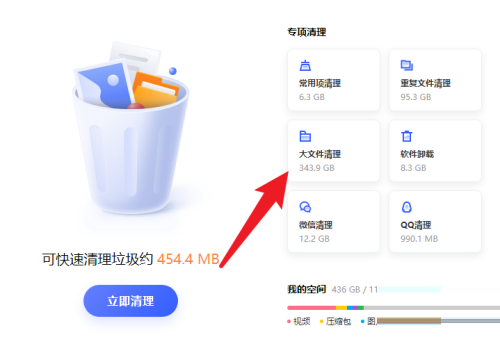
Step 3: Finally, among the large scanned files, select the files you want to clean and click to clean them directly.
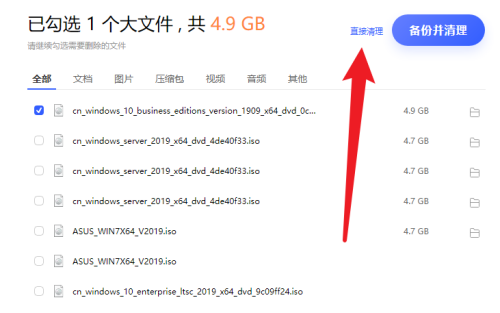
The above is the entire content of how to clean large files in Lenovo Computer Manager brought to you by the editor. I hope it can help you.
Popular recommendations
-
Tinder Security Software
Version: 6.0.7.11Size: 45.60 MB
Tinder Security Software Official Version
Features of Tinder Security Software
Clean
Simple
...
-
Tinder Security Software
Version: 6.0.7.11Size: 45.60 MB
Solution to the high memory usage of software Tinder Security software security service module
2. Check whether there are multiple security software running at the same time, which may cause data...
-
Shadow Defender
Version: 9.20Size: 3.54MB
The latest version of Shadow Defender is a powerful computer security system software. Shadow Guardian Shadow
Defender is like a shadow...
-
Lenovo Computer Manager
Version: 5.1.140.9262Size: 169MB
Lenovo Computer Manager is a computer hardware detection and management tool launched by Lenovo. This software can help you monitor the running status of your hardware in real time. The overall functions are...
-
Lenovo Computer Manager
Version: 5.1.140.9262Size: 34857KB
The latest version of Lenovo Computer Manager ThinkPad Customized Edition is a computer management software officially created by Lenovo specifically for users of Thinkpad series computer products. Lenovo...