Friends, do you know how to install mysql? Today I will explain the mysql installation and configuration tutorial. If you are interested, come and take a look with me. I hope it can help you.
1. Select the setting type
Double-click to run mysql-installer-community-5.7.31.0.msi. The choice here is custom installation, so select "Custom" directly and click "Next"
“Developer Default” is the developer default
"Server only" Install only as a server
"Client only" Install only as a client
"Full" is a complete installation
"Custom" is a custom installation

2. Select products and features to install
Click on "MySQL Servers", "MySQL Servers", "MySQL Servers 5.7", "MySQL Servers 5.7.31 -64" in turn, and then click the green arrow to migrate the selected version to the right selection box
Note: The 64-bit system selected here is
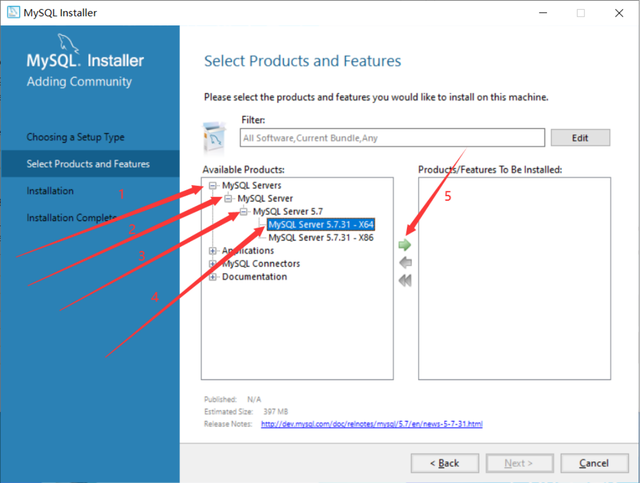
3. First select "MySQL Server 5.7.31", then click the blue "Advanced Options" below
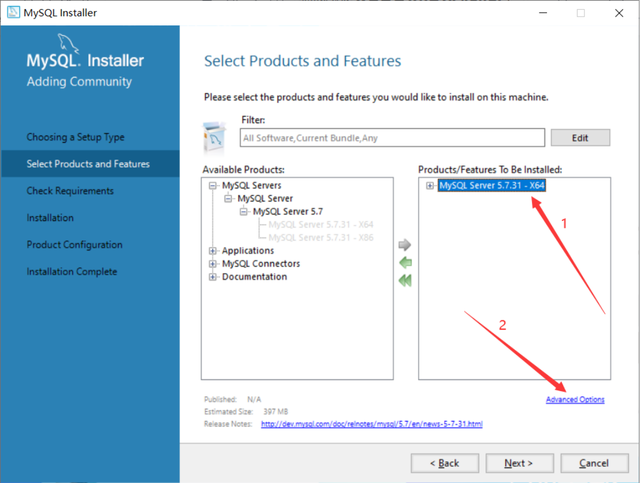
4. Customize the installation path and data storage path, and click "OK" after the changes are completed.
Note: Although there is nothing wrong with installing on the C drive, I personally recommend not to install on the C drive. I installed it on the D drive.
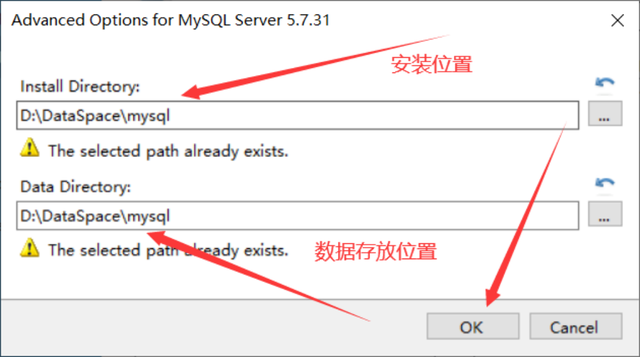
5. Click "OK" directly
Note: Because I selected the path I created myself, the program prompts me that the path already exists. Do I want to continue?

6. Click "Next" after the changes are completed.

7. Confirm that the installation path and data storage path are correct. If there are no problems, just click Next.
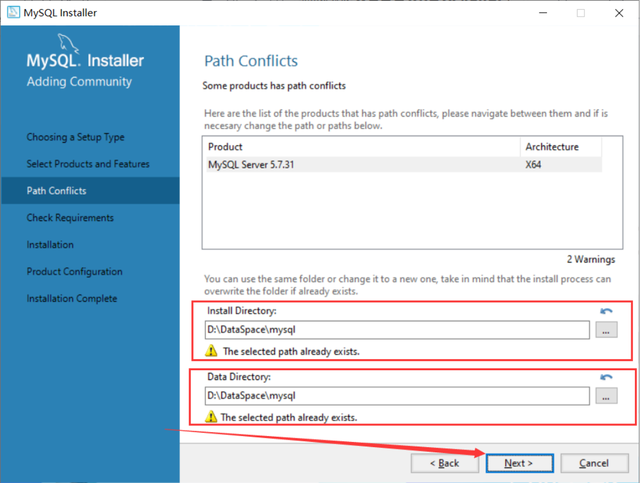
8. Click "Yes" directly
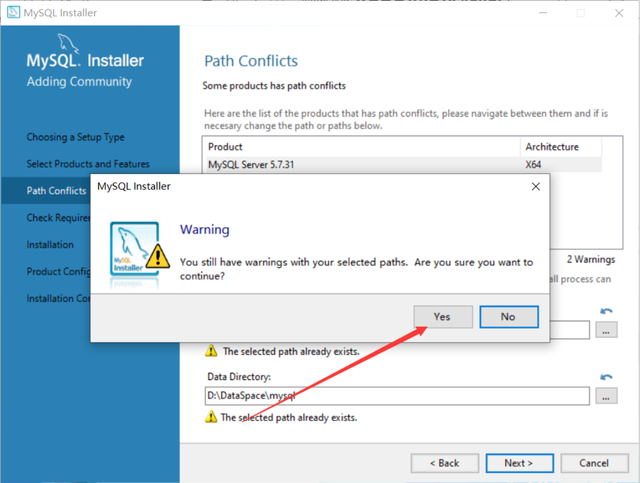
9. First select "MySQL Server5.7.31". If this environment does not exist on your computer, you will be prompted to install the "Microsoft Visual C++ 2013" environment. Click "Execute"
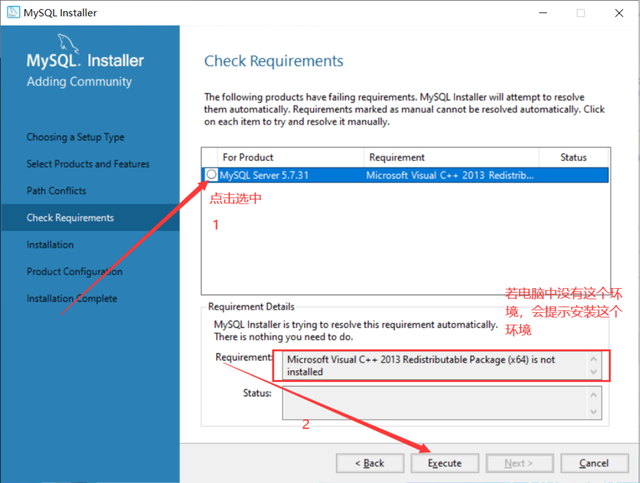
10. After selecting, click "Install"
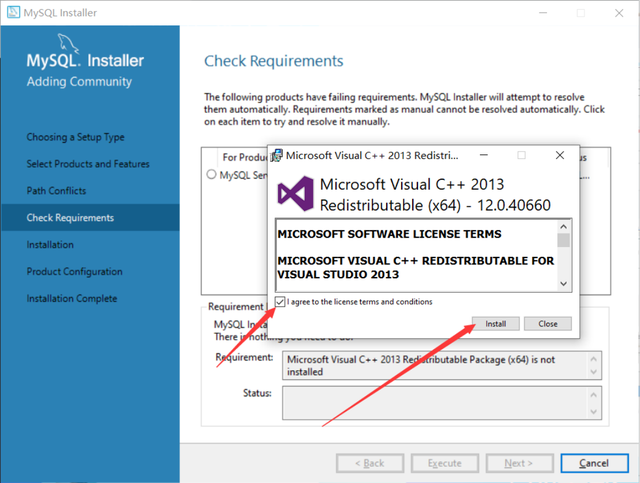
11. When the installation is complete, click “Close”

12. When you see this check mark, it means that this environment has been installed. Click "Next" directly.
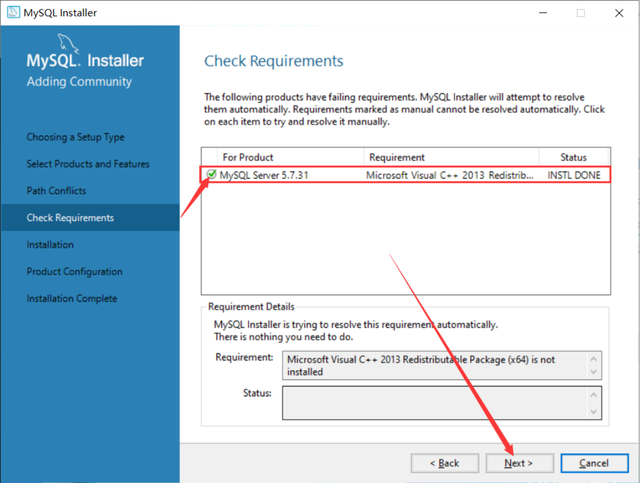
13. Click "Execute" directly

14. When this icon appears, it means the installation is successful. Click "Next" directly.
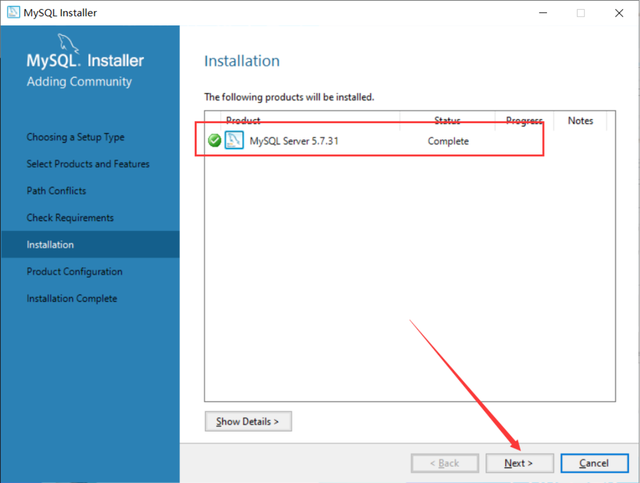
15. Click "Next" directly
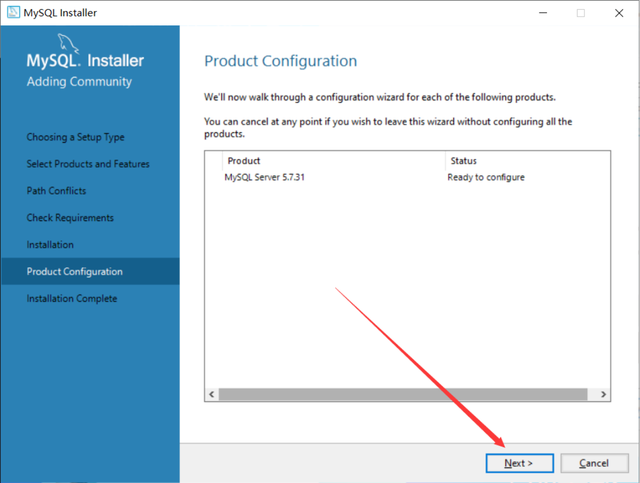
16. Click "Next" directly
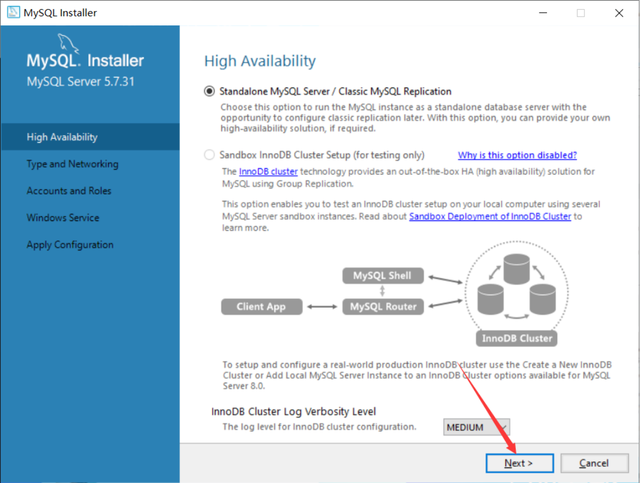
17. Select installation type
For personal study and research, you can choose "Development Computer". I chose "Development Computer" here.
Development Computer is suitable for personal development and learning
Server Computer is mainly used for things like FTP, email, web servers, etc.
Dedicated Computer is used only as a MySQL server

18. The default port of MySQL is 3306, no modification is required, just click "Next"
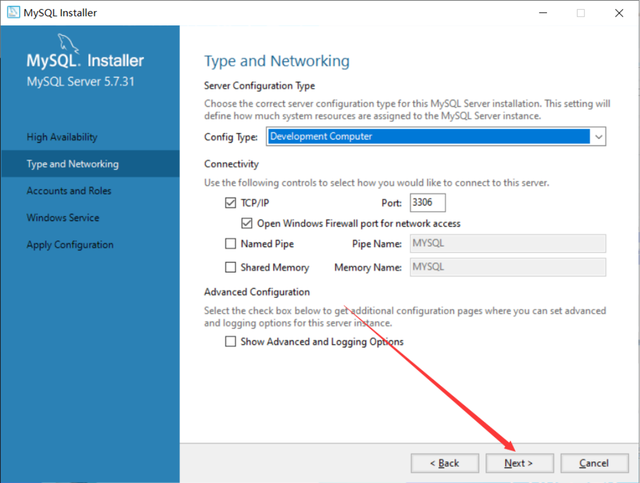
19. Here you need to set the MySQL password. It does not need to be too complicated. Just click "Next" after setting it up.
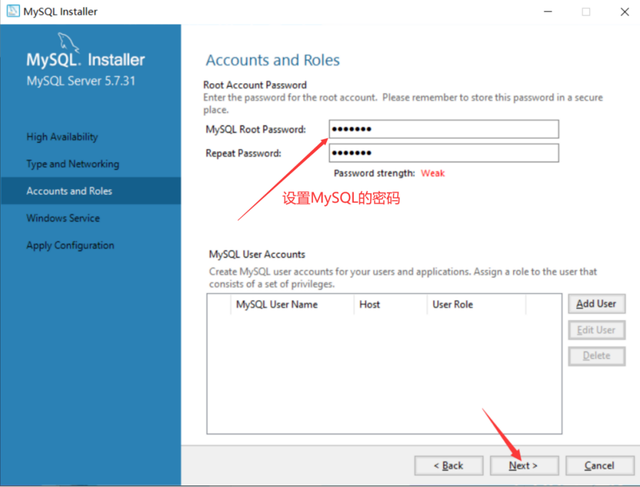
20. Click "Next" directly
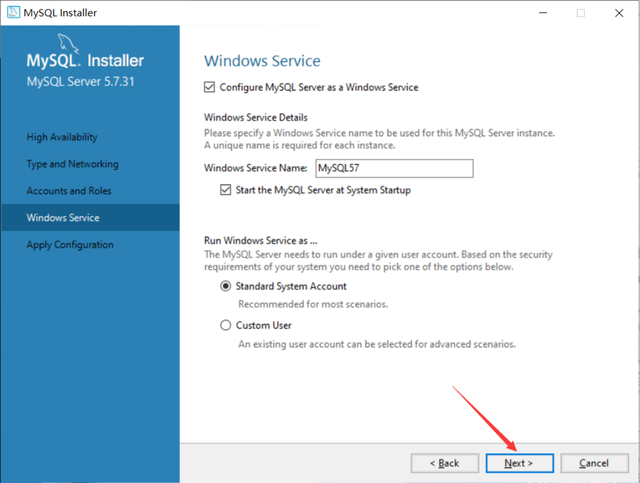
21. Click "Execute" directly to start the installation. You will need to wait for a while after clicking the installation button.

22. Click "Finish"
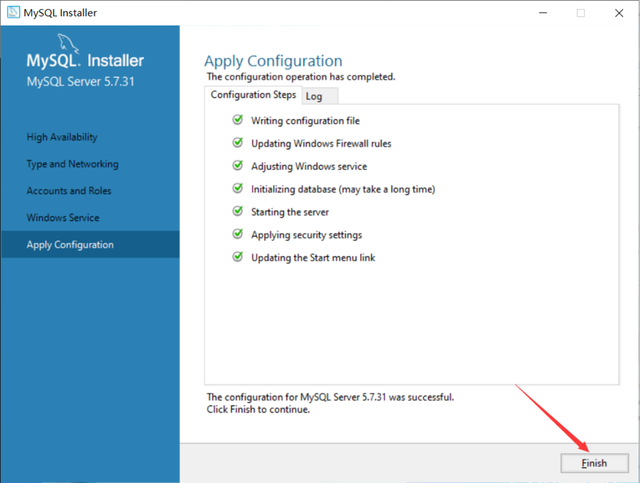
23. Click “Next”

24. Click "Finish" and the MySQL installation is completed.
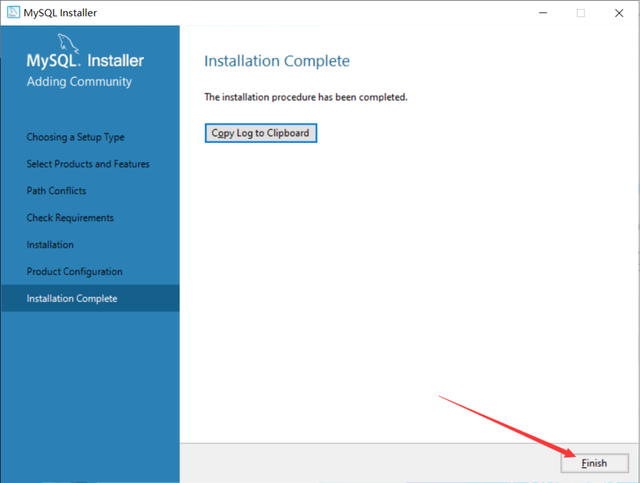
25. Search for mysql on the start interface and click on the first MySQL 5.7 Command Line Client
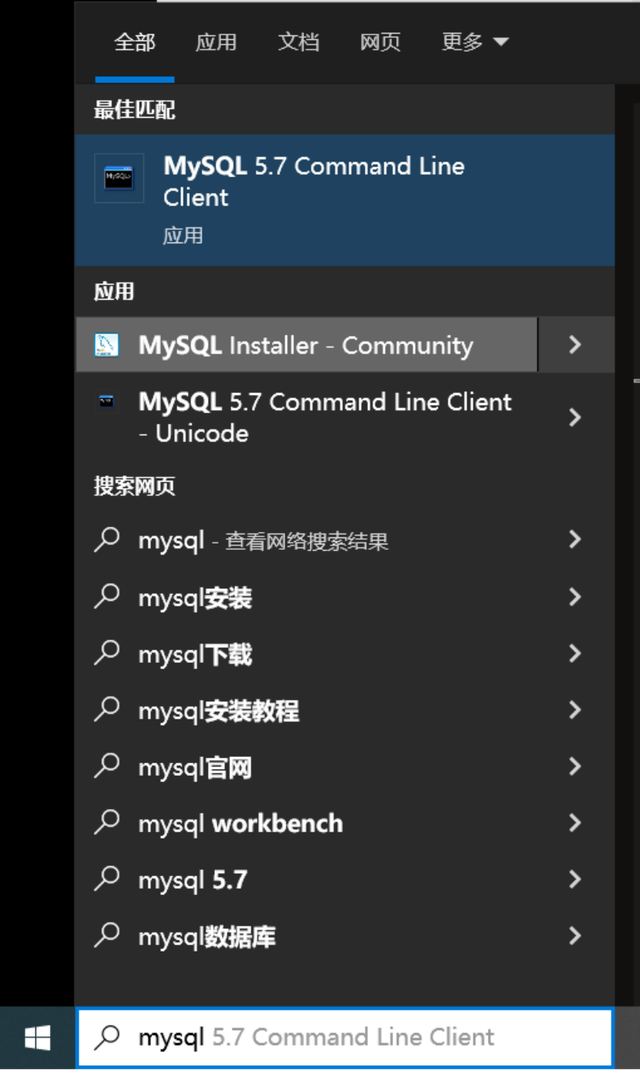
26. Enter the MySQL password you just set and press Enter.
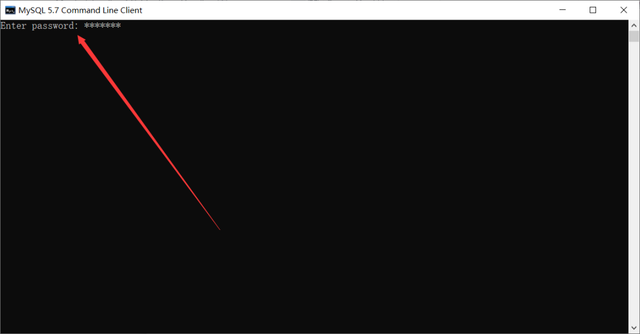
27. When the following interface appears, it means the installation has been successful.

At this point, the MySQL database is successfully installed.




