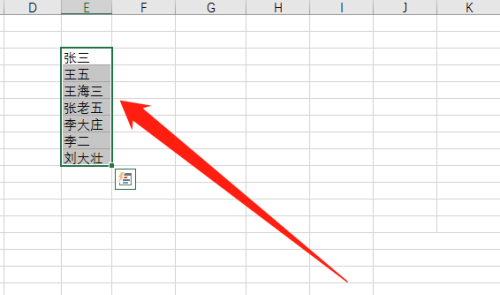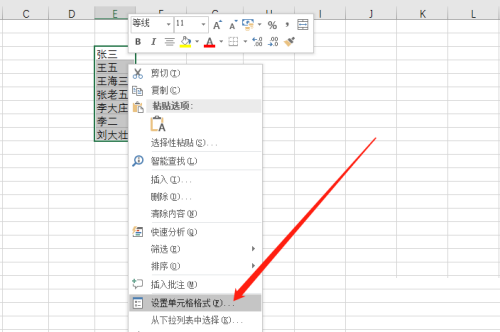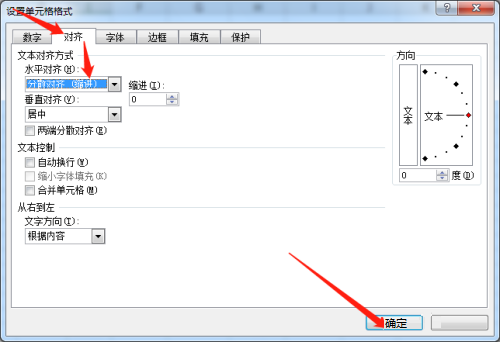How to set dispersed text alignment in office 2016 - Tutorial on setting dispersed text alignment in office 2016
Time: 2022-10-08Source: Huajun Software TutorialAuthor: Huluwa
Step 1: Select the cells containing text.
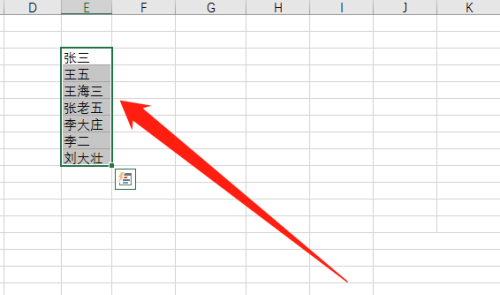
Step 2: Right-click the mouse and select Format Cells from the drop-down menu.
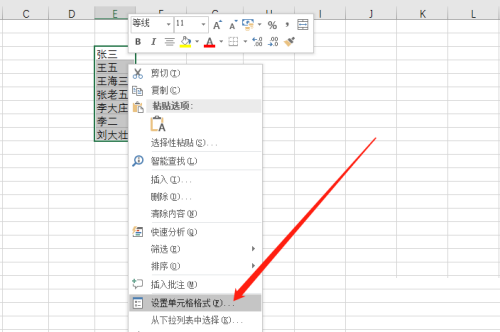
Step 3: In the pop-up dialog box, click Align, select the horizontal alignment method as scattered alignment, and click OK.
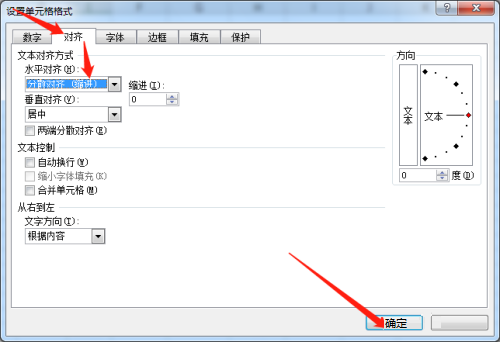
Step 4: At this time, the text in the table will become a dispersed alignment format.

The above is the entire content of how to set text scattered alignment in office 2016 brought to you by the editor. I hope it can help you.
Popular recommendations
-
Magical OCR text recognition software
Version: 3.0.0.327Size: 3.04MB
Magic OCR text recognition software is a professional, easy-to-use and efficient OCR tool, specially designed for Windows systems. Its core function is to convert pictures and scanned documents...
-
Quick OCR text recognition
Version: 7.5.8.3Size: 2.51MB
Jisu OCR text recognition software is a domestic shared tool designed for Windows systems. It is designed to convert text in pictures, scanned documents, PDF and other files...
-
OCR text recognition software
Version: 4.0Size: 30.09MB
OCR text recognition software uses optical character recognition technology to convert text in unstructured documents such as pictures, scans, and PDFs into editable electronic text...
-
Hero Excel set wizard
Version: 1.006Size: 5MB
Hero Excel Template Wizard is a truly usable template printing software that can fill templates with Excel data and perform batch printing. Can be customized...
-
Extreme Office Government Edition
Version: v3.0.0.2Size: 159.69 MB
The official version of Speed Office Government Edition is an office software tailor-made by Haiteng Company for government services. The latest version of Speed Office Government Edition can be more...