Recently, some friends have inquired about how to use channels in Photoshop CS6. The following is a guide for using channels in Photoshop CS6. Friends in need can come and learn more.
Method/steps
Step 1: Open Photoshop CS6 and create a new layer
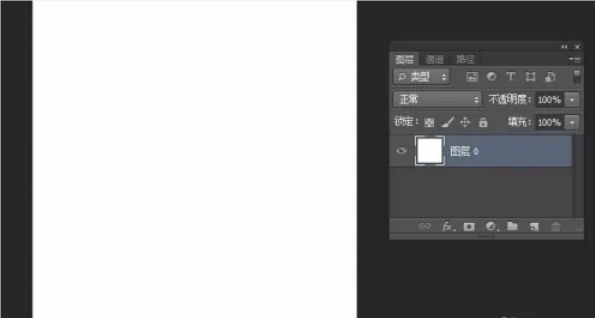
Step 2: Fill the new layer with black
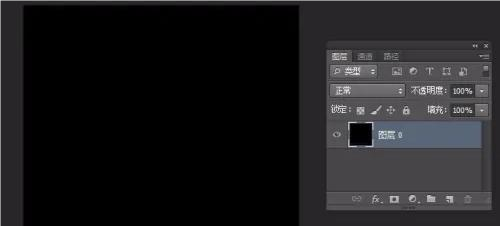
Step 3: Open the channel interface and select the red channel

Step 4: Select the brush, change the foreground color to white, and draw a circle. You can see that a very red circle is displayed in the RGB thumbnail. That is to say, the whiter the color, the more obvious the red in the image. The same is true for red, green, and blue.


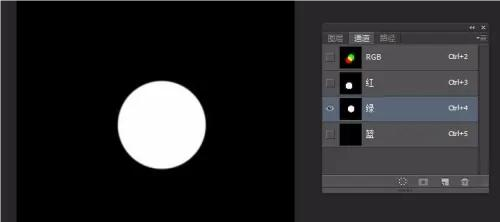
Use channels to save selections
Step 1: Use the free selection tool to select an area


Step 3: There will be one more channel at this time, and this channel is the area we selected.

Step 4: Press and hold "CTRL+left-click the thumbnail" to load the selection
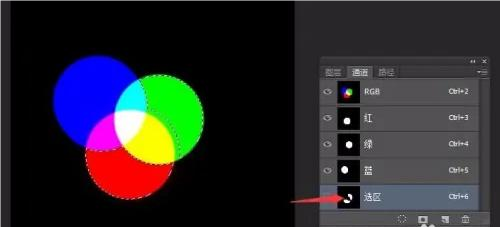
The above is all the content of the channel function of Photoshop CS6 shared with you. Friends who are interested, please come and take a look.Come on!




