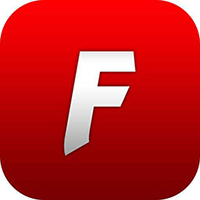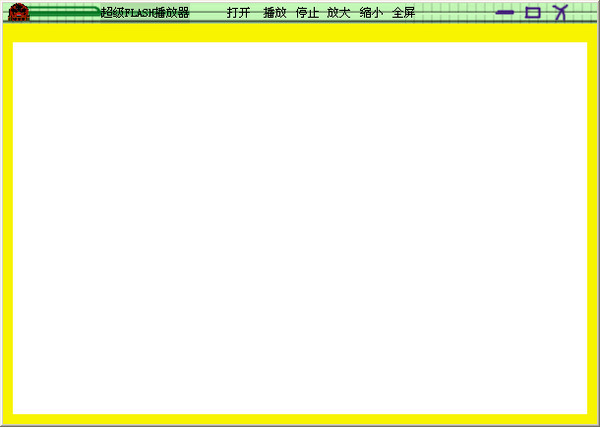Many people don’t know how to create flame text effects in flash8? The article brought to you today is about how to create flame text effects in flash8. If you still don’t know, let’s learn it with the editor.
Step 1: First enter the text "flame" and press the Ctrl+B key combination twice to disperse it.
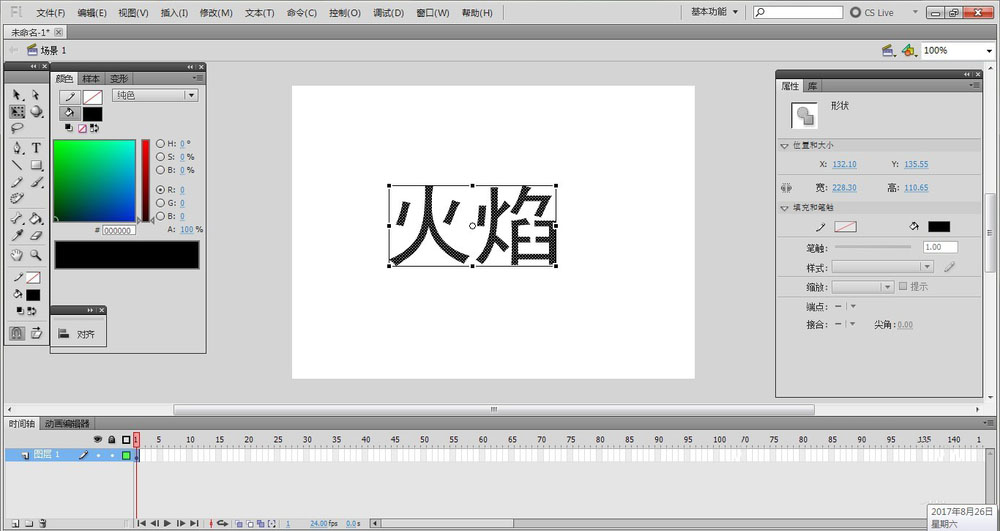
Step 2: Use the ink bottle tool to outline the text, then remove the text and retain the border.

Step 3: Select "New Component" under the "Insert" menu and create a new video clip component named "Flame".
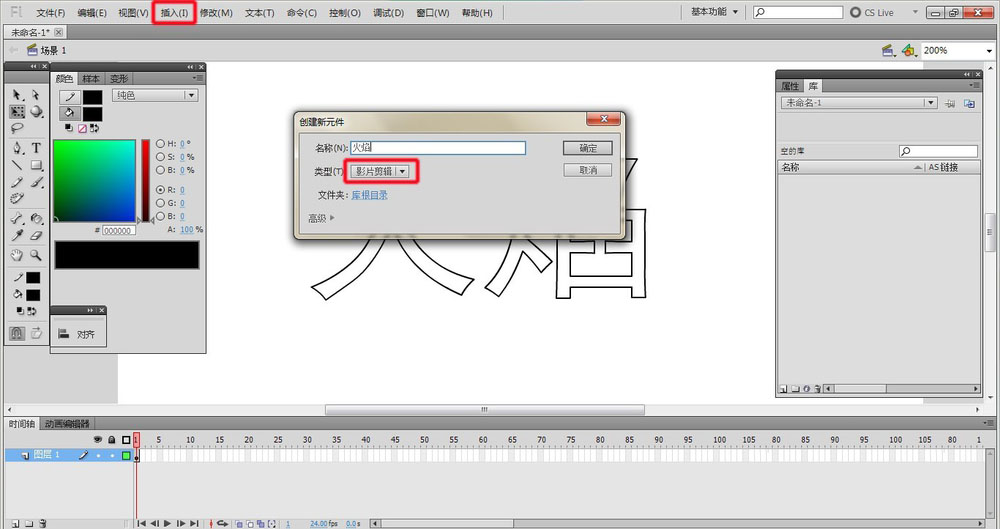
Step 4: Select the "Deco Tool" and select the "Flame Animation" option in the "Drawing Effect" under the "Properties" panel.
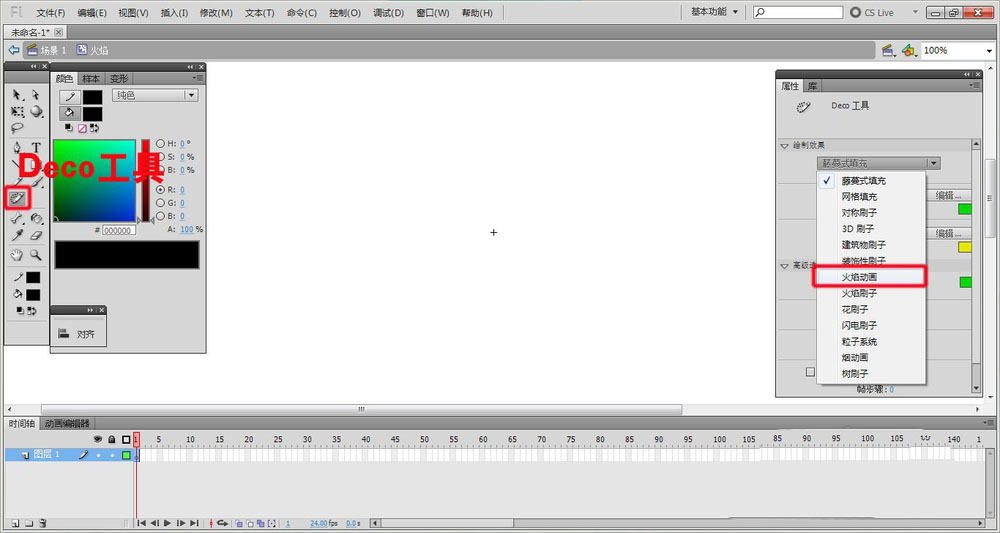
Step 5: On the component editing page, set the parameters in the advanced options and draw the flame.
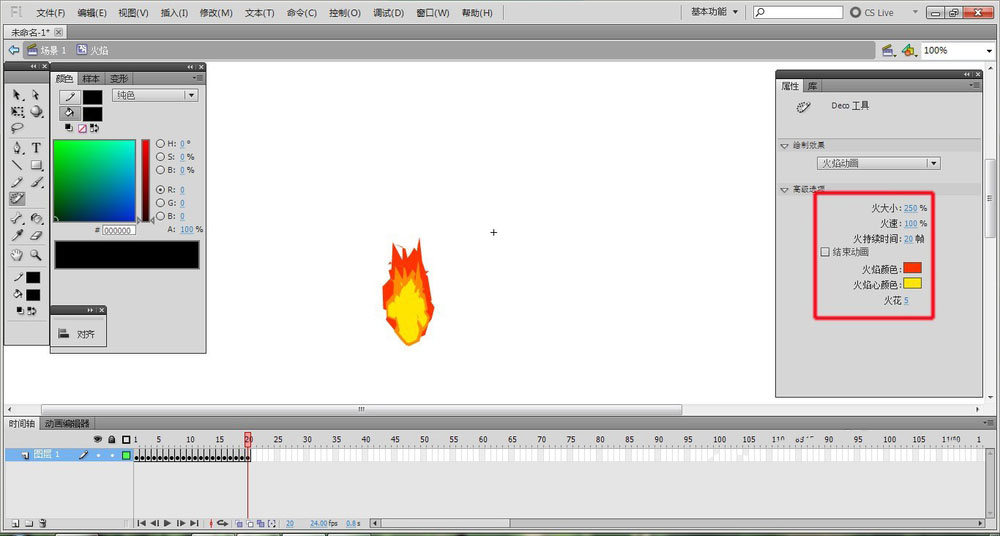
Step 6: Create a new layer 2 and move it below layer 1. Move the "flame" component in the library on layer 2 to cover the text.
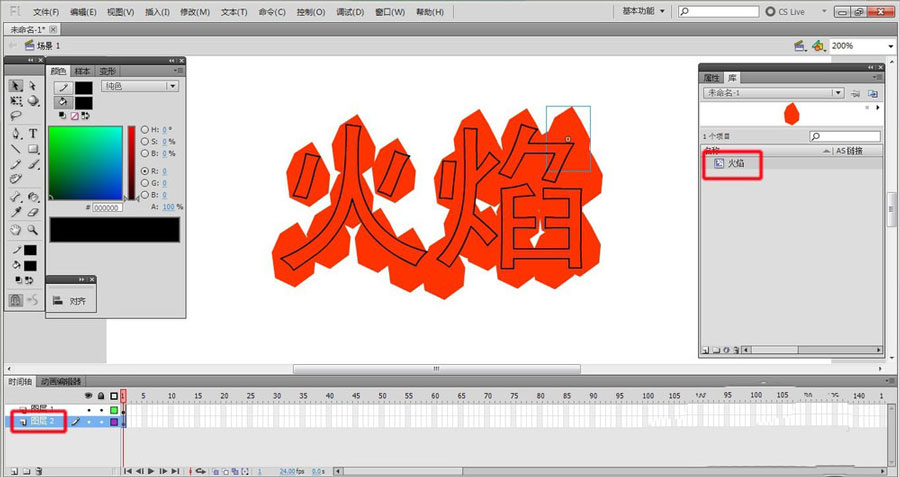
Step 7: Use the paint bucket tool to fill the text in layer 1.

Step 8: Set layer 1 as the mask layer and layer 2 as the masked layer. Press Ctrl+Enter to view the effect.
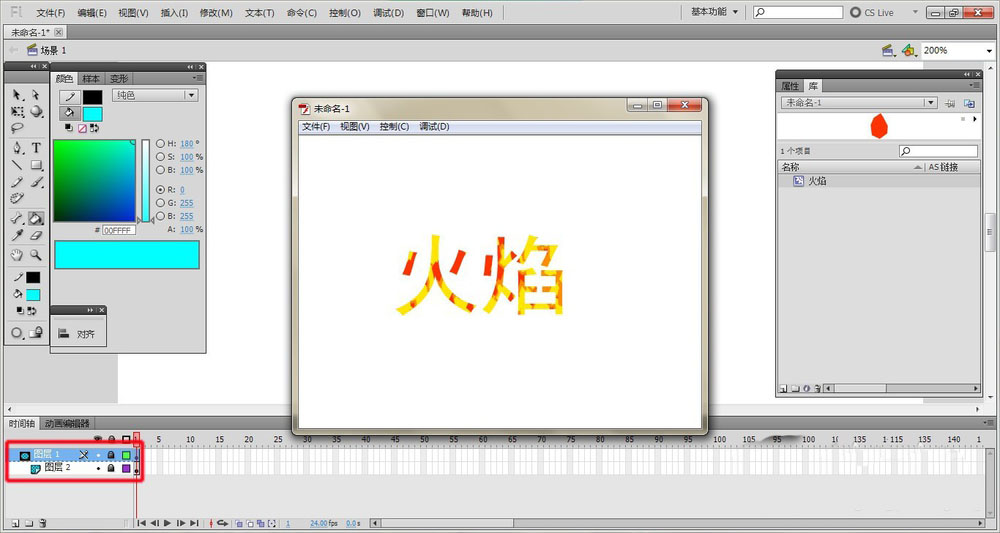
The above is the entire content of how to create flame text effects in Flash8 brought to you by the editor. I hope it can help you.