Recently, some friends have asked the editor how to scale graphics proportionally in Adobe Illustrator CS6? Here is the Adobe Illustrator for you Friends who need it can learn more about the method of scaling graphics in CS6.
Step 1: Open the Adobe Illustrator CS6 software on the desktop (as shown in the picture).
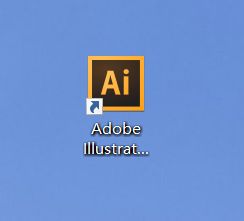
Step 2: Find and click [File], [New] in the menu bar (as shown in the picture).
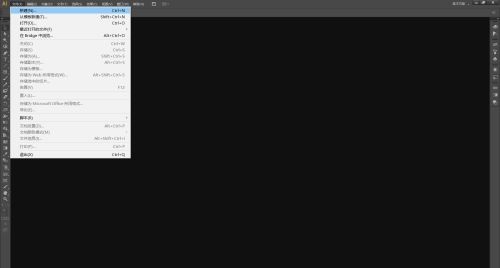
Step 3: Set the parameters in the pop-up window, click [OK] to create a new document (as shown in the figure).
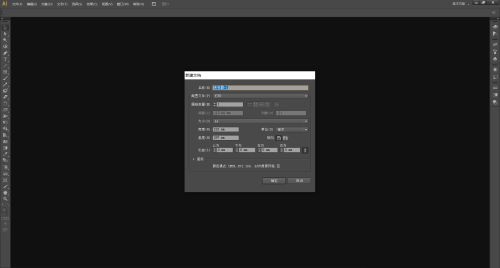
Step 4: Use the tools in the toolbar to draw graphics. The editor used the [Polygon Tool] to draw a hexagon (as shown in the picture).
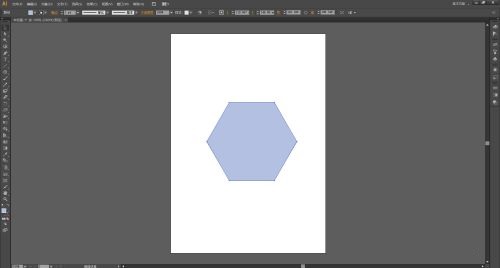
Step 5: [Select Tool] Select the graphic, find and click [Object], [Transform], and [Scale] in the menu bar (as shown in the picture).
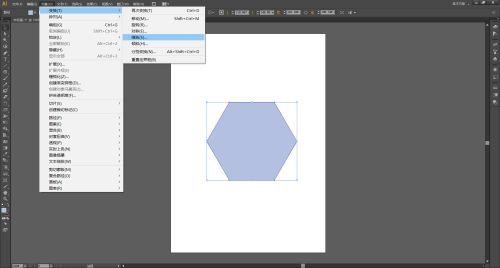
Step 6: Set the scaling ratio in the pop-up [Scale Window]. If you need to copy a new graphic, click [Copy]. If you just want to scale the original graphic, click [OK] (as shown in the picture).
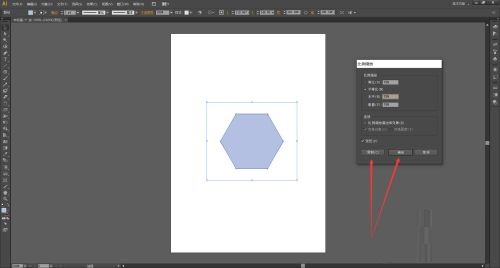
Step 7: Finally, you can see the zoom effect (as shown in the picture).
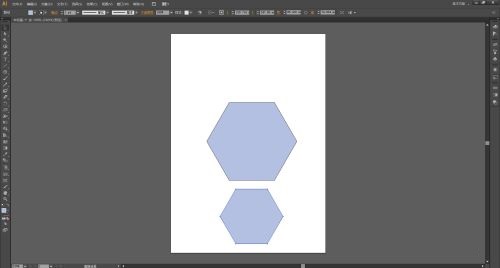
The above is the entire content of how to proportionally scale graphics in Adobe Illustrator CS6 brought to you by the editor. I hope it can help you.




