1. After importing music into goldwave, you can see what the imported music looks like after it is converted into sound waves. Red and green indicate that there are two channels, which is stereo sound. If there are only red or only green sound waves, it means that your music file cannot eliminate human voices. Only stereo sound can do this.
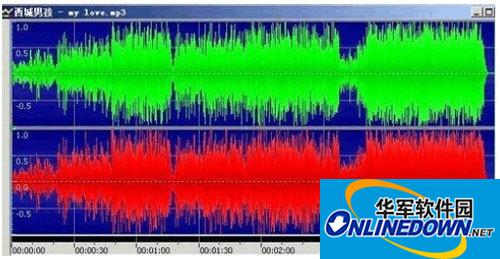
2. If you only want to remove the vocals in part of the music, you can drag the mouse to select that part of the sound wave. If you want to remove the vocals in all the music, you can click [Select All] on the toolbar.

3. After selecting the sound wave to be modified, we have to eliminate the human voice. There are two ways to eliminate the human voice, one is to use channel mixing, and the other is to reduce the human voice. We will introduce the two methods separately. First use channel mixing, and execute on the menu bar: Effect--Stereo--Channel Mixer.

4. After opening the channel mixer, we adjust the left volume of the left channel to 100% and the right volume to 100%. We adjust the right channel in the same way. The principle of this is: both the left and right channels have a common sound. By subtracting the common parts from the left and right channels, only different parts remain. There are no vocals in the different parts, so the vocals are eliminated. Click the OK button.




