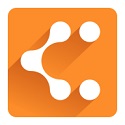Nowadays, using 360 Speed Browser can solve many problems for us. So does everyone know how to add a management plug-in during use? This article focuses on the graphic and textual steps for adding management plug-ins to 360 Speed Browser. Let’s take a look.
1. Open 360 Speed Browser and open "Options" in the "Menu" in the upper right corner;
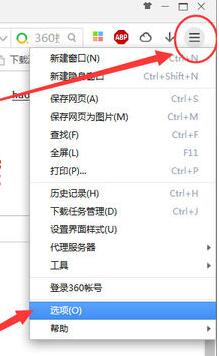
2. Click "Extension Center" in the lower left corner of "Options" to open the plug-in management interface of 360 Speed Browser, as shown in the figure:
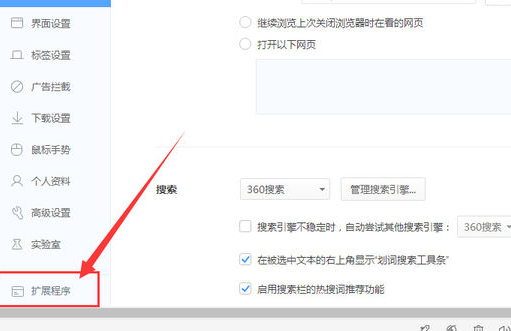
3. You can also find "Tools" in "Menu", and then click "Manage Extensions" in "Tools" to open the plug-in management interface of 360 Speed Browser;
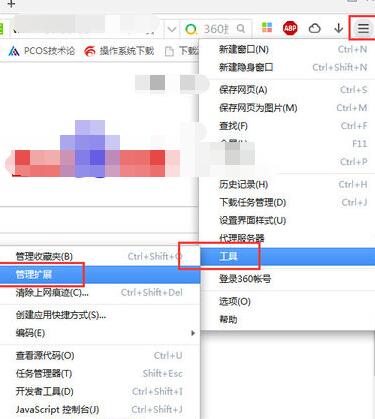
4. Here you can see all the plug-ins that have been downloaded. Here you can enable or disable these plug-ins, and you can also uninstall them;
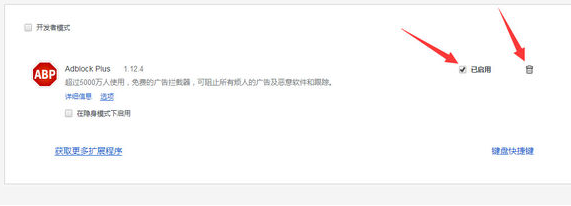
5. In addition, if you want to install new plug-ins, click "Get more extensions";
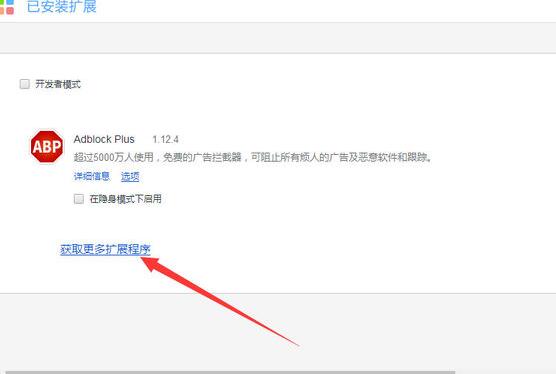
6. Then search for the plug-in you want to install in the extension center of 360 Speed Browser, and click "Install" after the search is completed.
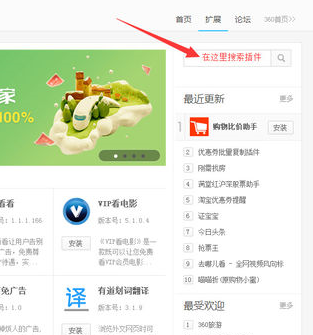
The above is the graphic and textual steps that the editor brings to you to add management plug-ins to 360 Speed Browser. Let’s learn together. I believe it can help some new users.