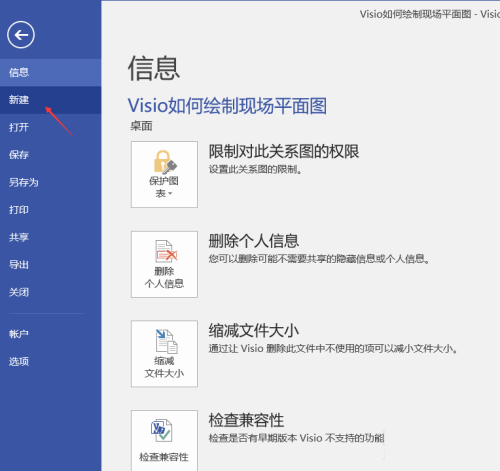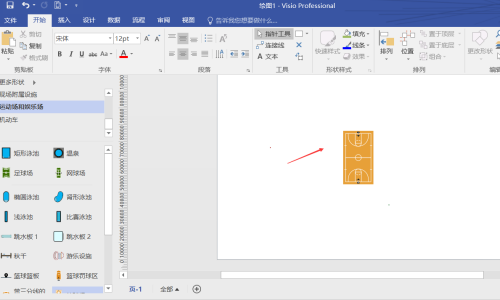How to draw a site plan in Microsoft Visio - Methods to draw a site plan
Time: 2022-07-03Source: Huajun Software TutorialAuthor: Ai Xiaomo
近日有一些小伙伴咨询小编Microsoft Visio如何绘制现场平面图?下面就为大家带来了Microsoft
Friends who need it can learn more about the method of drawing site floor plans in Visio.
Step 1: Open Microsoft Visio software, as shown below:

Step 2: Click "File", as shown below:

Step 3: Click "New" as shown below:
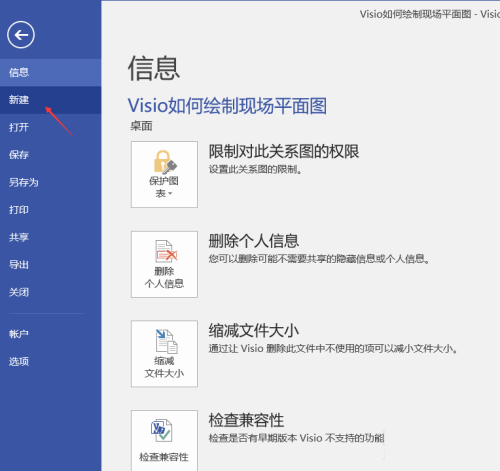
Step 4: Select “Business” in “Category”, as shown below:

Step 5: Select "Site Plan" and click "Create", as shown below:


Step 6: Next, we can use the "Shape Diagram" on the left column and the tools in the toolbar to draw the "Site Plan". As shown below:
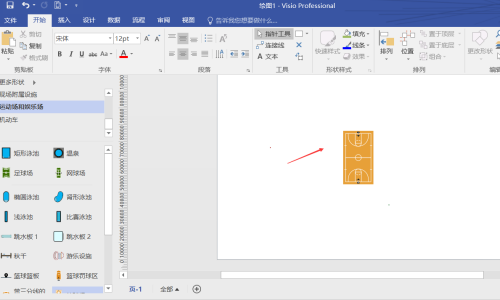
The above is the entire content of how to draw a site floor plan in Microsoft Visio brought to you by the editor. I hope it can help you.
Popular recommendations
-
Adobe Illustrator
Version: Official versionSize: 2.6 MB
Adobe Illustrator is a very professional and practical graphics and image processing tool launched by Adobe. AdobeIllustratorCS5 features...
-
LeoCAD virtual LEGO model creation tool
Version: 18.01Size: 37.85MB
LeoCAD virtual LEGO model creation tool is an open source computer-aided design (CAD) software designed for creating virtual LEGO models. It uses GNU universal...
-
autocad2010
Version: v2010Size: 28.18 MB
AutoCAD2010 is a landmark 2D drawing and 3D design software launched by Autodesk. It introduces powerful parametric drawing functions, extremely...
-
Haochen CAD picture viewing king
Version: 9.6.0Size: 4.25MB
Haochen CAD Viewer King is an Internet CAD view software produced by Suzhou Haochen Software Co., Ltd. This company has been in business since 1992...
-
Haochen CAD picture viewing king
Version: 9.6.0Size: 4.25MB
Haochen CAD Viewer is a CAD tool under Haochen Software that integrates quick drawing viewing and advanced DWG drawing. It focuses on cross-terminal (mobile phone/computer/network...