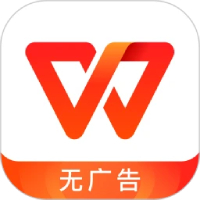⒈ Input of key and beat
For example: 1=D, for the sharp sign (#), you can type the character directly, for the flat sign (b), you can directly type the lowercase letter "b" to replace it. After inserting, select it, and then select "Superscript" in "Modification" under the "Text" menu, for example: 1=bG. Then there are the beats, such as 4/4, 3/4, etc. These can be input directly, or you can select fractions in mathematical formulas to complete.

Production of musical notation
⒉ Input of music score
⑴Click "Workbar" under the "View" menu, select "Operation Wizard" to open the Operation Wizard dialog box.
⑵Click "Insert" with the mouse, select "Mathematical Formula", and a dotted box will appear in the text area. Then click "Top Subscript Formula" and select "Arc" in the right window of the graphic library.
⑶Click the left window of "Graphic and Text Symbol Library" with the mouse, select "Superscript Formula", then select "Underline" in the right window, enter 1 space 2.
⑷ Press the right cursor key on the keyboard twice to make the cursor leave the "underline" area and enter a space. Then click "Mathematical formula → Top subscript formula" in the operation wizard, enter 3 spaces and 4 spaces, and press the right cursor key three times to remove it from the formula editing area so that you can enter a new formula.
⑸Click "Symbol → Common Symbols" under the "Insert" menu and select the third symbol in the pop-up picture library.
⑹Click the mouse on the left window of "Graphic and Text Symbol Library" and select "Superscript Formula".
⑺Select "Underline" in "Top Subscript Formula", enter 5 spaces, and press the right cursor key twice.
⑻ Select "Underline" in "Top Subscript Formula" and enter 6 spaces and 7.
⑼Press the right arrow key on the keyboard three times.
⑽Click "Topscript Formula" and select arc in the right window of "Graphic Library". Select "Underline" in "Top Subscript Formula", enter 1 space 2, and double-click the right cursor key twice.
Enter it according to the above method, and soon get the notation of the above. Then, enter the lyrics.
It should be noted that after completing the operation on each object such as "top-script formula", the cursor needs to be moved correctly to leave the area in order to operate the next object. In addition, be sure to save it in WPS format when saving.
The above is to use WPS to create beautiful musical notation. Just remember the numbers represented by the harmonious beats, and then set up and create according to the top formula. If you are a music lover or a good arranger, hurry up and use WPS to create music notation, and you are guaranteed to learn it in one go.