Recently, many friends have been asking me how to convert multi-line text into single line in EditPlus. So in response to this problem, I will share with you today a tutorial on how to convert multi-line text into single line in EditPlus. I hope it can help friends in need.
The first step is to create a new blank document in EditPlus, and then copy the multi-line content to be converted into the document, as shown in the figure. This multi-line content needs to be converted into a comma-separated single-line content.

Then, select the text to be processed, and then open the "Replace" window ("Replcace" window) through the shortcut key Ctrl + letter h.

Then, click the "Inverted Triangle" button behind the "Find what" input box in the "Replace" window, and in the menu that opens, click the "New Line" item.
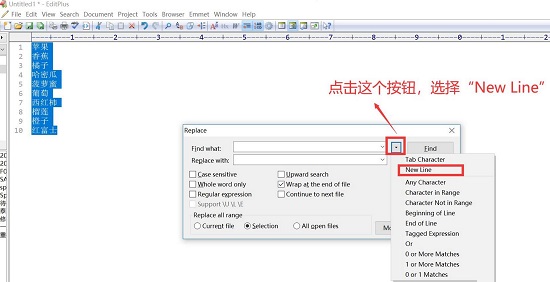
and then continue to operate in the "Replace" window:
1. Enter the separator character in the "Replace with" input box, here it is a comma;
2. Check the “Regular expression” and “Selection” options below;
3. Click the "Replace All" button on the right, that is, the Replace All button.

Finally, after the replacement is completed, check the effect and icon, and the multi-line content becomes a single line.

The editor has shared the tutorial on converting multi-line text into single line with EditPlus here. Friends in need can come and learn it quickly.




