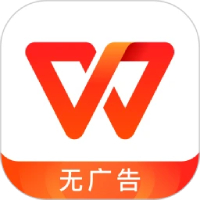Still don’t know how to set drop-down list options in office 2007? Today I will introduce how to set drop-down list options in office 2007. I believe that by studying this tutorial, everyone will have a better understanding of office 2007 software.
First, open the office2007 word document and enter the main interface. As shown in the picture

Then, click on the main menu (office button) in the upper left corner and click on the word option. As shown in the picture
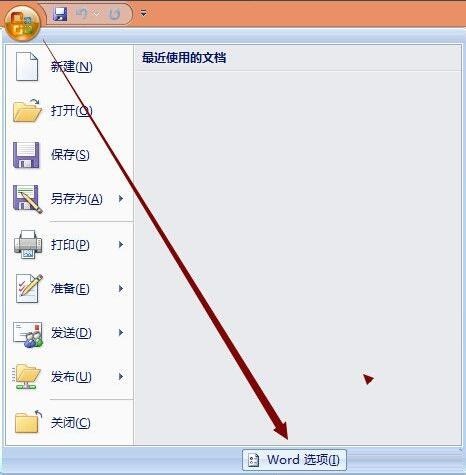
Next, in the common tabs, check to display the "Development Tools" tab in the ribbon, and click OK. As shown in the picture

Then, enter the Development Tools tab, in the controls, click on the old form and select the combo box (ActiveX control), as shown in the figure

Select the control, right-click, select the "Check Box" object-Edit, as shown in the figure

Add attributes and enter (such as gender: male), as shown in the figure

Finally, right-click - view code or double-click to enter code writing, add code: ComboBox21.AddItem("female"):, click run - sub-process run/user form

This is done, as shown in the figure

The above is the method of setting drop-down list options in office 2007 brought by the editor. I hope friends in need can learn it.