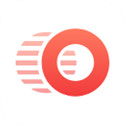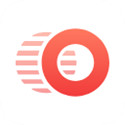Friends, do you know how to use Adobe Photoshop Lightroom stain removal? Today I will explain Adobe Photoshop If you are interested in how to use Lightroom stain removal, please come and take a look with the editor. I hope it can help you.
Step 1: First open lightroom, select a photo in the gallery, and then click to modify the photo (as shown in the picture).

Step 2: Select the spot removal tool in lightroom and choose copy or repair (as shown in the picture).
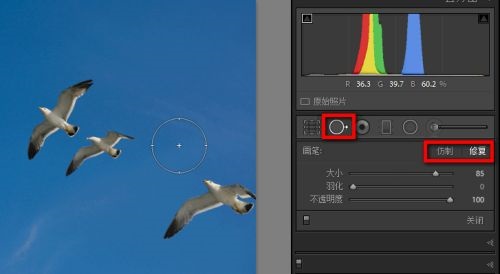
Step 3: Next set the brush size, feathering and opacity for stain removal (as shown in the picture).

Step 4: Use the Lightroom Spot Removal Tool to click on the area you want to remove (as shown in the picture).

Step 5: Drag the circle to another location to cover the area you want to remove (as shown in the picture).
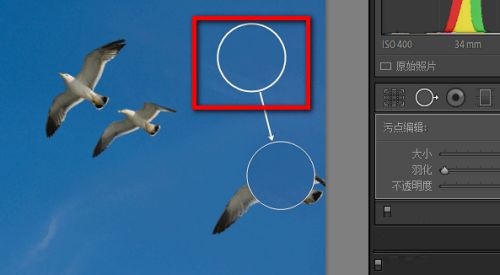
Step 6: Use the spot removal tool several times to remove the unwanted parts of the photo and you’re done (as shown in the picture).

The above is all the content that the editor has brought to you on how to use Adobe Photoshop Lightroom stain removal. I hope it can help you.