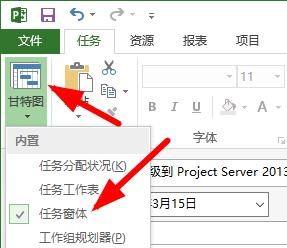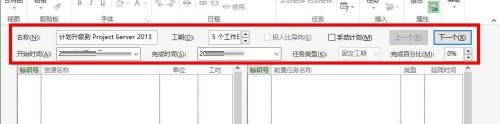How to use task form view in Project2019 - Method of using task form view
Time: 2022-04-19Source: Huajun Software TutorialAuthor: Xiao Hulu
Friends, do you know how to use the task form view in Project 2019? Today I will explain how to use the task form view in Project 2019. If you are interested, come and take a look with the editor. I hope it can help you.
Step 1: We can find the task form option in the Gantt chart (as shown in the picture).
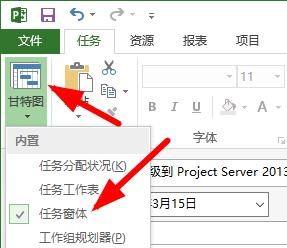
Step 2: Here you can see the contents of the task form (as shown in the picture).
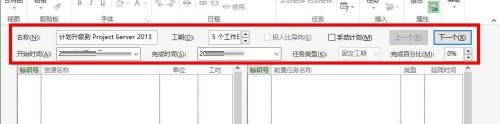
Step 3: Finally, you can see the effect of the form view (as shown in the picture).

The above is the entire content of how to use the task form view in Project 2019 brought to you by the editor. I hope it can help you.
Popular recommendations
-
Magical OCR text recognition software
Version: 3.0.0.327Size: 3.04MB
Magic OCR text recognition software is a professional, easy-to-use and efficient OCR tool, specially designed for Windows systems. Its core function is to convert pictures and scanned documents...
-
Quick OCR text recognition
Version: 7.5.8.3Size: 2.51MB
Jisu OCR text recognition software is a domestic shared tool designed for Windows systems. It is designed to convert text in pictures, scanned documents, PDF and other files...
-
OCR text recognition software
Version: 4.0Size: 30.09MB
OCR text recognition software uses optical character recognition technology to convert text in unstructured documents such as pictures, scans, and PDFs into editable electronic text...
-
Hero Excel set wizard
Version: 1.006Size: 5MB
Hero Excel Template Wizard is a truly usable template printing software that can fill templates with Excel data and perform batch printing. Can be customized...
-
Extreme Office Government Edition
Version: v3.0.0.2Size: 159.69 MB
The official version of Speed Office Government Edition is an office software tailor-made by Haiteng Company for government services. The latest version of Speed Office Government Edition can be more...