1. Select the aircraft, click "Slide Show → Custom Animation", click "Add Effect → Action Path → Left" in the task pane, and automatically generate a horizontal dotted line with green and red triangles as endpoints. If you feel that the default "action path" length is not appropriate, you can adjust the length through the control points on the red triangle.
2. The operation method of bombs is basically the same as that of airplanes. Just select "Draw Custom Path→Curve" in "Action Path" to draw. Then select the bomb and set "Custom animation" to "Start from previous item" to achieve simultaneous movement of the aircraft and bomb.
Tips: If you feel that the drawn curve is not smooth enough, you can right-click the curve with the mouse and select the "Edit Vertices" command. After that, many small black dots will appear on the curve. Drag each vertex with the mouse to make the curve smoother.
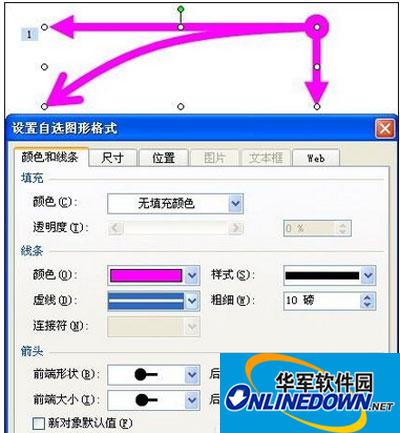
Flat throwing motion in PowerPoint advanced tutorial
3. Click "Autoshape → Action Button → Forward or Next Item", draw a forward button in the lower right corner of the slide, and the "Action Settings" dialog box will automatically pop up, click OK.
Tips: In the action button, you can insert sounds and freely control the playback rhythm of the slideshow. You can easily jump to the previous page, next page or designated page, which can facilitate our teaching.
4. Create a new slide, use the direct and curve tools to draw two key heads and a curve as an exploded view of the movement. After double-clicking, the "Set AutoShape Format" dialog box will appear, and make settings as shown. Then write the board and place it in place, and then draw a return button in the lower left corner of the slide.
Tips: The front-end and back-end are not confirmed by left and right, nor by top and bottom, but by the order of clicks. The front end refers to the first point clicked, and the back end refers to the last point clicked.
5. If you want to add animation display to the decomposition of motion, you can select the key of each decomposition, click "Add Effect→Enter→Ladder", and set the speed to "Slow". To make three key heads run synchronously, after setting the first key head, when setting the other two key heads, set the start to "Before".
Tips: If you want the animation to play after a period of time, you can double-click the corresponding animation in the "Automatic Animation" column and set the delay in seconds in the "Timing" tab.




