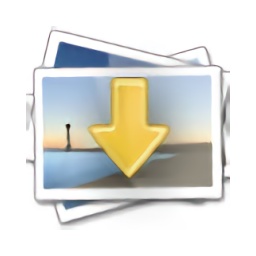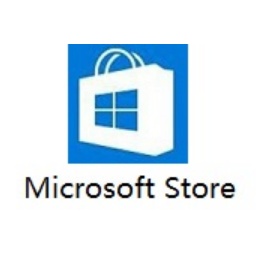Many people don’t know how to enable the eMule plug-in on BitComet? The article brought to you today is about how to enable the eMule plug-in on BitComet. If you still don’t know, let’s learn it with the editor.
Step 1: In the main interface of "Bit Comet", click the "Tools" tab at the top (as shown in the picture).

Step 2: After clicking the "Tools" tab above, select the "Option (P)..." option in the expanded drop-down box (as shown in the picture).

Step 3: In the "Options" interface, click the "EDonkey Download" option on the left (as shown in the picture).
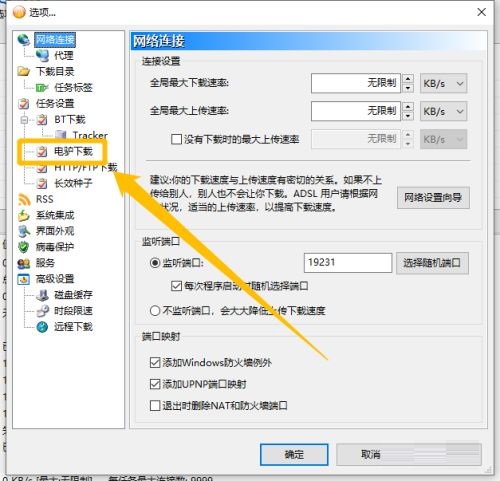
Step 4: In the "eMule Download" option, check the check switch of the "Enable eMule Plug-in" option (as shown in the picture).

Step 5: After checking the check switch of the "Enable eMule plug-in" option, click the "OK" button, so that the eMule plug-in can be enabled in the settings (as shown in the picture).

The above is the entire content of how to enable the eDonkey plug-in for BitComet brought to you by the editor. I hope it can help you.