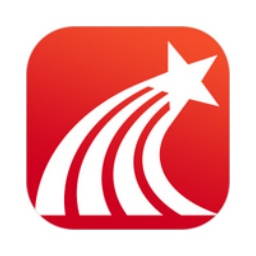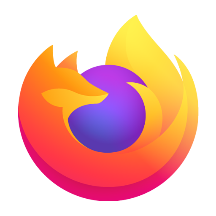Will everyone synchronize bookmarks when using QQ browser? I believe that many friends do not understand the relevant operations. Next, the editor will explain the steps of synchronizing bookmarks with QQ browser. I hope it will be helpful to you.
Open the QQ browser and find the bookmark tab in the upper left corner of the interface. This is an icon that looks like an open book. Just click on it.
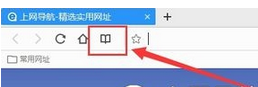
After opening it, all bookmarks saved in the browser will appear here, but we need to click the settings button in the lower right corner of the page.
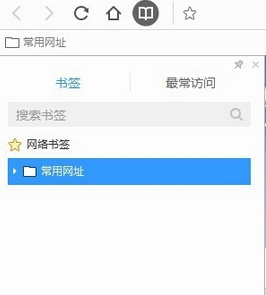
There are new bookmarks, new folders, import, and export functions on the settings page. Click the import option to start synchronizing bookmarks.
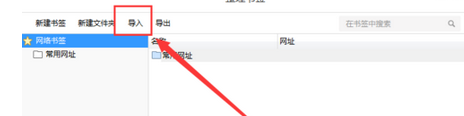
At this time, a window about importing bookmarks will pop up in the interface. You can see all the browser bookmark options and local HTML files on your computer. Select the ones you want to import and click one-click import.
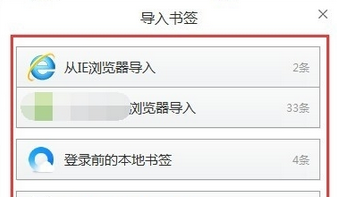
After the import is completed, we will find that all selected bookmarks now appear in our QQ browser. You can use the search function in the upper right corner to find the bookmarks you want to view.
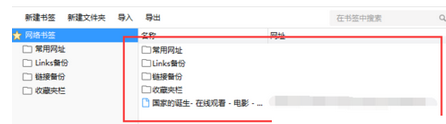
Finally, return to the browser homepage. All the bookmarks we just imported have also been synchronized in the bookmarks above. Just click on which bookmark you need to open.
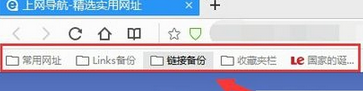
Come and learn the steps to synchronize bookmarks with QQ Browser. It will definitely help everyone.