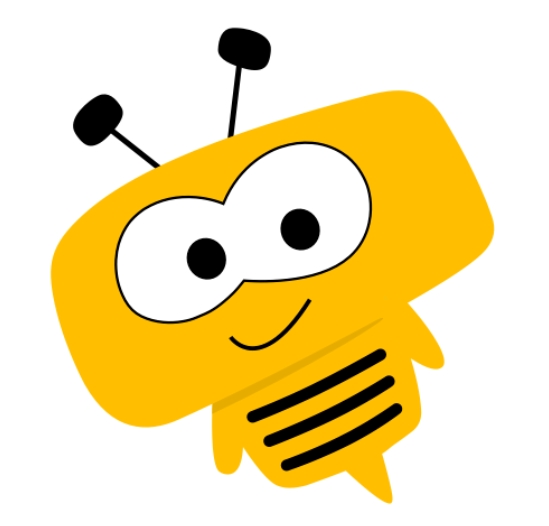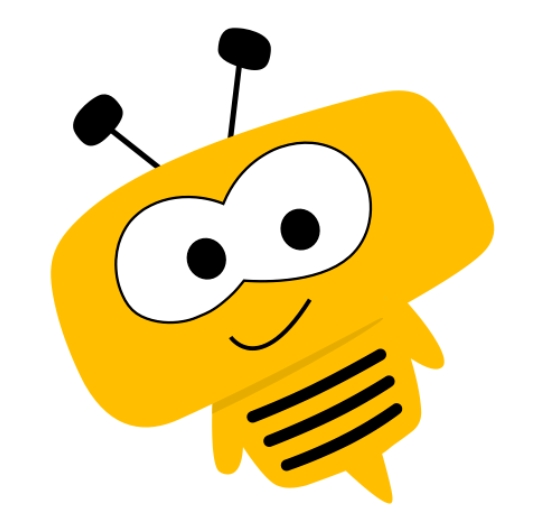PPT software is widely used in our work, so if we want to set the background of the slides to be the same, how should we operate it? The following is the same operation method for setting the background of PPT slides shared by the editor. It is very simple. After reading this, you can try it too!
1. Open PPT and create slides. Here, the editor has opened a PPT document.
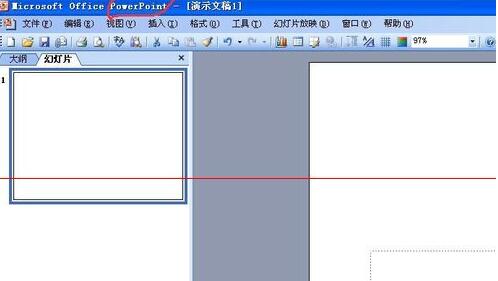
2. First estimate how many slides there are, and use the "Insert"--"New Slide" command to insert a few slides. I inserted 5 slides.
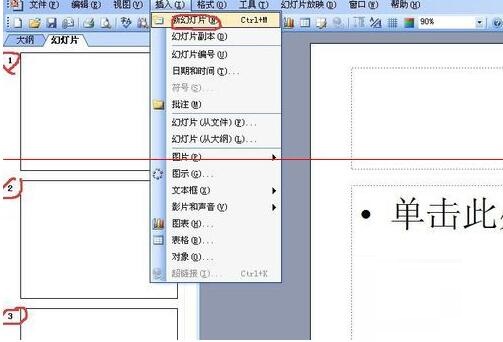
3. Select 5 pictures together, and hold down the ctrl key when selecting. Click "right click" and select background.
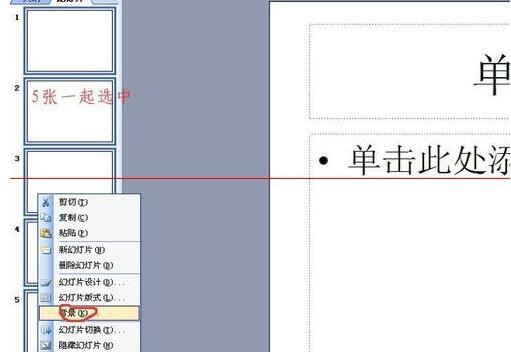
4. A "Background" menu will appear, select the place I circled in the attached picture.
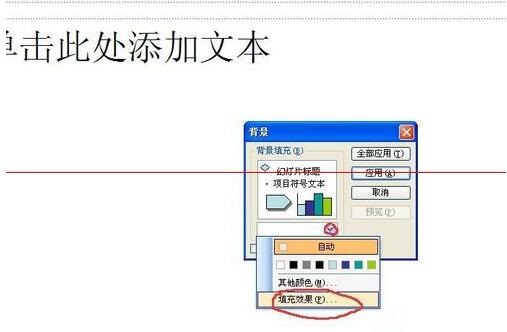
5. A "Fill Effect Dialog Box" will appear. Select the area circled in the attached picture.
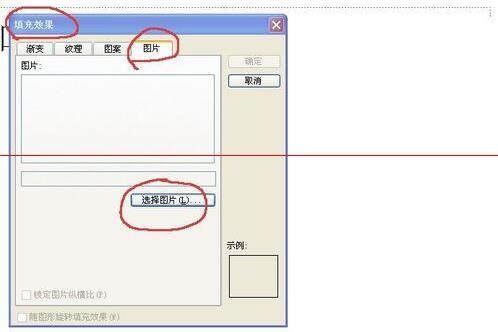
6. We select a picture on the desktop and click "Insert".
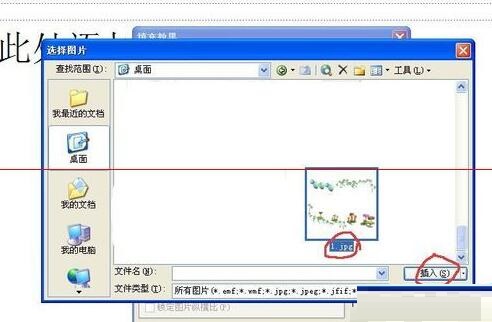
7. This will return you to the "Fill Effect" menu first, and then to the "Background" menu. Select the place I circled in the attached picture.
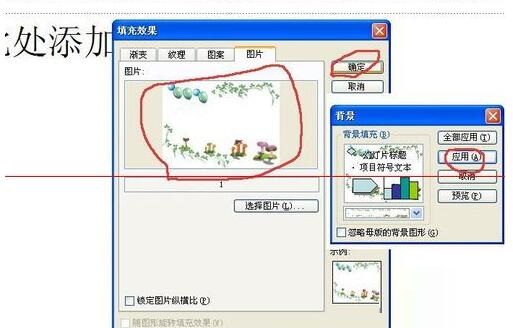
8. In this way, the backgrounds of the five slides will be the same.
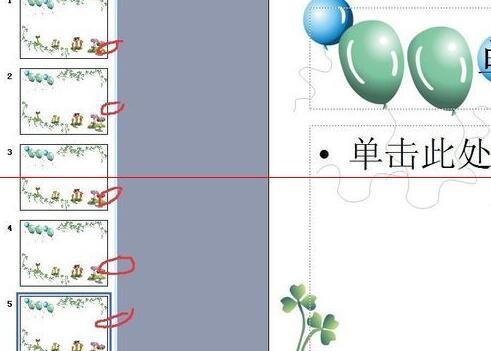
以上这里为各位分享了PPT设置幻灯片的背景一样的操作方法,有需要的朋友赶快来看看本篇文章吧。