Friends who have just used Excel software may not be able to copy charts yet, but today I will introduce the detailed steps of copying charts in Excel. I believe that through learning, you will be able to do it in the future.
This is a temporarily created table, as shown in the figure:
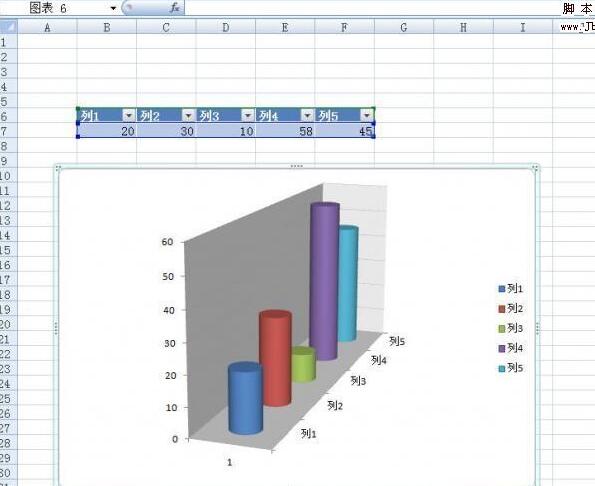
Now I want to copy this chart to a Word page and ensure that the appearance does not change. The specific operations are as follows:
Select the object you want to copy, then click the "Paste" button in the "Home" tab, and select the "Format as Picture - Copy as Picture" command in the drop-down menu.
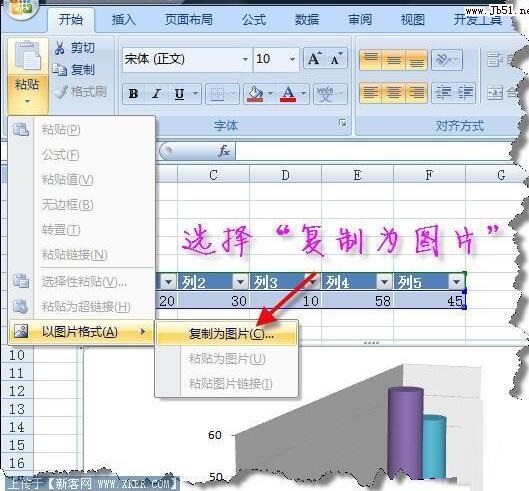
Set the appearance and format in the pop-up "Copy Picture" dialog box,
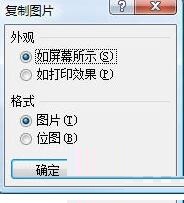
For example, set the appearance to "As shown on the screen", set the format to "Picture", select the corresponding radio button, and then click "OK".
This way, you can copy the table or picture in Excel into the picture format, and the appearance will not change wherever you paste it. Just choose to paste in other applications, such as right-clicking and selecting "Paste" in WORD. We can see that the copied Excel chart has been pasted in WORD in the form of a picture.
Here are the detailed steps to copy charts in Excel. Friends in need should hurry up and read this article.




