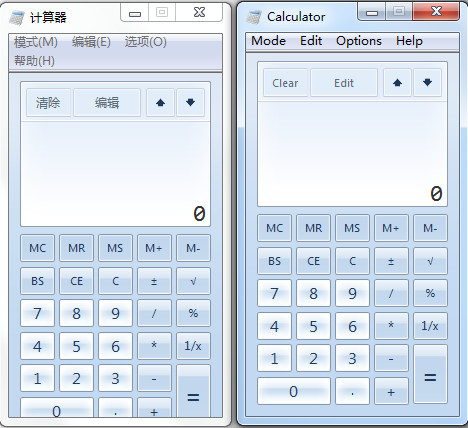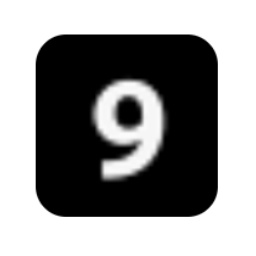Some netizens have just come into contact with the Geometric Sketchpad software and say that they do not yet know how to use intersecting equal circles to construct a square. For this reason, the editor below will share the operation process of using intersecting equal circles to construct a square in the Geometric Sketchpad. I hope it will be helpful to you.
1.Draw a line segment and select it and its endpoints. After drawing a line segment, use the "Selection Tool" to drag the mouse to draw a dotted box selection so that both the point and the line segment are inside.
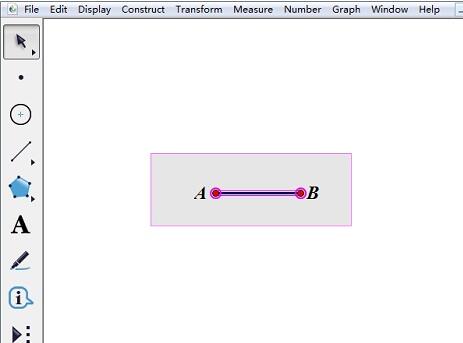
2. Draw a vertical line. Click the menu "Construction" - "Perpendicular Line" to construct a vertical line passing through points A and B.
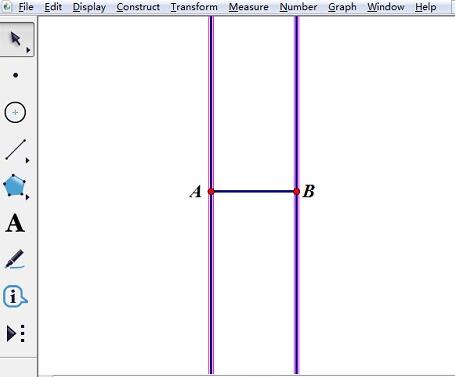
3. Draw equal circles. Use the mouse to click on the line segment and its endpoints A and B, click "Construction" - "Make a circle with center and radius", and press the "Esc" key to cancel the selection of the circle.
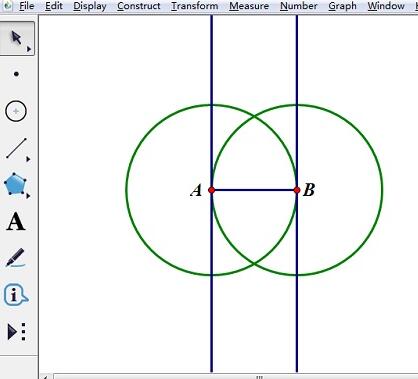
4. Draw the three sides of the square. Use the "Point Tool" to mark the intersection point of the vertical line and the circle; select the "Line Segment Tool" to draw the three sides of the square.
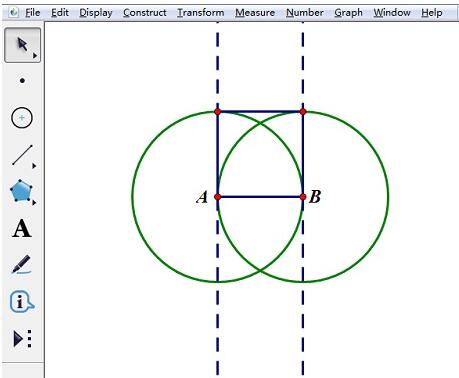
5. Hide circles and vertical lines. After selecting the circle and vertical line, press the shortcut key "Ctrl+H".
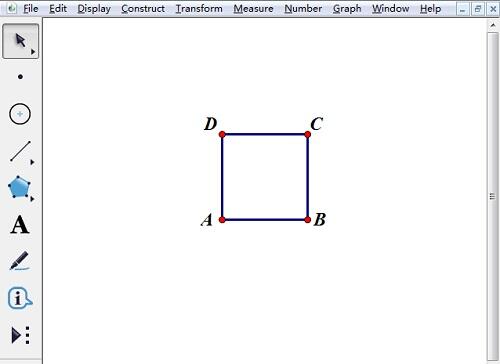
以上这里为各位分享了几何画板使用相交等圆构造正方形的操作流程。 Friends in need should hurry up and read this article.