Now that many partners have started using iEditor, what should you do if you want to add a ripple effect to subtitles when using this software? The editor below will explain the graphic and text operation content of adding ripple effect to subtitles with iClip. I hope it can help you.
1. In the subtitle special effects-disappearance effects-novel special effects category-the ripple effect can be found in Love Editing
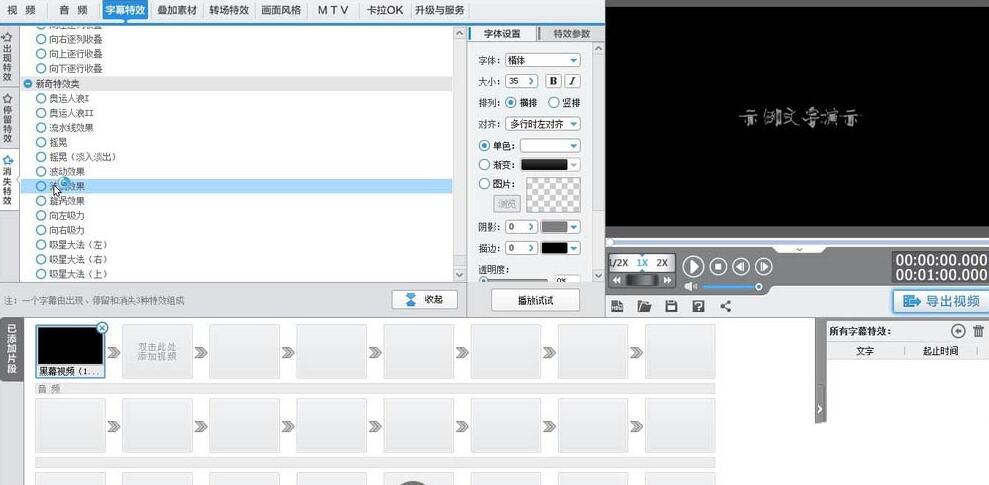
2. Then in the video preview area in the upper right corner, double-click the mouse to open the text editing window
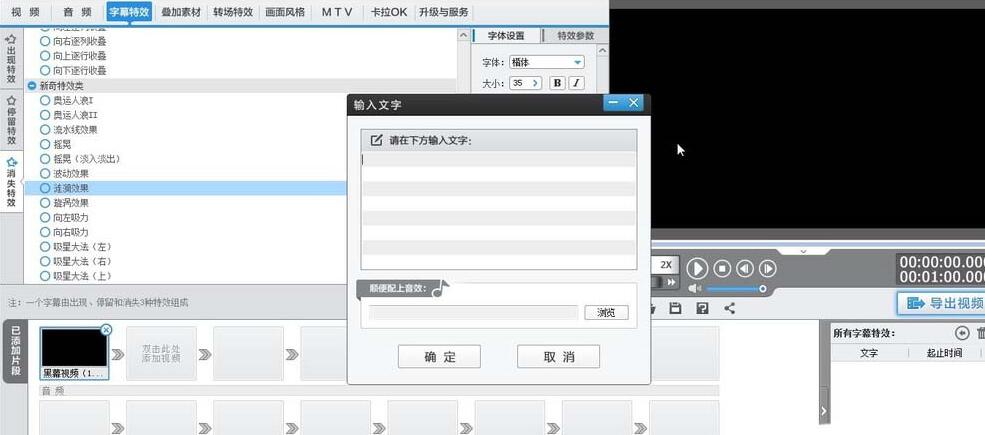
3. Enter the text. After confirmation, the text will appear in the video preview area.
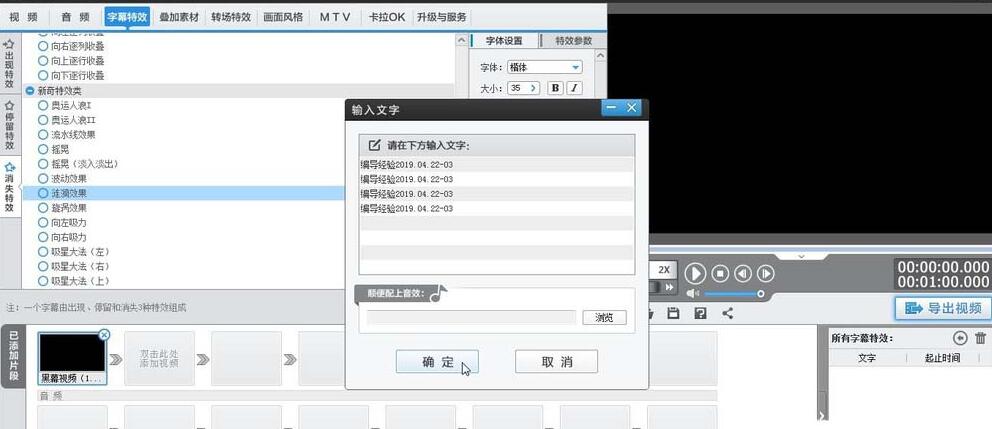
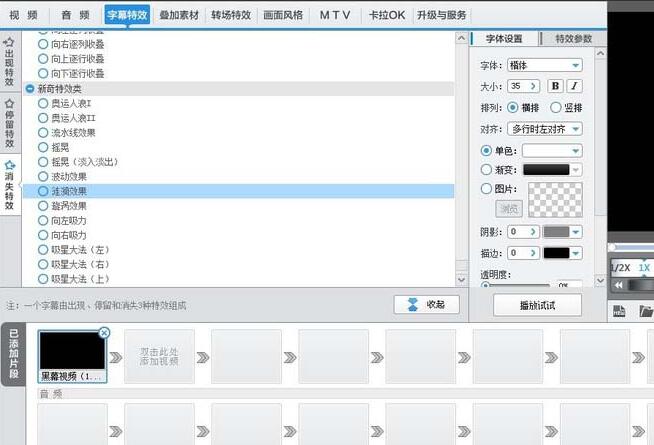
4. We can modify various attributes of the text - font, size, color and stroke
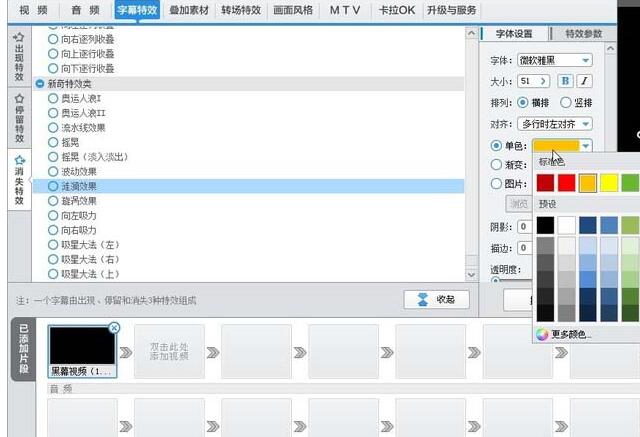
5. After the changes are completed, make sure the text element is selected, and then check the ripple effect on the left
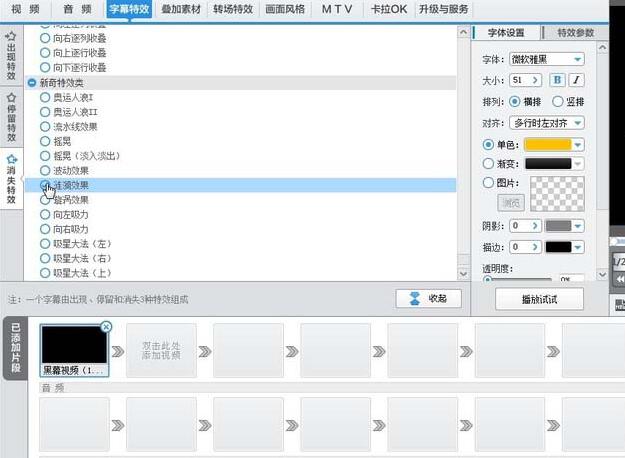
6. We can use the play button in the video preview area to preview the overall ripple effect.
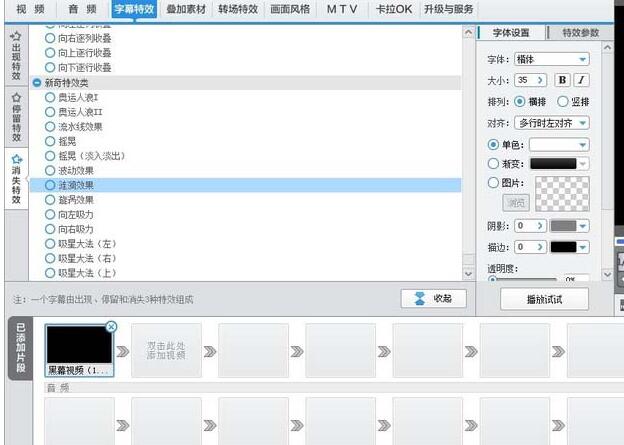
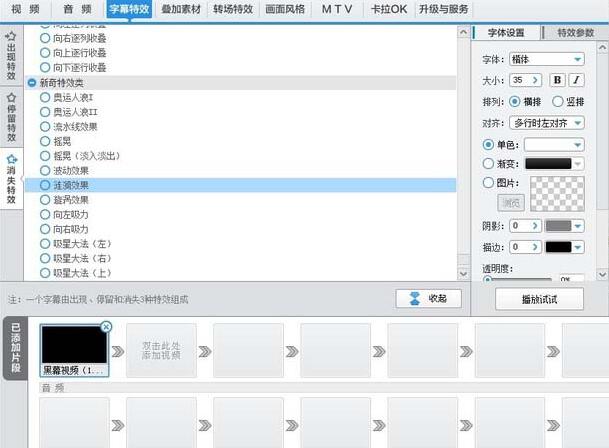
……………… Friends who still haven’t added a ripple effect to subtitles using AiClip, don’t miss this article brought by the editor.




