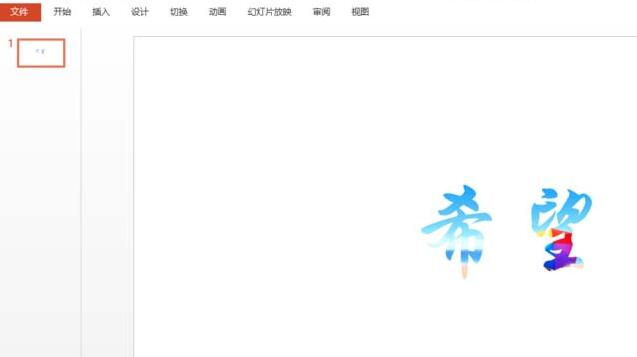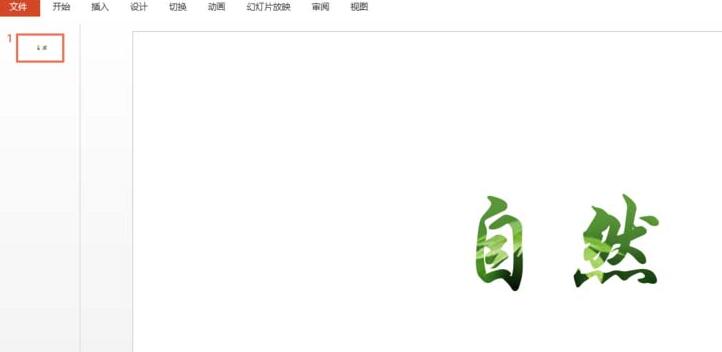PPT is a document presentation software used by many people, so do you know how to create the effect of filling the text in the background of PPT? The following article brings the operation process of creating the effect of filling text in the background of PPT.
1. Insert a picture. The editor inserts it casually. You can insert whatever picture you want with whatever effect you want. Insert a text box, write the content, and put it on the picture.
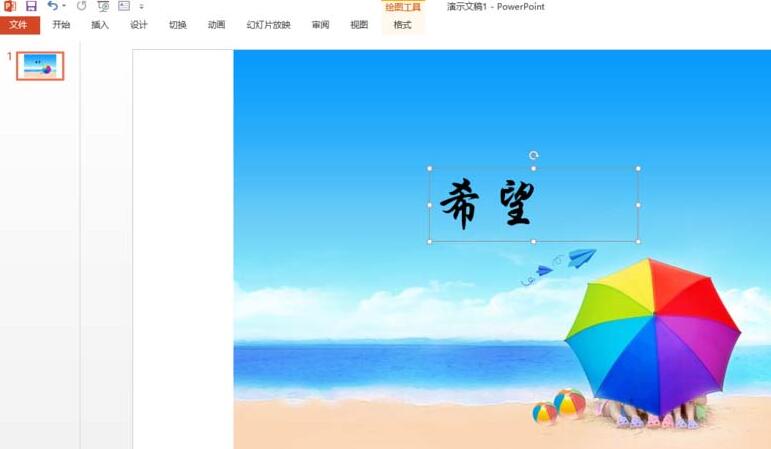
2. When cutting a picture, it must be cut, not deleted. Keep the text, select the text, and right-click. These are all very simple operations. As long as you follow the steps, you will be able to do it.
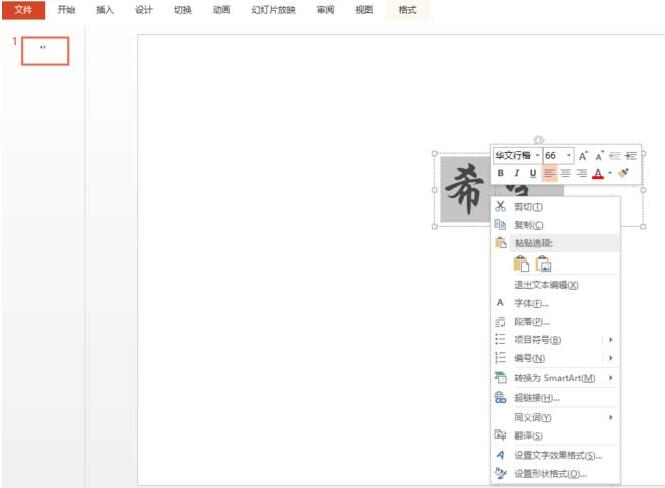
3. Find "Format Text Effects" and click it. A function box will appear on the right. Find "Text Fill Outline", which is the first icon. Two options will appear below. Select "Text Fill".
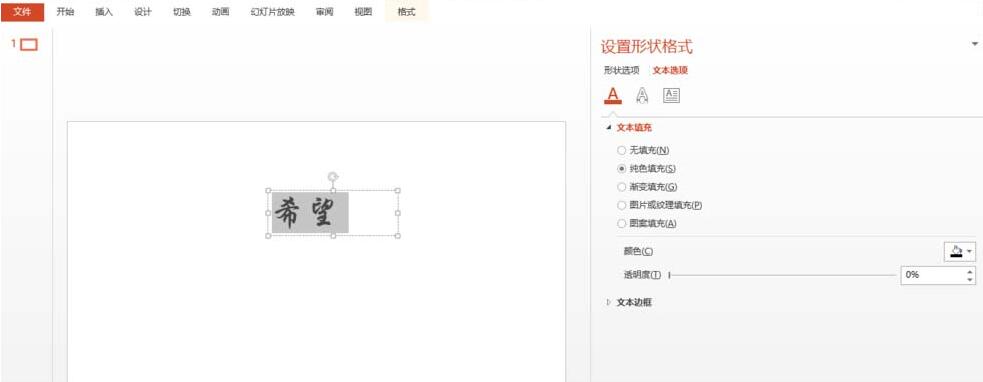
4. Select "Picture or Texture Fill" under "Text Fill", select "Clipboard" below, and the desired effect will appear. The text background is as shown below:
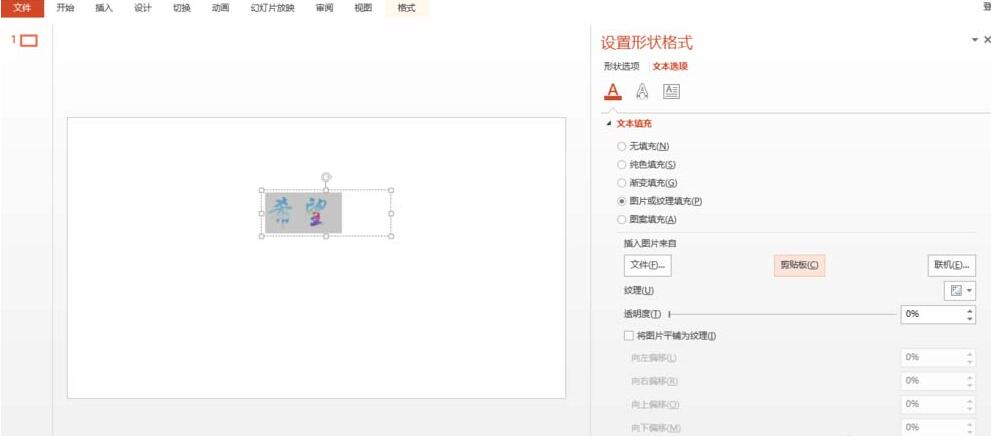
5. You can also add some effects to the text, such as "shadow", "glow", etc., as well as word art.