Many people don’t know how to create a query in Access? The article brought to you today is about how to create a query in Access. If you still don’t know, let’s learn it with the editor.
Step 1: First, open the built database and data table on the computer, and then click Create - Query Design in the picture below (as shown in the picture).
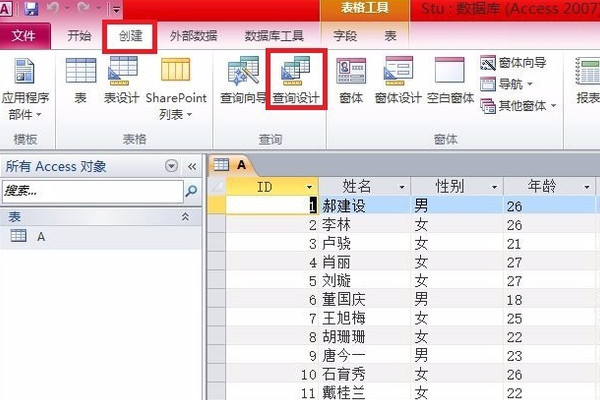
Step 2: Then, click A under the table label in the displayed table window that jumps out, and then click the Add button (as shown in the picture).

Step 3: Then, double-click to add the name and age in table A (as shown in the picture).
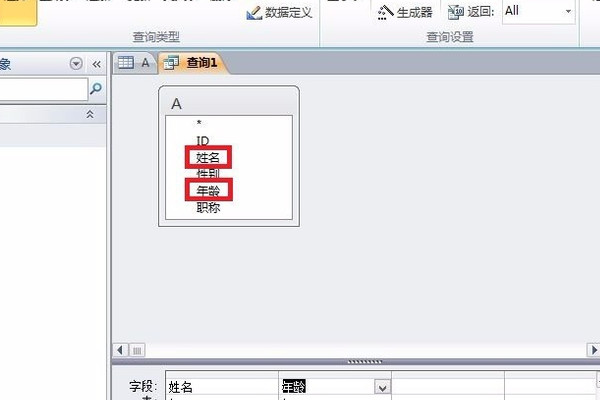
Step 4: After that, enter "<20" in the condition box of age in the field (as shown in the picture).
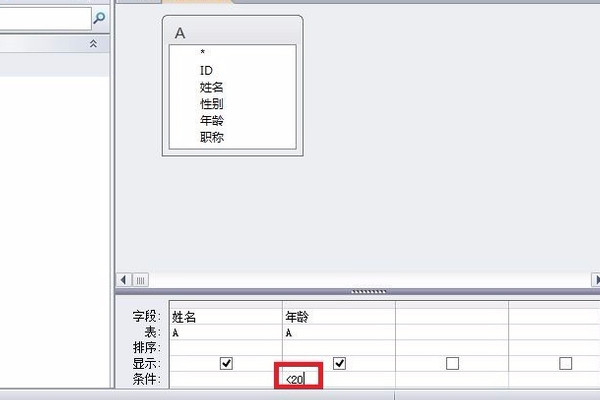
Step 5: Then, click on the current database in the table generation window, edit the table name, and then click the OK button on the upper right (as shown in the figure).
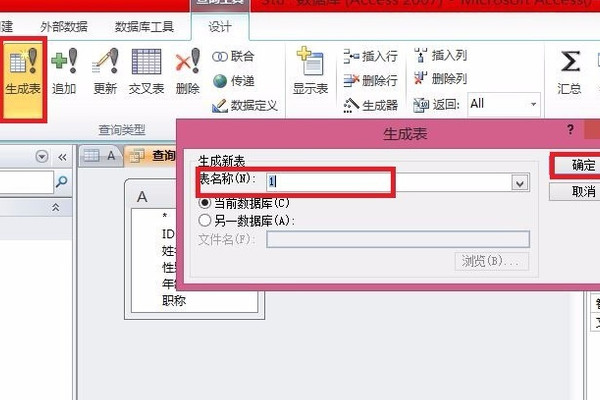
Step 6: Finally, the data less than 20 are listed separately, and a form is generated (as shown in the figure).

The above is the entire content of how to create a query in Access brought to you by the editor. I hope it can help you.




